If you own an Apple Watch, it can be much easier for you to access music streaming, as the apps are able to be installed on Apple Watch directly. However, to play music on smart watches, it is essential to ensure that the devices are connecting to network, like the WiFi or sharing the same cellular data with by syncing with your iPhone.
However, when you want to jog around or do outdoor activities without bringing your iPhone around, you wonder if you can directly listen to music on Apple Music without an iPhone. In this blog, grasp the answer right away!
Related Article:
How to Play Spotify on Apple Watch Without Phone [Ultimate]
Download and Listen to Music on Apple Watch Without iPhone [GPS Only]
As online music streaming will need your Apple Watch to connect to the network, if you are staying outdoors without your iPhone nearby, the most efficient and simplest way to listen to music on Apple Watch only with GPS connection mode can be to download your favorite music to the devices in advance.
TuneFab All-in-One Music Converter is capable of 6 mainstream music streaming platforms, including the largest services like Spotify, Apple Music, Amazon Prime Music, Deezer, YouTube Music, and Pandora. It delivers great decrypting functionality to remove streaming music DRM, and download them in regular MP3, M4A, or other lossless formats offline. Once you get the DRM-free music files, transfer them to the devices and you can listen to music on Apple Watch even without taking your iPhone with you.
Highlights of TuneFab All-in-One Music Converter
● Integration with 6 music streaming platforms to download any songs you like;
● Stripe DRM protection and save music downloads in DRM-free MP3, M4A, and more formats;
● Lossless music quality (at up to 320kbps bitrate and 48kHz sample rate) will be reserved;
● Batch resolve music download at up to 35X or faster conversion speed;
● Preservation of full ID3 info while resolving music downloads for easier management offline.
In the following, also go through the steps and grasp the way to download streaming music and transfer to Apple Music to listen without iPhone connection required:
STEP 1. Install TuneFab All-in-One Music Converter on your desktop. Once you launch the software, select a streaming platform and enter its web player (here will take Apple Music as an example).
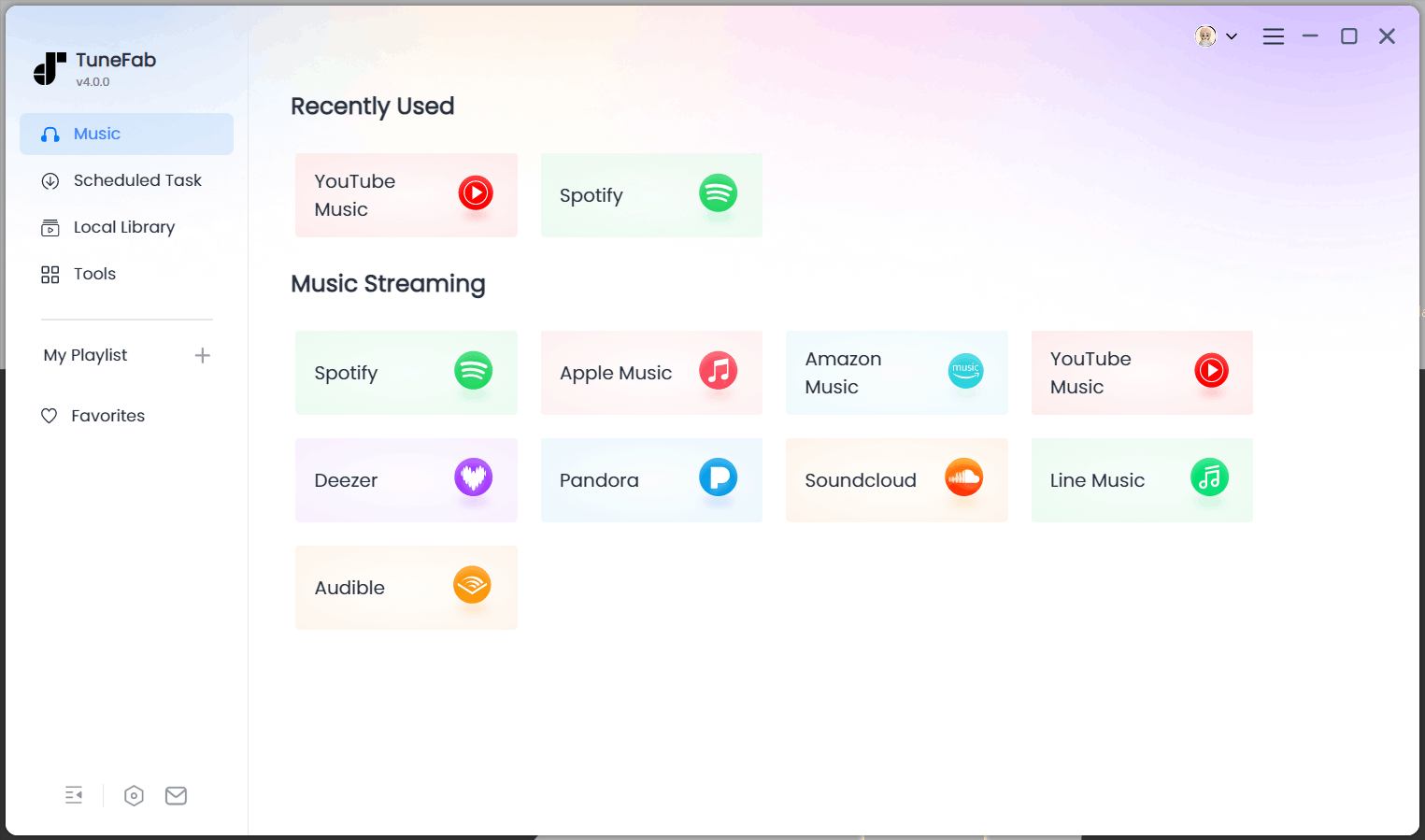
STEP 2. Once you are in the built-in Apple Music web player, log in it with your account as usual. Then you are able to access the music library to search and stream music as you desire.
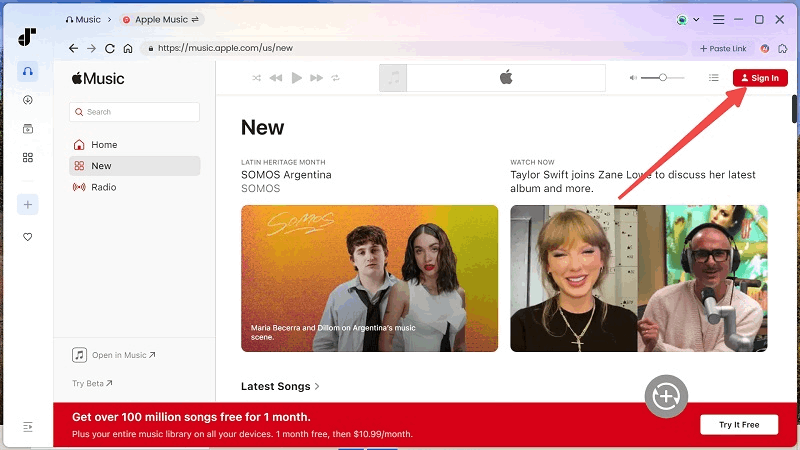
STEP 3. To download Apple Music, simply drag the songs or albums to the conversion window on the right side. You can also directly hit the "Add to the conversion list" button displayed on the covers of the albums.
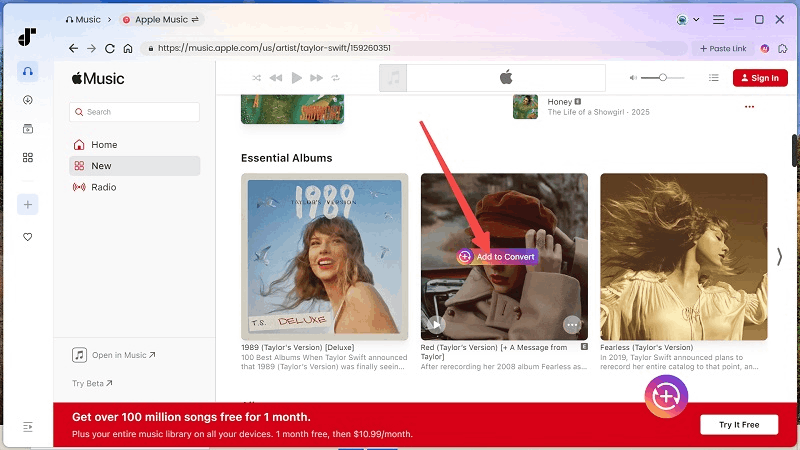
STEP 4. Now, navigate to the "Converting" window to further customize the output format and quality. MP3 is recommended as it can be well compatible with your Apple Music. In addition, both the sample rate and bitrate can be adjusted here.

STEP 5. Finally, simply give a go by tapping the "Convert All" icon. TuneFab All-in-One Music Converter will take a short while to complete the music download for you.
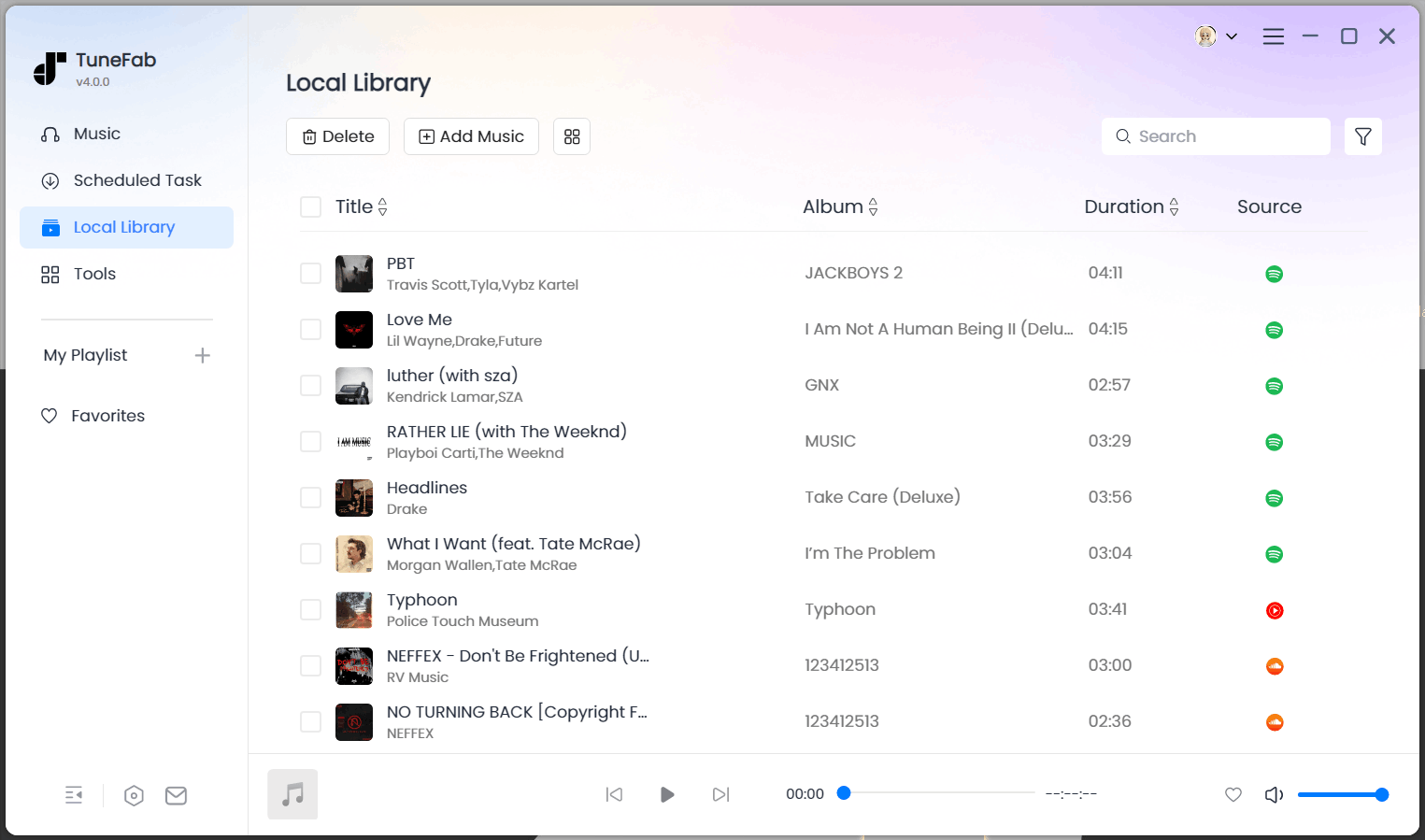
STEP 6. When the music download completes, simply connect your iPhone to the computer and use iTunes to transfer the downloaded Apple Music songs to it. Then, open the "Watch" app and select "Music" > "Add Music" to import the music files to your Apple Watch for listening without your iPhone!

Directly Install Music Apps to Stream on Apple Watch Without iPhone [Cellular Mode]
If your Apple Watch is equipped with cellular mode, you only need to install the music apps you need on the device in advance, then you are able to enjoy streaming as it has an independent network connection.
How to Install Music Apps and Stream Music on Apple Watch
When Apple Watch has added support to a variety of streaming services, you can directly install them to enjoy music streaming with cellular mode on. Here’s how to get music apps installed on Apple Watch:
STEP 1. Directly open the App Store app on Apple Watch.
STEP 2. Search for the music platforms (such as Spotify, Apple Music, etc.) in App Store. Once access them, directly click on Install to get them installed on your Apple Watch.
STEP 3. Once the installation is complete, open the app and log in to your account to start streaming music independently!

Conclusion
No matter you are using a GPS-only Apple Watch or with the cellular mode available, it is possible for you to listen to music on the device without keeping iPhone nearby you at all. The ultimate solution to enjoy music streaming on Apple Music more flexibly can definitely be downloading them offline using TuneFab All-in-One Music Converter offline in advance, and then add music to Apple Watch. This can also avoid the streaming errors caused by unstable network connections. Now, you can install the software and give it a try!



