Standing for Free Lossless Audio Code, FLAC is one of the most popular audio formats used to encode music in original quality but comparatively smaller sizes by applying advanced compression technology. However, it can still be a pity when you find FLAC files are not compatible with your media players at all.
To make FLAC files available for playback, many of you probably considering how to convert FLAC to MP3, as MP3 can be a widely supported format in almost all software. Hence, this blog has collected all 4 helpful ways that can bring you effortless help. Now, grasp them to easily convert FLAC to MP3 on all devices with ease.
Related Reading:
Way 1. Convert FLAC to MP3 via VLC
If you have installed VLC Media Player on desktops, a straightforward method for you to quickly and freely convert FLAC to MP3 can be using VLC’s built-in coding functionality. This is equipped for helping to resolve format incompatibility so that your media files are playable within the software. In the following, grasp the steps and convert FLAC to MP3 via VLC without hassle.
STEP 1. Launch VLC and select "Media" > "Convert/Save" to import the FLAC files to the software. Then continue by clicking "Convert/Save".
STEP 2. Simply select MP3 in the "Profile" section and click on "Start".
STEP 3. Wait for just a moment and the conversion will be completed. Then you will get the FLAC file saved in MP3 format.

Verdict: VLC offers a free and quick way to convert FLAC to MP3. However, it lacks customization settings and will compress audio quality during the conversion process. For users desiring to get lossless MP3 outputs, VLC may not be the best option for you.
Way 2. Convert FLAC to MP3 via Audacity
Another solution providing more flexible functionality to convert FLAC to MP3 is using Audacity. This software mainly processes the conversion with its recording feature, allowing you to extract any part of audio files and export them in MP3 format. It is well compatible with Windows, Mac, and Linux systems smoothly. Now, also grasp the way to use Audacity to convert FLAC to MP3 at 320kbps.
STEP 1. Before starting with the FLAC to MP3 conversion, download the FFmpeg package first.
STEP 2. Then launch Audacity and go to "Preferences" > "Libraries" to import the FFmpeg file for installation in the software in advance.
STEP 3. Now, directly drag and drop the FLAC files to the interface of Audacity and get ready for editing as well as converting.
STEP 4. Once clipping the audio clip you are ready to export as MP3, simply select "File" > "Export" > "Export as MP3" to convert it right away.
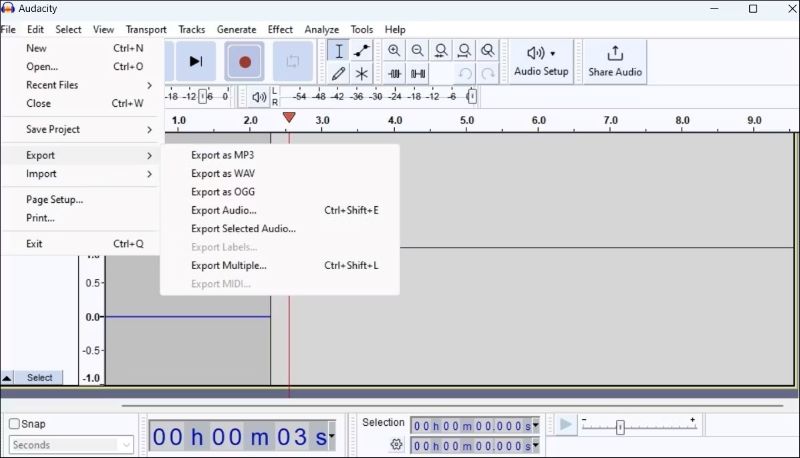
Verdict: It can be a bit troublesome to install FFmpeg before proceeding with the FLAC to MP3 conversion process. But the operations are not too difficult and Audacity offers flexible clipping and other editing features to customize the MP3 audio clips before exporting. It is still worth trying.
Way 3. Convert FLAC to MP3 via FLAC to MP3
Developed for Windows desktops, FLAC to MP3 is an open-source freeware offering free service to help convert FLAC to MP3 on Windows 10/11 in customized audio settings such as audio bitrate in preferences. It supports batch conversion, with also other 20+ formats to select for exporting the audio files. The intuitive interface also enables everyone to get started with the software within a short period.
STEP 1. Once installing FLAC to MP3 on Windows, open it and directly drag the FLAC files or folder to the file list.
STEP 2. On the right panel, customize the output format as MP3. You can adjust the quality as well as effect settings such as the bitrate, rate, and audio channel to your preferences.
STEP 3. Determine the output format and simply click the "Start Converting Now" icon to convert FLAC to MP3 right away.

Verdict: FLAC to MP3 offers quite an easy way to help Windows users quickly convert FLAC to MP3 in customized quality settings. However, it is noted that the conversion speed of the software can be a bit slow.
Way 4. Convert FLAC to MP3 via Zamzar Online
For users who don’t want to install extra software to convert FLAC to MP3, many online tools are performing to help. Zamzar FLAC to MP3 Converter is regarded as one of the best online converters, delivering an easy-to-grasp and powerful conversion function to let you easily transcode FLAC to MP3. This tool can be accessed on all devices with a web browser. So, also follow the steps below to process FLAC to MP3 conversion online.
STEP 1. Use a web browser to go to Zamzar FLAC to MP3 Converter, and directly import FLAC files to the online converter.
STEP 2. Select MP3 as the output format. Then you will be asked to enter your email address to receive the converted files.
STEP 3. Once the conversion completes, switch to your email and you will be able to download the converted MP3 files offline.
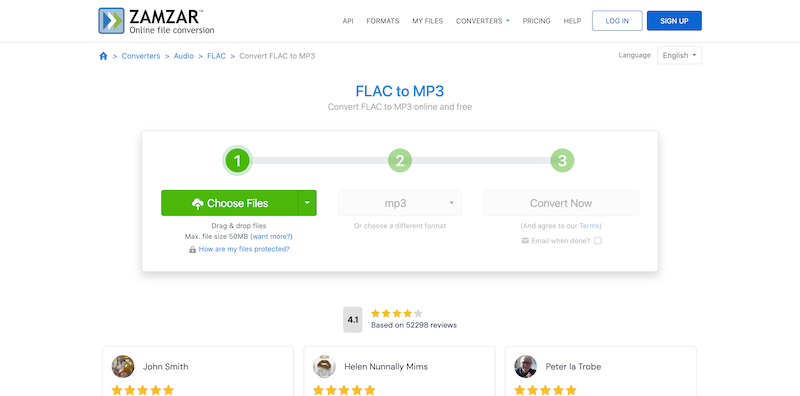
Verdict: Using Zamzar and other online FLAC to MP3 converters is pretty convenient cause you don’t need to install any software in advance. However, such online tools also contain limitations. For example, you can’t upload FLAC files that are larger than 50MB to process the format conversion on Zamzar at all.
Bonus: Get MP3 Music Files Directly Instead of Conversion
The above 4 solutions do offer quick and easy service to convert FLAC to MP3. However, you won't always have your favorite music available in FLAC format. In such cases, it's more convenient to use a powerful MP3 downloader to get the music you need directly from streaming platforms.
TuneFab All-in-One Music Converter is the one you need. It integrates 6 streaming services, including Spotify, Apple Music, YouTube Music, Amazon Music, Deezer, and Pandora within this single software. It offers powerful functionality to download streaming music with ease. By embedding web players, the software ensures stability and a high success rate in music conversion with minimal errors. Additionally, it maintains lossless quality, providing an original streaming experience offline through MP3 downloads.
100% Secure
100% Secure
Key Features of TuneFab All-in-One Music Converter:
- Unite 6 streaming platforms within a single software to deliver convenient streaming music download services;
- Deliver mainstream MP3, M4A, WAV, and FLAC formats to export streaming music downloads in DRM-free status;
- Lossless quality will be ensured to deliver you an original offline music streaming experience;
- Full ID3 info preservation to boost your music management to be more convenient offline;
- Process batch playlist conversion at up to 35X faster speed.
Now, also check the brief guide on using TuneFab All-in-One Music Converter to download streaming music to MP3.
STEP 1. Open TuneFab All-in-One Music Converter and select a music service from the main interface.
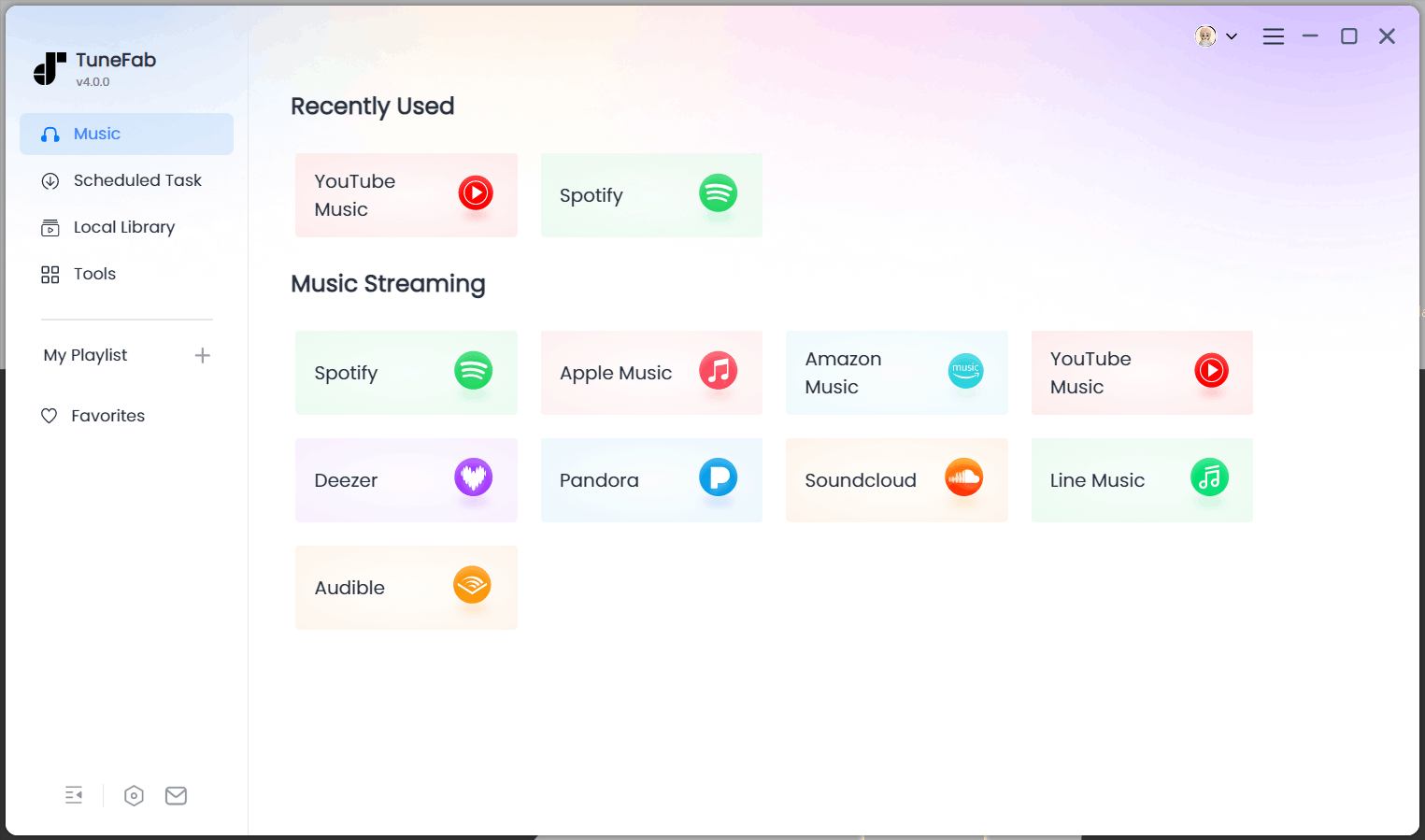
STEP 2. Log into the web player with your music account and select songs or playlists to download. Simply drag them to the "+" button.
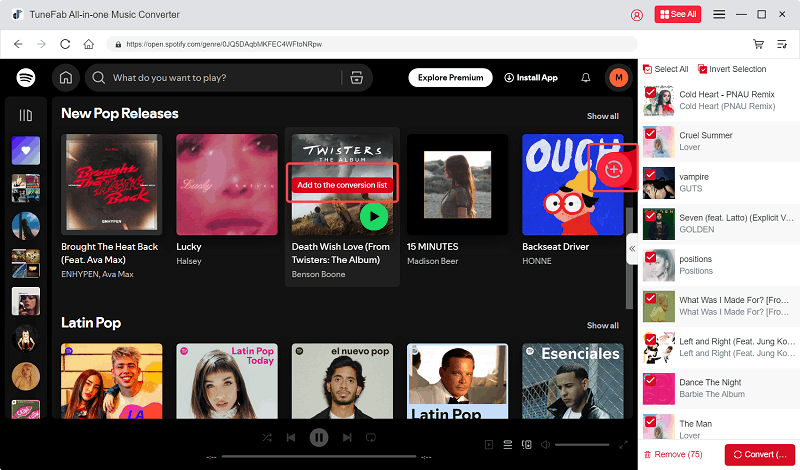
STEP 3. Navigate to "Menu" > "Preferences" > "Advanced" to adjust the output format as MP3. The quality settings such as bitrate and sample rate can be customized here.
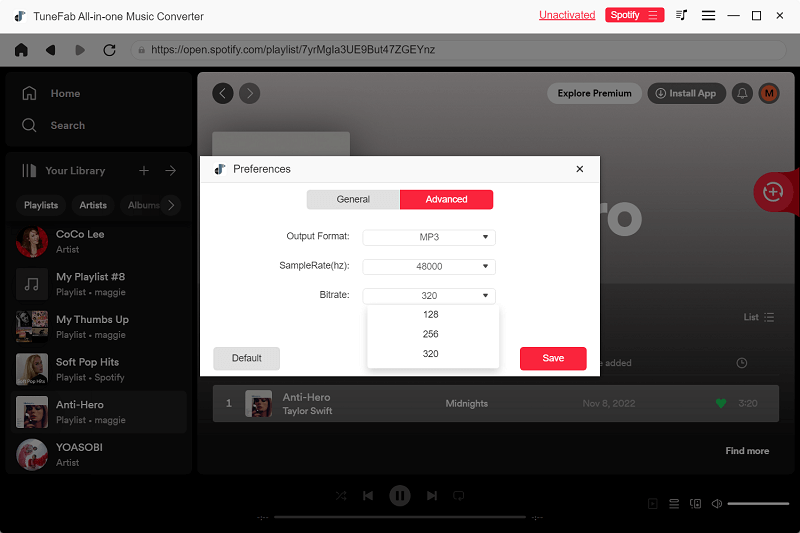
STEP 4. Finally, simply hit the "Convert All" icon to process the playlist download in batch at 35X faster speed.
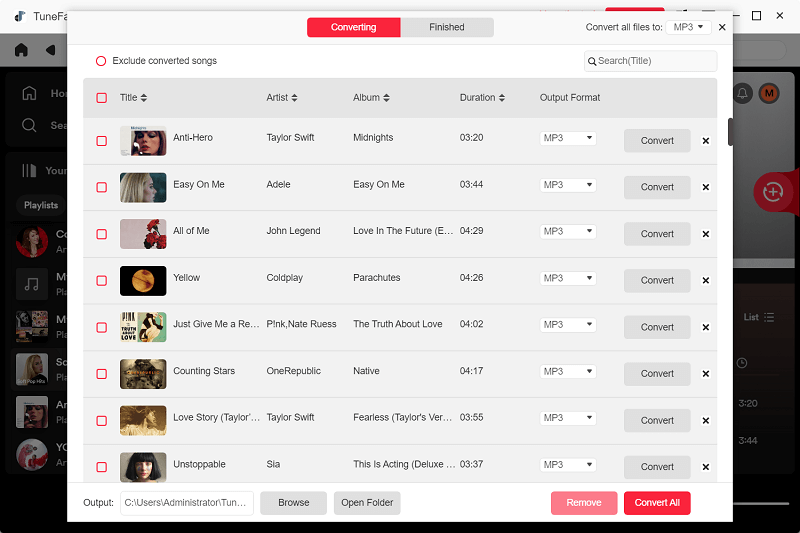
Conclusion
Converting FLAC to MP3 is not a big deal with such easy ways to help. They are mostly free to get started and can deliver efficient as well as good quality to help. However, such solutions can only work to convert protection-free FLAC or other formats to MP3. If you want to convert audio resources like streaming music to MP3, more professional DRM decrypting tools like TuneFab All-in-One Music Converter will be needed.
100% Secure
100% Secure



