Are you a music junkie? I just can't live without Apple Music for its nearly original studio recording listening. However, did you ever consider how to convert Apple Music to MP3, a transferable and shareable media format?
Apple Music develops lossless audio compression technology - Apple Lossless, also known as Apple Lossless Audio Codec (ALAC), for smaller file sizes and better sound quality. However, this format is encrypted with Digital Rights Management (DRM) which prevents listeners from converting ALAC to MP3. In the post, I bring up a full guide on how to convert Apple Lossless in 3 easy and workable ways. Now, you may want to scroll down and take a look.
Method 1. Official Way to Convert Apple Lossless to MP3 with iTunes
As both programs are developed by Apple Inc., it's feasible for you to seek help from iTunes. iTunes is a versatile program as a Media Player, Media Library, and iPad/iPhone Manager. In this case, it acts as an official AAC and ALAC to MP3 Converter.
The full procedure may be slightly different on Windows and Mac, but are virtually the same. I'll perform the whole operation on iTunes for Windows.
STEP 1. Launch the latest version of iTunes. (If not installed, please download and install iTunes at first.
STEP 2. Navigate to Edit and click Preferences.
STEP 3. Select the General tab and then Import Settings button.
STEP 4. Choose MP3 Encoder, AAC Encoder, and Apple Lossless Encoder in the Import Using menu.
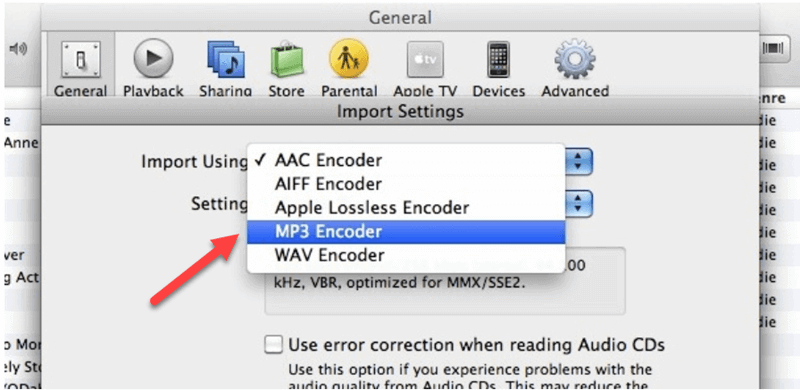
STEP 5. Browse for the file you want to convert and select it.
STEP 6. Go to File and then Convert. There are 3 options available - Create MP3 Version, Create AAC Version, and Create Apple Lossless Version.
STEP 7. In this case, select Create MP3 Version and initiate the conversion. New song files shall appear in your Library next to the sources.
Tip:
Note that you may want to delete the original file to free up storage manually.
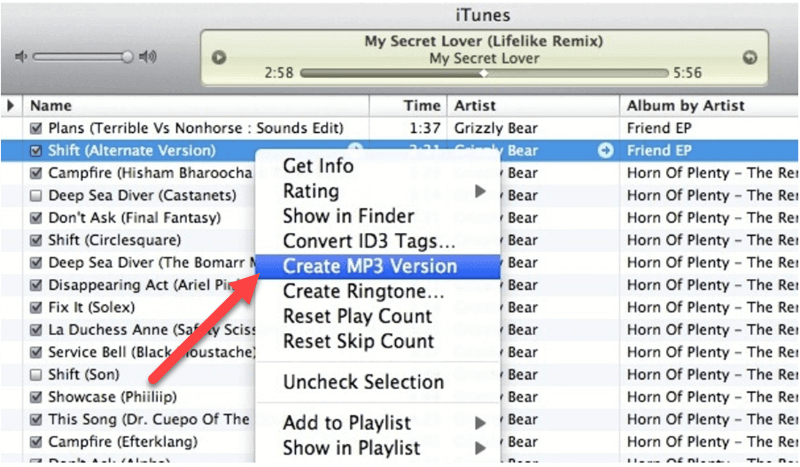
Method 2. One-Stop Way to Download and Convert Apple Music to MP3
iTunes only works to convert Apple Lossless to MP3 one by one. That's quite a lot of work if you want to convert many files. Is there any easier way? Here it comes.
TuneFab Apple Music Converter is a one-stop software that lets users quickly and easily convert Apple Music to MP3, M4A, FLAC, and WAV with CD quality. For the newcomers, let's find out more features below.
● One-Stop Solution - It enables users to directly download Apple Music to MP3 and other mainstream formats without the additional conversion in Tunes.
● Advanced DRM-Removal Technology - It works with a professional decryption algorithm to break the protection for non-Apple Music subscribers.
● Easy and Fast Access - It embeds with the built-in Apple Music Web Player letting users directly and quickly access the songs, albums, and playlists in Apple Music.
● Transferable and Shareable Downloads - The downloads are unprotected and easy to be transferred, shared, and played to any device as you wish.
● Batch Download Feature – TuneFab Apple Music Converter makes it easy to batch download all songs from a playlist/album with auto-exclusion for the same tracks.
● Easy Management - ID3 tags and metadata such as title, artist, album, cover artwork, etc. are saved along the way.
We've learned its shining points so far, and it's time to dive into this excellent Apple Music Converter. It could be far easier to operate than you expect.
STEP 1. Install TuneFab Apple Music Converter
Sure you have to install the program to start the fantastic trip. The Download button is prepared below. It's fully compatible with Windows 7/8/10/11 and macOS X 10.12 and later.
Note that you need the latest iTunes installed on your desktop in advance, though you won't be using it.
STEP 2. Log in Your Account
After the setup, please launch TuneFab Apple Music Converter. You should be seeing the tutorial for the first time. Click Open the Apple web player to proceed. You need to log in with Apple ID first.
Tip:
Note that your private data will not be collected or recorded. This is the requirement of Apple Music with nothing to do with TuneFab.
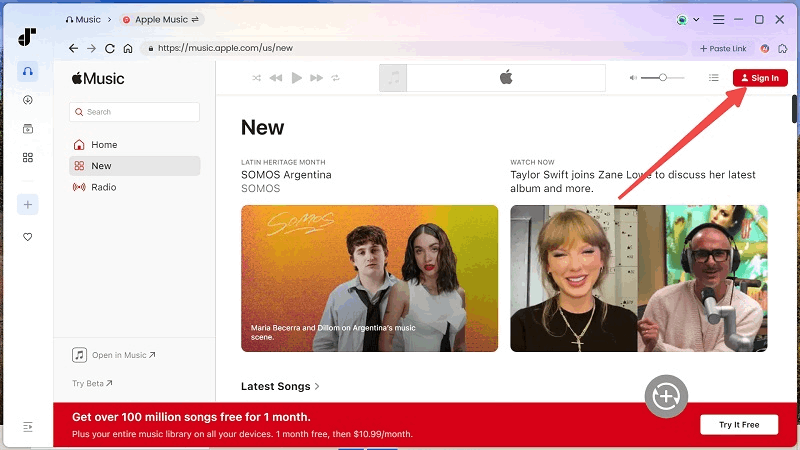
STEP 3. Select Songs in Apple Music
Now, open a playlist and drag the song to the Red Plus icon on the interface. Or, simply click on the Red Plus icon and it'll automatically fetch tracks and start loading information.

STEP 4. Convert Apple Lossless to MP3
You shall see the list of songs in no time. Please select those you want to convert and click the Convert button. The default output format is set to MP3. The software will start downloading and transcoding your selection to HD MP3.
● To select an output path, go to Preferences - General to make a change.
● To have better sound quality, go to Preferences - Advanced to modify the resolution up to 48kHZ (CD Quality) and Bitrate to 320kbps.

Method 3. Online (ALAC) Apple Lossless Converter
Apart from desktop programs, there are quite a few ALAC to MP3 online converters available if you ever tried to search the query in Google.
This Online Converter site rolls out with a bunch of converters of all kinds for video, audio, image, Ebook, and documents. Surprisingly, it also has ALAC to MP3 Converter. That could be a nice shot for those who don't want to download any software.
It's extremely easy to use Online ALAC to MP3 Converter:
STEP 1. Visit the Online ALAC to MP3 Converter in your browser. That works on all models of Windows and Mac computers.
STEP 2. Click the Choos File button and select the ALAC file you want to convert. The site allows you to convert one file at a time over the cloud.
STEP 3. Check up the box of Options and you'll be able to opt for Audio Quality ranging from 8kbps to 320kbps.
STEP 4. Click the Convert button to start conversion, though it may take a while to complete.
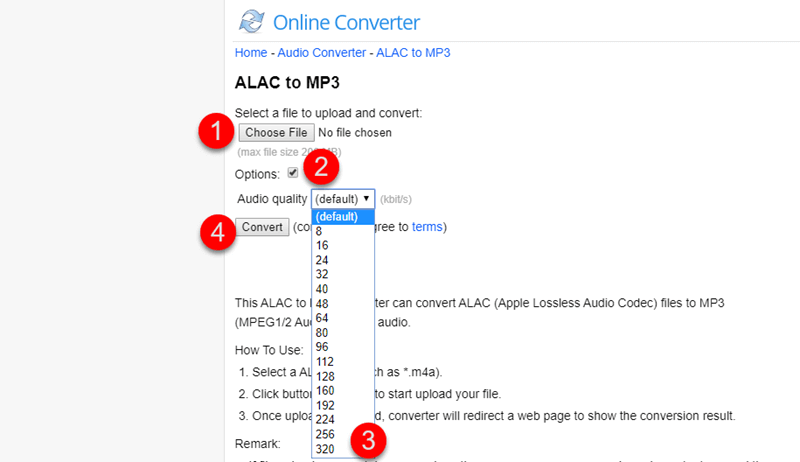
Final Words
Today, you should learn 3 methods to convert Apple Lossless songs to MP3 through this guide. If you already had some ALAC files on the computer, try the official way to convert them via iTunes at first. Online Converters are always performing slower and more unstably than software. If you prefer to the one-stop solution, TuneFab Apple Music Converter gives you a 30-day free trial for unlimited downloads. Why not give it a shot for free?



