Both Deezer and Spotify are among the most popular music streaming platforms, with Deezer offering around 90 million tracks and Spotify about 80 million. However, you might prefer Spotify's user experience while some of your favorite songs are only available on Deezer. So, you need to find a way to transfer Deezer music to the Spotify app. This article will share with you two helpful methods on how to transfer Deezer to Spotify. Just read on!
Related Articles
How to Download Music from Deezer for Free (Full Guide)
Top 6 Best Deezer Downloaders [Updated]
Way 1. Transfer Deezer Music to Spotify with TuneFab Deezer Music Converter
Many users seek online converters to transfer Deezer music to Spotify, but these tools often fail with songs exclusive to Deezer. For a more reliable solution, TuneFab Deezer Music Converter is highly recommended. To transfer Deezer music to Spotify, subscribe to Deezer, convert the Deezer songs to MP3 using TuneFab, and then upload it to Spotify.
TuneFab Deezer Music Converter excels in transferring songs exclusively available on Deezer to Spotify. It allows batch downloading of Deezer songs, making the process convenient and efficient. This user-friendly application converts Deezer music to MP3, FLAC, M4A, and WAV formats, ensuring compatibility with any device. Moreover, the downloaded songs are saved locally, allowing access even if your subscription expires.
Key Features of TuneFab Deezer Music Converter
- Original High Fidelity Sound: Download HiFi Deezer music for lossless quality listening.
- Remove DRM Protection: Play downloaded songs on any device without restrictions.
- High-Efficiency Music Conversion: 10X faster converting speed with batch conversion.
- Multiple Output Formats: Convert Deezer music to MP3, M4A, WAV, and FLAC.
- Customizable Parameters: Adjust sample rate and bitrate to your preference.
Here's the tutorial on how to transfer Deezer music to Spotify with TuneFab Deezer Music Converter.
Step 1. Launch TuneFab Deezer Music Converter and log into your account
Install TuneFab Deezer Music Converter and open it. After that, you'll see the in-built Deezer Music web player, and then please sign in to your account first.
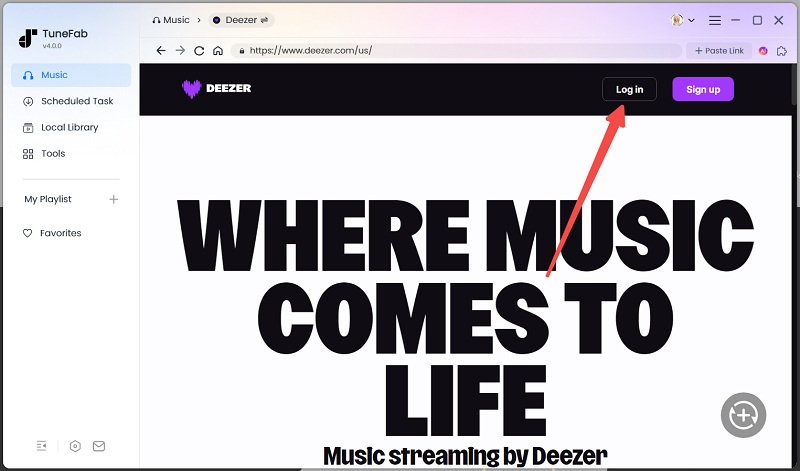
Step 2. Drag Deezer songs/playlists/podcasts to convert
Select the songs/playlists/podcasts you'd like to convert to MP3, and then drag them to the "+" icon.
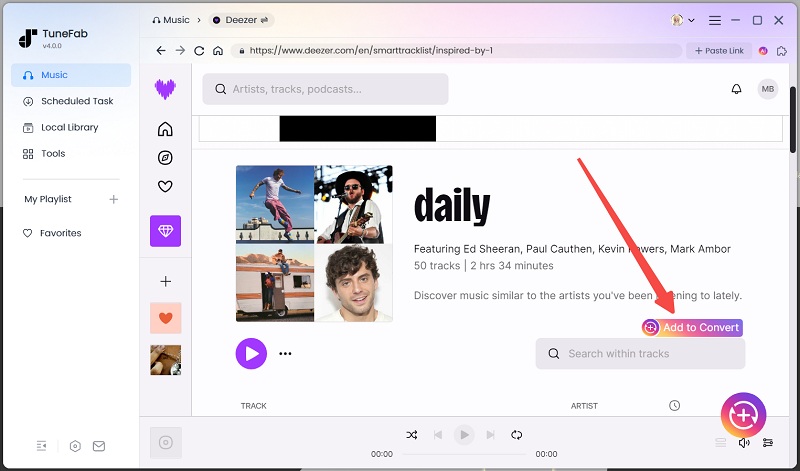
Step 3. Choose the output format
A window will pop up to remind you to choose an output format you like. You can go to the "Convert all files to" button or "Output format" button to select a format like MP3 with one click.

Step 4. Set your preferences (optional)
If you have further demands, like wanting to change the sample rate and bitrate, you can press the settings menu and choose "Preferences", and then you can set the parameters as you like.
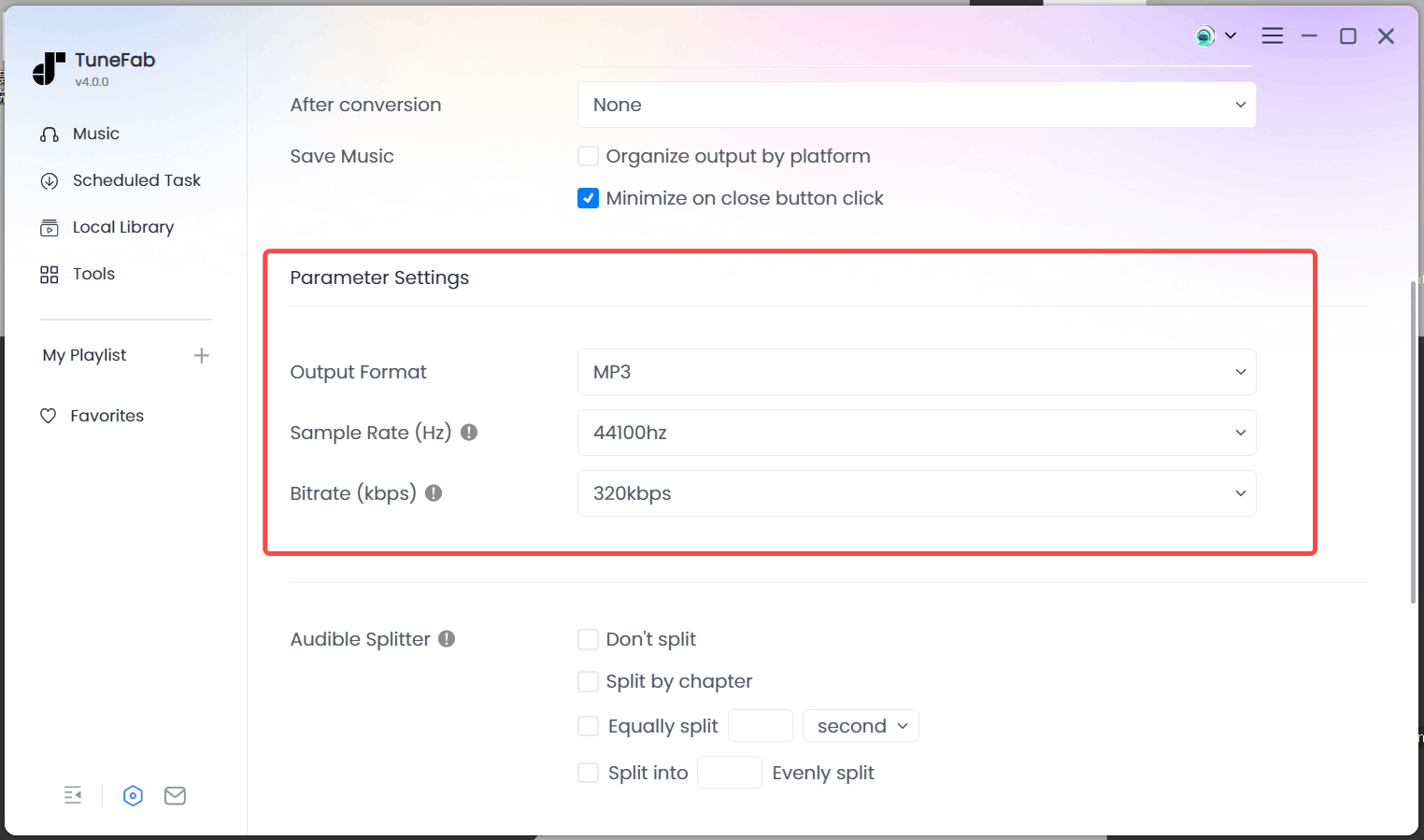
Step 5. Start converting process
Now you're coming to the last step, click the "Convert all" button in the bottom right corner. Just wait for a few seconds, and then you can check the converted songs in MP3 format under the "Finished" column.

Now, Deezer music is stored on your device locally. The following part is about how to upload the downloaded MP3 songs onto Spotify.
Step 1. Open the Spotify app and click on your Profile name.
Step 2. Select the "Settings" button. When the settings window pops up, hit on the "Local files".
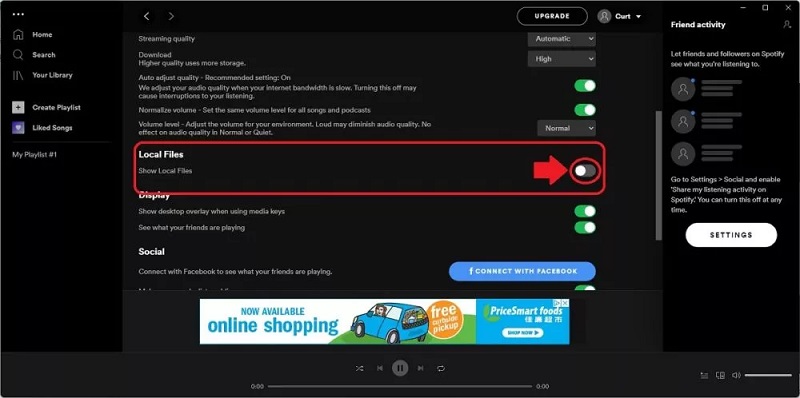
Step 3. Toggle the "Show local files" button and tap on the "Add a source" icon in the "Music library" section.
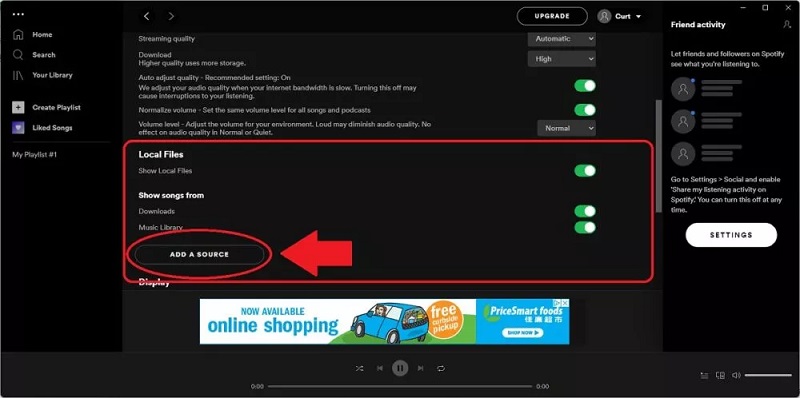
Step 4. Find the folder where the downloaded Deezer music is stored and upload it to Spotify. Then you can find the Deezer songs in the local files option at the left-sidebar of Spotify's main interface.
Way 2. Transfer Deezer Song to Spotify with Online Music Converter
In addition to TuneFab Deezer Music Converter, another useful tool is Soundiiz. Soundiiz is a comprehensive online tool for managing your music library across multiple services. It simplifies the process of importing and exporting playlists, favorite tracks, artists, and albums, matching Deezer songs to Spotify and copying them over.
Pros:
- No software download required
- Straightforward operation
Cons:
- Free users can only transfer songs one by one
- Cannot transfer songs exclusive to Deezer
If you mind its limitations, you can refer back to Way 1 and use TuneFab Deezer Music Converter to batch transfer Deezer songs to Spotify. However, if you don't mind and only want to transfer a few songs, follow the steps below.
Step 1. Visit soundiiz.com and press "Start Now". Then sign up with your account.
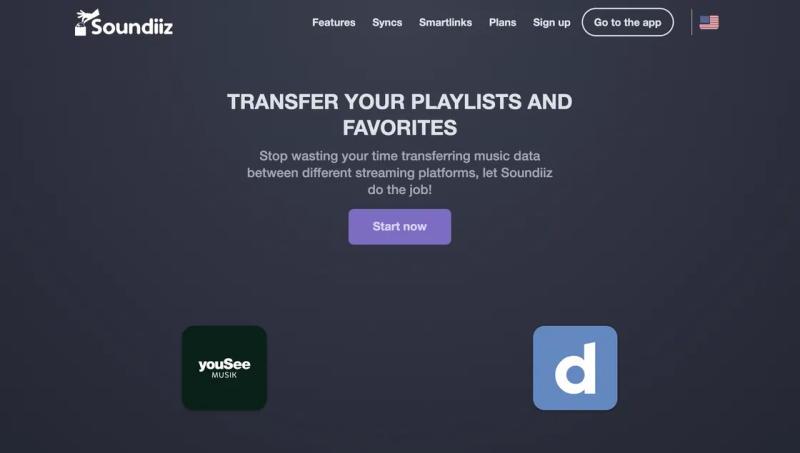
Step 2. Click on the "Platform to Platform" option. In the "Source" tab, choose "Deezer" and enter your Deezer account information.
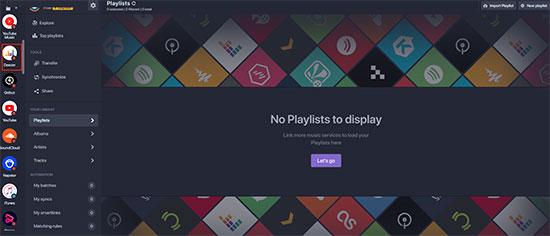
Step 3. Pick up the playlists you want to switch from Deezer to Spotify, ticking the appropriate box to the left of each playlist. Then click the "Convert" button on the top toolbar.

Step 4. Choose "Spotify" as the destination and sign in to your Spotify account. Then the transfer process will begin.
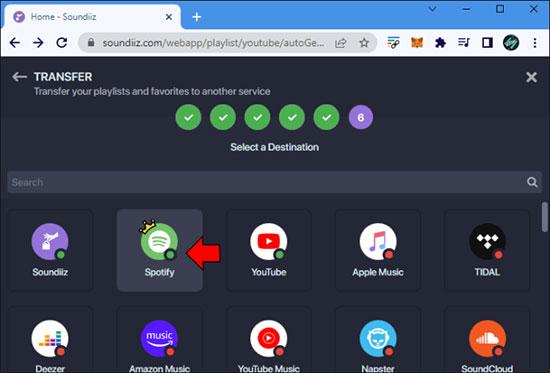
FAQs About Transferring Deezer to Spotify
Can I transfer my playlists from Deezer to Spotify?
Yes, you can transfer your playlists from Deezer to Spotify using various third-party tools and services. These tools can help you move your favorite tracks and playlists seamlessly between the two platforms.
Can I transfer Deezer playlist details, like custom artwork and descriptions?
Generally, Deezer playlist transfer tools focus on transferring the songs themselves. Custom artwork, descriptions, and other metadata may not be transferred. You might need to manually update these details on Spotify after the transfer.
Can I Listen to Deezer Songs Transferred to Spotify Forever?
Yes! You can listen to Deezer songs transferred to Spotify forever.
Whether by TuneFab Deezer Music Converter or the free online music converter-Soundiiz, the songs transferred on Spotify won't be DRM-protected by Deezer anymore. So, even if your subscription to Deezer expires and you become a free user, the songs on Spotify will not be influenced. This means that you can still enjoy them offline without ads, and retain the HiFi sound quality if it was.
Related Reading: How to Rip Deezer Music Without Quality Loss [2 Methods]
Final Words
This article provides you with two methods to help transfer Deezer music to Spotify. Compared to the online converter, TuneFab Deezer Music Converter gives you more freedom to transfer local Deezer songs to any device and app, including the Spotify app.
What's more, you can even transfer the songs that are only available on Deezer to Spotify, which Soundiiz fails to do. Don't hesitate anymore, download TuneFab Deezer Music Converter and have a try!



