Dealing with the "Deezer not downloading" issue can be frustrating. Imagine that you hit the download button, anticipating the joy of listening to your favorite tracks offline on the go, only to find that the download doesn't start. But don't worry! This article aims to uncover the common reasons behind this problem and provide you with effective solutions to solve the problems and avoid this error.
👉 Related Reading:
- 8 Quick Fixes to Solve Deezer Not Working Problems
- How to Get Deezer Premium Free [Ultimate Guide]
- Part 1. Common Reasons Behind Deezer Not Downloading
- Part 2. Five Ways to Fix Deezer Not Downloading Problem
- 1. Active the Download Feature
- 2. Re-add Deezer Songs to Playlists
- 3. Clear Deezer App Cache
- 4. Reinstall the Deezer App
- 5. Check/Update Deezer Subscription
- Part 3. How to Avoid Deezer Not Downloading Error Forever 🔥
Part 1. Common Reasons Behind Deezer Not Downloading
There are a variety of underlying causes that lead to the "Deezer not downloading" issue. Below are some common factors that might contribute to this issue:
● Network and Wi-Fi Issues: Make sure your Wi-Fi is working normally. A weak or unstable Wi-Fi connection can prevent Deezer from downloading music since it couldn't connect to its server.
● Outdated App Version: Using an outdated version of the Deezer app can lead to compatibility issues and bugs, hindering the downloading process.
● Subscription Issues: You need a Premium subscription to download music from Deezer. If your subscription has expired or you haven't logged into your Premium account, it can restrict download capabilities.
● Device Storage Limitations: We all know downloading content takes up space in your device's memory. Insufficient storage space can also be a barrier to downloading Deezer's new content.
● App-Specific Glitches: Sometimes, the app itself may have internal glitches. These things do happen sometimes.
Part 2. Five Ways to Fix Deezer Not Downloading Problem
Based on the common reasons, there are 5 common ways to help you fix Deezer not downloading error to get you a better user experience. Before doing so, please make sure that your network or Wi-Fi connections are fine.
1. Active the Download Feature
If you're a newcomer to Deezer, activating the download feature is essential for downloading entire playlists or albums. It's important to note that Deezer's web player doesn't support downloading; you must use the app. And for mobile devices, Deezer requires users to toggle the "Download" button and when it turns green, you are good to go.
On Android/iPhone:
Step 1. Click on the playlist or album you want to download.
Step 2. Locate the "Download" button and switch it on. It should turn green, indicating that the download is active.

On Windows/Mac
Step 1. First download and open the Deezer PC app, and then find the album or playlist you want to download.
Step 2. Select the "Download" arrow button to start downloading all of the songs on the album/playlist.
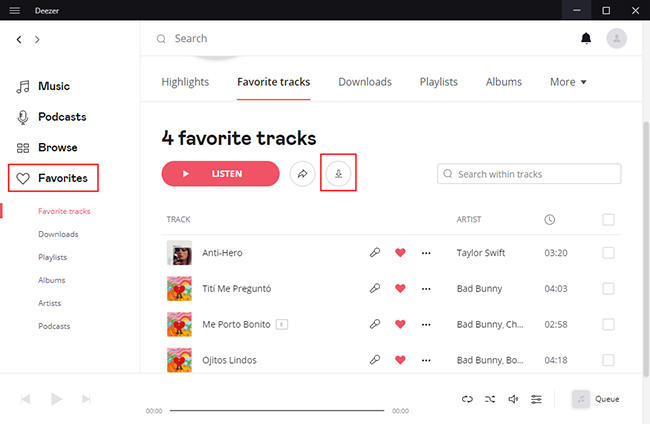
2. Re-add Deezer Songs to Playlists
Occasionally, playlists or download data might not load correctly. Removing the desired songs and then re-adding them to your playlist works as a simple workaround. To do this, navigate to the playlist containing the problematic song, remove it, and then re-add it int the playlist. After that, try downloading the song or playlist again to see if the problem has been solved.

3. Clear Deezer App Cache
Deezer's Smart Cache can consume significant storage space on your device. The cache of listening to songs online could conflict with the one you're trying to download. Managing cache and disk usage used by Deezer involves adjusting the size of the Smart Cache or deleting its data.
● Deezer Smart Cache: In the app settings, look for "Data and storage" and click it to adjust the smart cache size.
● Deezer Device Cache: On iOS, by removing the Deezer app on your device, you can free up the space Deezer brings. While on Android, you can clear cache and data files in your phone settings.

4. Reinstall the Deezer App
Sometimes, the Deezer app may crash or bug due to data overload. Trying to reinstall the app can often fix the issue.
If you want to use the Deezer App on your phone, you can download and install it on the Google Play Store for Android or the App Store for iOS. If you are used to listening to Deezzer music using the program on Windows and Mac desktop apps, you just need to visit Deezer's official website to download the app again. Do not download the Deezer app from anywhere other than the official sources mentioned above.

5. Check/Update Deezer Subscription
As mentioned, the Deezer download feature is a Premium service, so you may need to keep track of your Deezer subscription status under your "Profile" page. If you need to subscribe, renew, or cancel your Deezer subscription to change it to another plan, you can visit Deezer's official website as well.
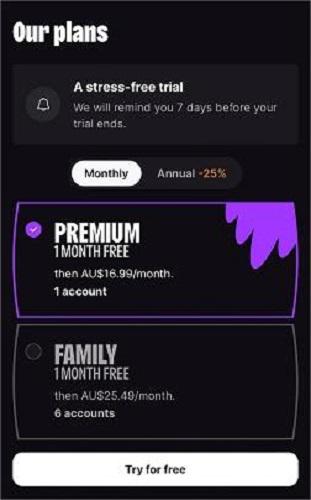
Part 3. How to Avoid Deezer Not Downloading Error Forever
Frequent Deezer not downloading issues can be discouraging. If you're looking for a more stable and reliable way to enjoy Deezer music offline to avoid such problems, consider using TuneFab Deezer Music Converter. This tool is a professional Deezer Music downloader that allows you to download all Deezer songs for free at a 10X faster speed, converting them to common formats including MP3, FLAC, M4A, and WAV for permanent retention and offline enjoyment on any device.
👍 Key Features of TuneFab Deezer Music Converter:
● Built-in Web Player: Easily access your Deezer music library to download directly from its user-friendly interface.
● Batch Downloading: It allows you to download the entire playlists or albums quickly and efficiently.
● High-Quality Sound: Ensures Hi-Fi sound up to 320kbps and 48000hz without losing quality while converting.
● ID3 Tag Preservation: Retains all original ID3 and metadata information, making song management easier.
● Customizable Settings: Allows for advanced personal settings like download formats and output location to suit your preferences.
Here are the easy steps to get Deezer Music downloads using TuneFab Deezer Music Converter.
Step 1. Download and install TuneFab Deezer Music Converter on your Windows/Mac computer, and then log into your Deezer account (no need for Premium).
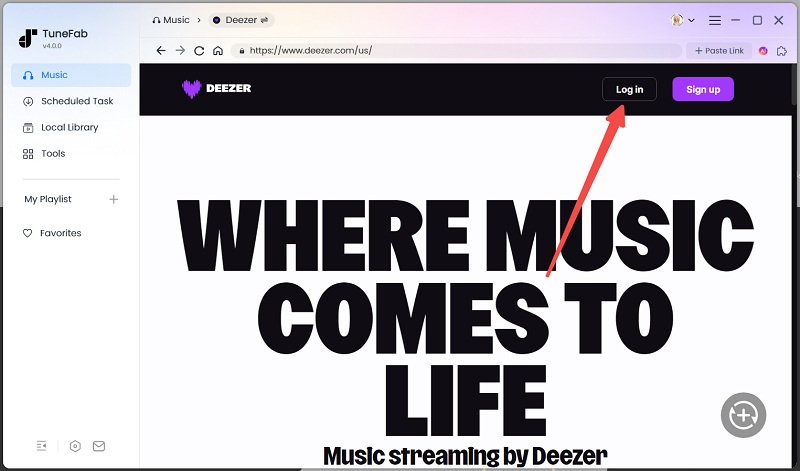
Step 2. On the embedded Deezer web player, you can search for your desired songs, playlists, and albums to simply add them to the converting list.
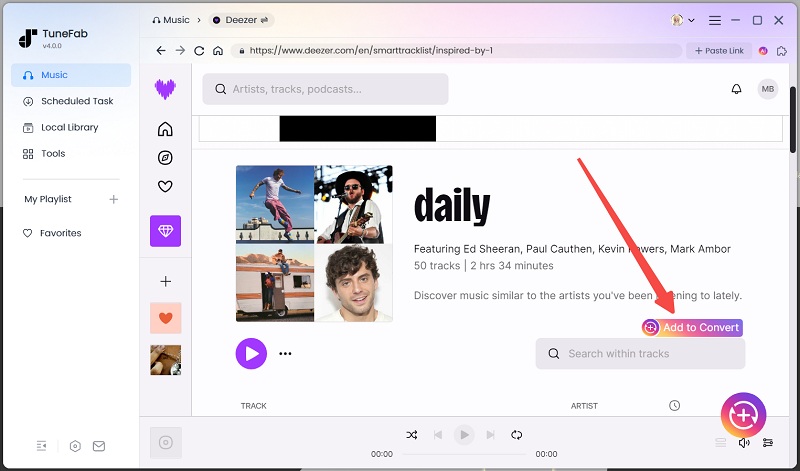
Step 3. Before starting to convert Deezer songs, you can select your preferred audio format, parameters, and other personal settings under "General" and "Advanced" on the "Settings" tag.
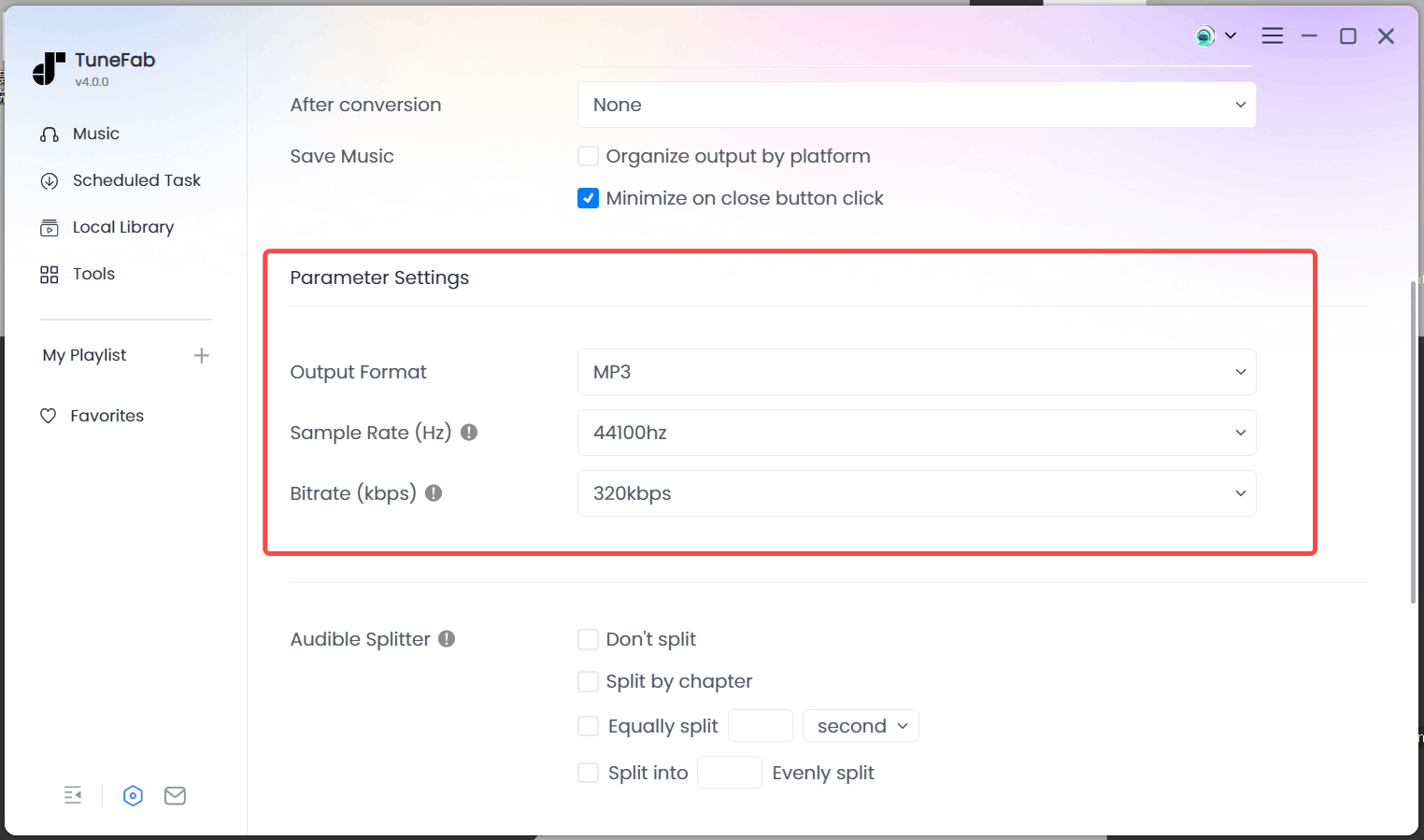
Step 4. Once you have finished all the preparations, you can start to convert your selected Deezer music by clicking the download button under the "Converting" tab. When it is completed, you can easily find your Deezer downloads on the "Finished" screen or navigate to the output folder you choose.

TuneFab Deezer Music Converter ensures a high conversion success rate and keeps up with the latest Deezer updates. You can upload Deezer downloads to your iPhone, Android phone, or any device for a seamless and stable way to enjoy Deezer music offline without coming across any troubles.
Conclusion
The issue of "Deezer not downloading" can be resolved through various methods outlined in the post. However, for a permanent and hassle-free solution, opting for TuneFab Deezer Music Converter will be the best choice. This software addresses the root of the problem, eliminating the need to use the Deezer app and avoiding potential headaches in the process.
100% Secure
100% Secure



