Apple Music has become a go-to choice for music enthusiasts, offering many songs across genres. For Google Pixel users, enjoying Apple Music is straightforward with the app available on Android. However, there's a catch — the downloaded tracks are DRM-protected. This limits your freedom to enjoy music across devices and players.
To overcome this, you need to convert Apple Music tracks to a more versatile format like MP3. MP3 files are widely compatible and allow you to enjoy your favorite songs on any device or player. In this guide, we'll introduce a professional tool that makes converting Apple Music tracks quick and easy, so you can unlock your music’s full potential on Google Pixel and beyond.
Can You Have Apple Music on Google Pixel?
Yes. You can play Apple Music offline on Android devices including Google Pixel. However, the downloaded music is protected by DRM, which means it can only be played within the Apple Music app and cannot be transferred to other applications or devices.
To end this, consider using TuneFab Apple Music Converter or similar tools to convert Apple Music tracks into widely supported formats like MP3, thereby bypassing the DRM restrictions. With such converters, you can enjoy your Apple Music library on Pixel 2 and other Google Pixel devices, and even set Apple tracks as ringtones on Android devices, including your Google Pixel, with greater freedom and flexibility.
Best Apple Music to Google Pixel Converter - TuneFab Apple Music Converter
Without further ado, if you want to stream Apple songs offline on Google Pixel, turning them into free MP3 is a must. Therefore, the TuneFab Apple Music Converter is the best converting tool. It is set apart by its features of batch conversion, customizable audio parameters, original quality preservation, and a user-friendly interface. Now let's see the detailed features that distinguish TuneFab from other converting tools.
● Wide Format Compatibility: TuneFab Apple Music Converter supports a range of popular audio formats, including MP3, M4A, WAV, and FLAC.
● High-Speed Conversion: TuneFab Apple Music Converter boasts the ability to convert Apple at a remarkable speed of up to 35X, making it one of the fastest converters available.
● Preservation of Original Quality: The software maintains the original quality of the Apple Music tracks during conversion. This is achieved through customizable bitrate and sample rate settings that allow you to tailor the output quality to your needs.
● User-Friendly Interface: The software features an intuitive and easy-to-use interface that makes it accessible to you with varying levels of technical expertise. The built-in Apple Music web player further enhances the user experience by allowing you to browse and select tracks directly within the converter.
● Metadata Preservation: TuneFab Apple Music Converter preserves the converted tracks' original ID3 tags and metadata information to maintain an organized digital music library and easily identify tracks.
How to Get Apple Music on Google Pixel
After exploring these highlights, are you eager to convert your Apple Music tracks to MP3 and transfer them to your Google Pixel to start enjoying them right away? This section will outline the specific steps to make that happen.
Convert Apple Music to MP3 for Google Pixel Compatible Format
Step 1. Install TuneFab Apple Music Converter on your computer device and launch it. Then just select the Apple Music service and log in with your Apple Music account information.
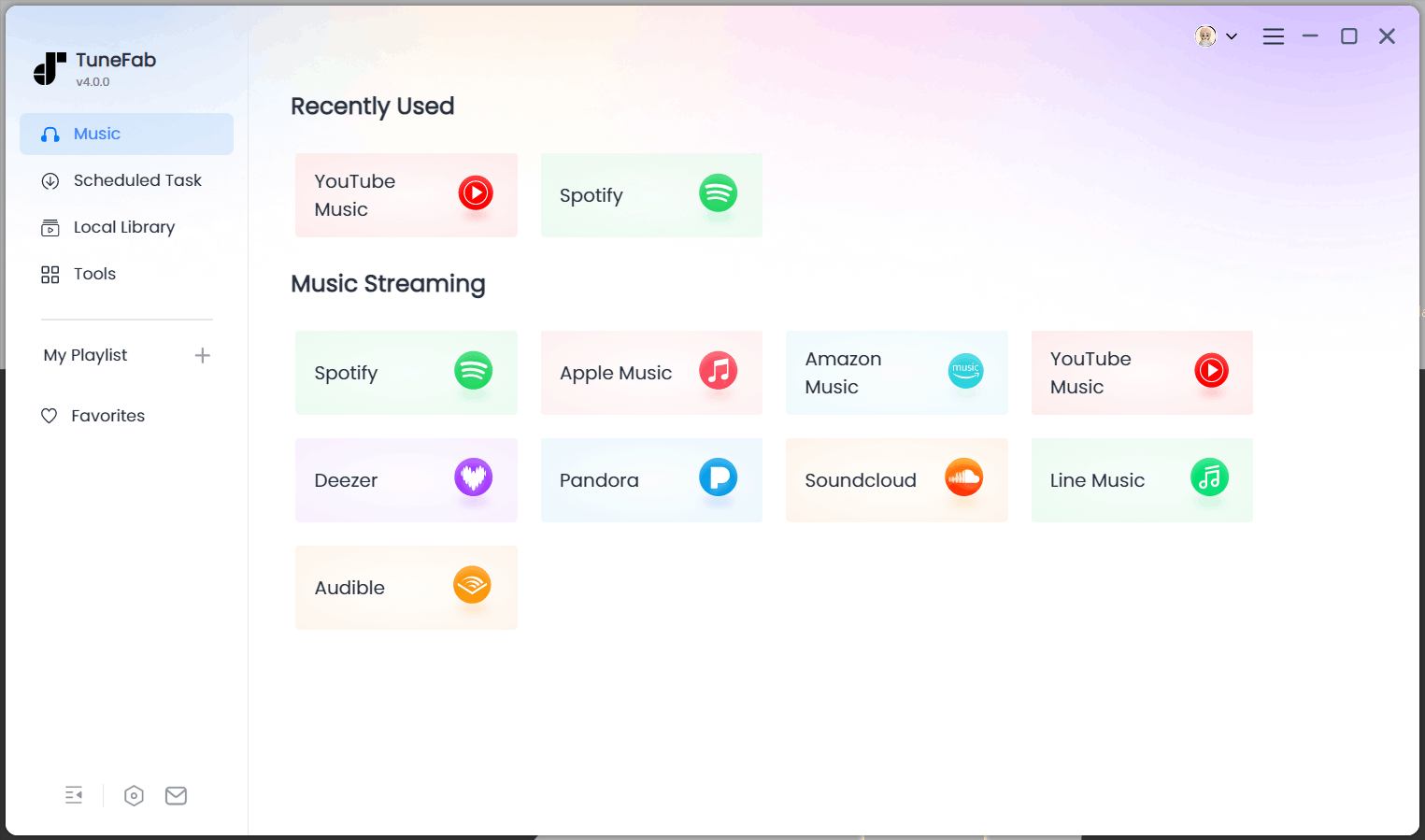
Step 2. Locate the song you wish to set as your Android ringtone. Use the "Add to the Conversion List" button to include it in the conversion queue.
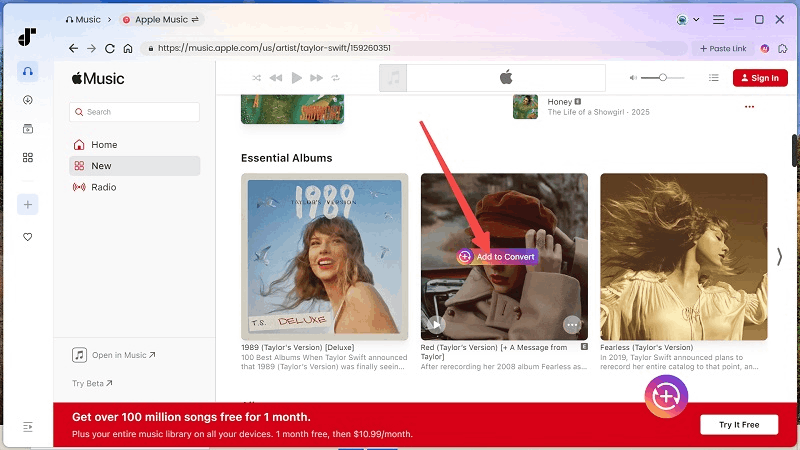
Step 3. On the conversion list page, you can modify settings such as audio format, sample rate, bitrate, and the destination folder. To ensure compatibility with Android devices, select MP3 as the output format.

Step 4. Press the "Convert All" button to start the conversion. With a 35X faster conversion speed, the songs will be processed quickly. Once completed, the converted MP3 files will be available under the "Finished" tab.

Transfer Apple Music to Google Pixel for Offline Listening
Once the tracks are DRM-free, you're ready to transfer these Apple songs to your Android device, including Google Pixel. Use a standard USB cable to move the converted Apple Music files to your device. The following section provides detailed instructions for transferring songs based on your current devices.
Step 1. Use a USB cable to connect your Google Pixel to your computer.
Step 2. On your Google Pixel, tap the "Charging this device via USB" notification that appears. Under "Use USB for," select "File Transfer." This setting allows your computer to access the storage on your device.
Step 3. Open the Finished tab in TuneFab Apple Music Converter. Click the folder icon next to each converted song to find its location on your computer.
Step 4. Copy the songs and paste them into the Music folder on your Google Pixel device, such as Pixel 2.
![]()
Now that you've successfully transferred your Apple Music tracks to your Google Pixel, you can enjoy high-quality Apple Music offline on your device without any limitations. Whether you're on a long commute, a plane ride without Wi-Fi, or simply want to conserve your data plan, you'll have instant access to your favorite songs, playlists, and albums.
Conclusion
In summary, for those looking to seamlessly enjoy their Apple Music library on their Google Pixel device, TuneFab Apple Music Converter emerges as a highly effective solution. This tool allows you to convert Apple Music tracks into MP3 format, making them compatible with a wide range of devices, including your Google Pixel. You can effortlessly transfer and enjoy your favorite Apple Music tracks on your Google Pixel, anytime, anywhere. So why wait? Give TuneFab a try today and elevate your Google Pixel music-listening experience!



