With a large music library of 100 million songs, Apple Music allows its users to easily make a playlist of their favorite songs or music videos, besides, Apple Music creates mixes for you based on the music you like the best. Sometimes, you can also find new songs with a little help from your friends by creating a profile and sharing what you're into. Therefore, Apple Music becomes more and more popular, especially among the youth.
It's so convenient to search songs in Apple Music, in addition to that, when you don't know which songs to hear of, then you can try to choose some songs recommended by Apple Music as it can find some songs that may be to your taste. But everything changes. People will change their favorite genres. For example, someone used to like country music, but now likes Hip Hop, or someone liked Rock 'n' Roll before, but now they like silent music the best. Then how to reset Apple Music suggestions?
Important: Apple Music doesn’t have a one-click option to reset your suggestions. Instead, the algorithm gradually adjusts based on your listening habits and your use of "Suggest Less" and "Love."
While this guide provides a way to reset, it actually resets your entire Apple Music library, removing all songs, albums, and playlists you've added or downloaded to your account. It's best to back up your Apple Music library before proceeding.
You May Like:
Part 1. What Is Apple Music Suggestions
When you first install Apple Music on iOS/Android/PC, you would go through a short process for showing Apple Music what kind of music you would like to listen to. You are supposed to pick out specific genres of music and some of your favorite artists.
Then, according to the information you chose, the music that you listen to from the Apple Music catalog, and what you love and dislike, Apple Music will recommend some music you possibly like but you haven't heard of in Apple Music before.
Apple Music suggestions are really helpful, especially when you are looking for some music that you have never heard of before. But when your favorite music genre is changed, then you can reset the Apple Music suggestions by following the instructions below.
Part 2. How to Reset Apple Music Suggestions on iOS/Android/PC
As Apple Music supports not only iOS devices, but also Android telephones and PC, here are methods for how to update your Apple Music suggestions for iOS users, Android users, and PC users.
On iOS:
Step 1. Launch the Apple Music app on your iOS devices and click on the "For You" icon.
Step 2. Find the head portrait or your photo in the top right corner and then click on it.
Step 3. Scroll to the bottom of the interface, click on "View Account" icon and then click on "Choose Artist For You" icon.
Step 4. Then you can find which genres and artists you have selected before. You are free to change either of them. But you can also simply click on "Reset" icon to erase all of your selected genres and artists and reset your choices completely.
Step 5. When you finish making changes, don't forget to click on the "Done" icon.
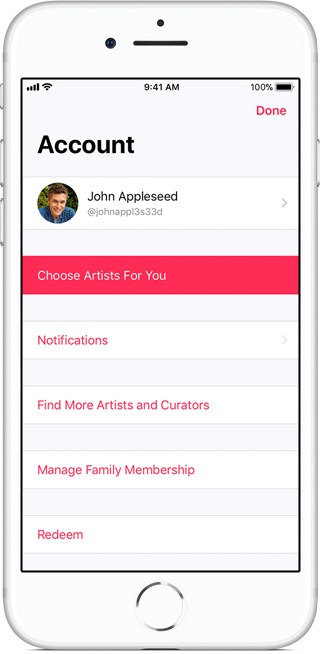
On Android:
It's similar to reset Apple Music suggestions on iOS devices.
Step 1. Open Apple Music on your Android devices and then click on the menu icon in the upper-left corner.
Step 2. Click your photo or Apple ID at the top of the menu. The music app might ask you to enter your password, then just follow the instructions to enter the password.
Step 3. Scroll to the bottom of the screen and click on "View Account" icon, then select "Choose Artist For You" icon.
Step 4. Next, you can change the genres of artists by searching. But you can also simply click on "Reset" icon to erase all of your selected genres and artists and reset your choices completely.
Step 5. Finally, after resetting it, click on the "Done" icon.
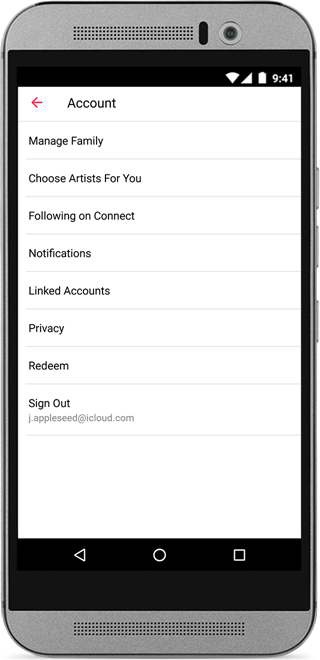
On Mac or Windows:
It's easier to change Apple Music suggestions settings on Mac or PC than iOS and Android devices.
Step 1. Open iTunes on your Mac or PC.
Step 2. Make sure that you've signed in with your Apple ID. If not, then sign in.
Step 3. Choose "Account" option >> Choose "Artists For You" option from the menu bar at the top of your computer screen or iTunes interface.
Step 4. Next, if you want to erase all of your selected genres and artists and reset your choices completely, then simply click on the "Reset" icon. Or you can just change the genres of the artist by searching.
Step 5. Finally, after everything is settled down, click on the "Done" icon.

Part 3. Recommended Apple Music Tricks
Apart from Apple Music suggestions, there are some Apple Music tips that you should know.
#1. As Apple Music is not a completely free streaming music service, so don't forget to turn off Apple Music's auto-renewal when your free 3-month trial period is up.
#2. When you add an artist to your music library, but you don't use the Connect section of Apple Music, then you had better disable automatic artist following.
#3. Apple Music is protected with DRM, so if you want to play Apple Music on multiple devices offline, then you may need to download a professional Apple Music DRM-Free tool such as TuneFab Apple Music Converter which can remove DRM protection professionally and convert Apple Music to plain formats such as MP3, FLAC, M4R, etc.
Part 4. FAQs About Resetting Apple Music Suggestions
How to Get Better Recommendations on Apple Music
Apple Music's recommendations are based on your listening habits, the songs you "Love" or "Suggest Less," and the artists you follow. To get recommendations that better match your taste, try the following:
- Actively use "Love" and "Suggest Less" to refine your preferences.
- Listen to more of the music you enjoy.
- Follow your favorite artists.
- Clean up or adjust your library.
Is there a way to completely reset your Apple Music?
Go to Settings, select Reset or Clear Your Library, and follow the on-screen instructions. This will erase all your playlists, liked songs, and listening history.



