Cloud services like Dropbox are becoming increasingly popular for their convenience in managing and accessing music across multiple devices and users. A Statista study found that 41% of US users utilize these services for music and videos, mainly to save local storage space.
With subscription-based services like Apple Music, accessing your playlists is tied to your active subscription. However, migrating your Apple Music playlists to Dropbox allows you to retain access to your files even after your subscription ends. In this article, we'll provide a step-by-step guide on how to download Apple Music tracks to Dropbox without using iTunes, and how to add Dropbox music to your Apple Music library.
Related Reading:
Can You Upload Apple Music to Dropbox Directly?
No, moving tracks from Apple Music to Dropbox directly is impossible because of Apple's FairPlay Digital Rights Management (DRM). This protection mechanism uses codes to prohibit sharing copyrighted files like songs from Apple Music. Simply put, while you can upload other types of files to Dropbox, Apple Music tracks require conversion to get Apple Music DRM removal and bypass these restrictions.
Note: If you still have purchased songs on iTunes, you can download and upload these tracks directly from iTunes to Dropbox as DRM-free files.
Solution: Convert Apple Music to MP3 to Move to Dropbox
You can use various tools and techniques to download music to Dropbox, such as through Requiem 4.1. However, such tools are often challenging and outdated, offer underwhelming audio quality, and may not support all Apple Music tracks.
TuneFab Apple Music Converter is by far the best software that is workable and popular. With its powerful tech, you can easily download Apple Music library all at once to MP3, M4A, FLAC, and WAV DRM-free formats. Also, it obtains original lossless quality for all Apple Music downloads, and preserves their ID3 tags for you to easily organize them before unloading Apple Music to Dropbox.
More Features of TuneFab Apple Music Converter
- Batch downloads: TuneFab saves you from one-by-one downloads as it can simultaneously process all songs on your Apple Music playlist.
- Lossless quality conversions: TuneFab Apple Music Converter supports up to 320 Kbps and 48 kHz downloads. So, it allows all the files you upload to Dropbox to maintain the streaming platform's original sound quality (256 Kbps, 44.1 kHz).
- High-speed operation: TuneFab surpasses most Apple music converters thanks to its 20X faster conversion speeds. Better yet, with a stable connection, you can achieve up to 25X faster downloads.
- Upload to Dropbox without downloading iTunes: Avoid the additional clutter and processing demands that slow your device when you download the iTunes app. TuneFab allows you to extract songs directly from the Apple Music web player.
Now, how can you download Apple Music to Dropbox using TuneFab Apple Music Converter?
Step 1. Install TuneFab Apple Music Converter
Download, install, and launch TuneFab Apple Music Converter on your Windows/Mac computer. Then, sign into its built-in Apple Music web player with your Apple Music ID (Premium required).
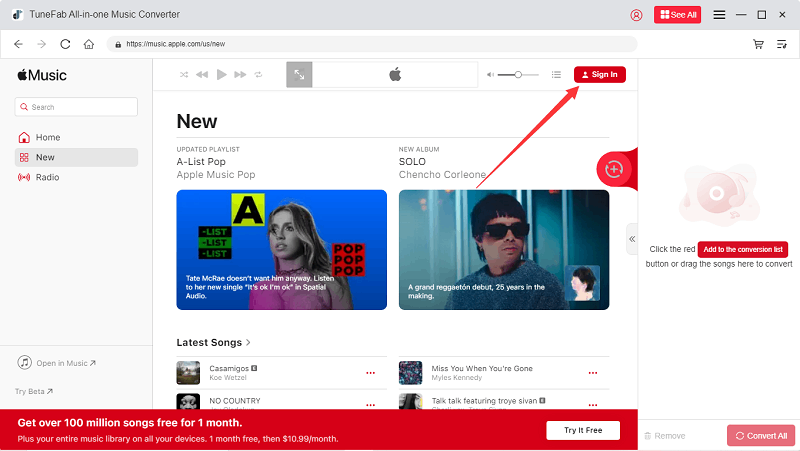
Step 2. Select Apple Music to Convert
Drag and drop Apple Music songs, albums, or playlists you want to the right conversion bar to get them into the conversion queue.

Step 3. Convert Apple Music to MP3
Click "Convert All," and the tracks will automatically convert to MP3. If you wish to change the output format, click "MP3" under "Output Format" and select the type and sound quality desired. You can choose other output formats or higher sound quality based on your needs.

Step 4. Upload Converted Files to Dropbox
Once the conversion ends, you can check the output folder by pressing the "View Output File" button next to any download. Next, log in to Dropbox, tap "Upload," select the output folder or individual files within it, and then upload your downloads to easily back up Apple Music on Dropbox.

Bonus Tip: Add Dropbox Music to Apple Music Library
Since Dropbox isn't a music player, if you want to listen to Apple Music offline, you can select your favorite songs from your backup, download them, and add songs to Apple Music. Make sure the downloaded songs are in a format compatible with Apple Music, such as MP3 or AAC.
Step 1: Open the Dropbox app or visit the Dropbox website. Navigate to the folder containing the songs you want to download. Right-click on the files and select "Download" to save them to your computer.

Step 2: Open the Apple Music app on your MacBook or iMac (Windows users may need iTunes). Go to the "File" menu and select "Add to Library" or "Import."
Step 3: Browse to the location where you saved the downloaded songs from Dropbox. Select the files and click "Open" or "Add." The songs will then be added to your Apple Music library.
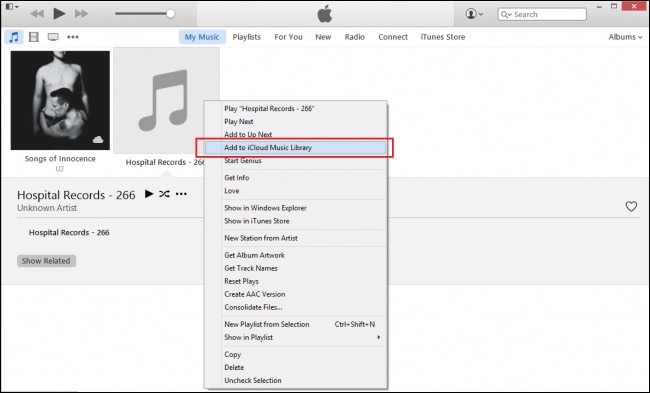
Tips: If you use Apple Music on multiple devices, ensure your library is synced. On your iPhone or iPad, go to "Settings," tap your name, select "iCloud," and make sure "Music" is turned on.
By following these steps, you can easily transfer songs from Dropbox to Apple Music and enjoy them across all your Apple devices.
Conclusion
Despite FairPlay DRM making it challenging to upload your favorite tracks from Apple Music to Dropbox, there are various tools and techniques for doing so. TuneFab Apple Music Converter is the best for its lossless quality outputs in MP3, WAV, and FLAC, among other formats. Besides 20X faster processing, TuneFab eliminates the need to download the iTunes app. Now, get this software and start your work!

TuneFab Apple Music Converter
One click to remove DRM from Apple Music without quality loss.


















