M4A is a common audio format but not as popularly compatible as MP3. That's why we need to find ways to convert M4A to MP3, and then the audio file can be playable on any player or device. This post will introduce the 6 best M4A to MP3 converters that make it as easy as falling off a log. Before going any further, you may want to check out what M4A is and the benefits of converting M4A to MP3 below.
- Part 1. What is M4A?
- Part 2. Why Do You Need to Convert M4A to MP3?
- Part 3. Best M4A to MP3 Converters App (4 Recommended Options)
- - Top 1. TuneFab Apple Music ConverterHOT!
- - Top 2. iTunes
- - Top 3. Audacity
- - Top 4. VLC Media Player
- Part 4. Best Online M4A to MP3 Converter Websites (2 Alternatives)
- - Top 5. CloudConvert
- - Top 6. Evano
- Part 5. Comparison of 6 Best M4A to MP3 Converters
Part 1. What is M4A?
A file with the M4A extension utilizes the MPEG-4 container format that includes audio data rather than video data. M4A files are usually encoded with AAC (Advanced Audio Codec) or ALAC (Apple Lossless Audio Codec) in resolutions ranging from 16-bit/44.1 kHz to 24-bit/192 kHz.
Compared to commonly used audio formats like MP3, M4A files can deliver more detailed and better sound quality. If the audio files are encrypted with DRM protection that prevents users from accessing and modifying them, which will end with the M4P extension instead.
You may find M4A files if you download purchased songs from iTunes after 2009, while M4P files are commonly found as downloads of Apple Music songs and those that were downloaded from iTunes before 2009. With DRM protection, M4P files are unable to be converted to MP3.
Part 2: Why Do You Need to Convert M4A to MP3?
M4A files are not as popularly compatible as MP3 files, which are supported by a few players like VLC media player and Apple devices like an iPhone, iPad, iPod, Mac, etc. To convert M4A to MP3 files, you'll enjoy benefits including:
● Play songs in MP3 files and enjoy offline playback anywhere.
● Edit, process, or remix music files that use the M4A extension.
● Share or transfer your favorite songs to anyone or any device you want.
● Make your own ringtone for Android or iPhone.

Part 3: Best M4A to MP3 Converters App (4 Recommended Options)
To enjoy a stable conversion service, you might as well consider some popular desktop converters like iTunes, Audacity, and VLC that enable you to convert M4A to MP3 with ease.
Better yet, there is a more convenient method that allows you to directly download songs from apple music to MP3 once and for all, instead of downloading purchased songs from iTunes stores as M4A files and then having to convert them to MP3. Now, why not go over them one by one below?
Top 1. TuneFab Apple Music Converterr
✨Best for: Apple Music lovers to download songs to save offline forever.
💻System: Windows 11/10/8.1/8/7 and macOS X 10.12 or higher.
TuneFab Apple Music Converter is an exclusive program with a great reputation that makes it possible to convert songs from Apple Music to MP3 files. This dedicated expert is able to download the full music catalog of Apple Music including songs of all genres, albums, playlists, etc. From new releases to hit songs, rip your favorite tunes for smooth and high-res offline listening.
Explore More Marvelous Features
● Different Output Formats - Convert Apple Music to DRM-free MP3, M4A, WAV, and FLAC.
● Ultra-Fast Conversion - Accelerate the whole conversion up to 5X faster than its counterparts.
● CD Music Quality - Support custom output lossless quality of up to 320kbps and 48kHz.
● Batch Conversion - Convert multiple songs or the entire album/playlist at the same time.
● DRM Protection Removal - Enable you to share, transfer, or play favorite songs without any restriction.
● ID3 Tags Saver - Keep ID3 tags and metadata such as title, artist, album, cover artwork, etc.
● Ease of Use - With an in-built Apple Music web player, take one button to convert the whole library.

How to Convert M4A to MP3?
Now, you may want to download and install TuneFab Apple Music Converter on your computer. Then, let's make out how to convert Apple Music to MP3 without iTunes here.
STEP 1. Log in to your Apple ID
First off, launch TuneFab Apple Music Converter and click "Open the Apple web player". Next, you need to sign in with your Apple ID to access the Apple Music library. Please be reassured that no privacy will be recorded at all.
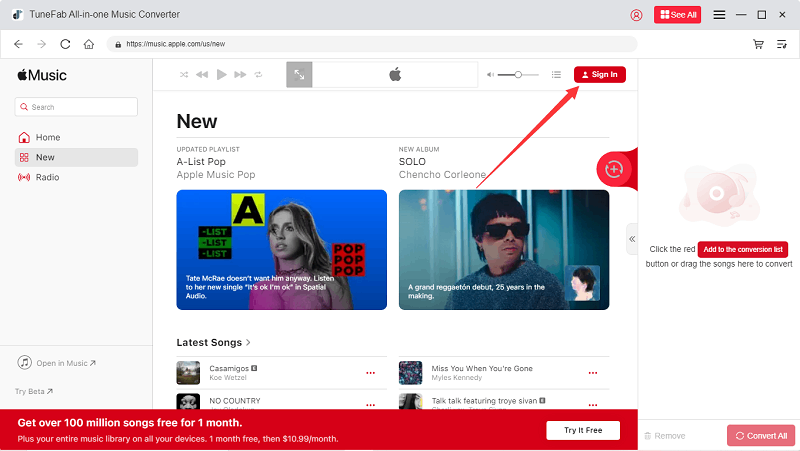
STEP 2. Choose Apple Music to Convert
You can search for songs, albums, or playlists that you want to convert from Apple Music. Then, click the "Red Plus" button in the interface to fetch audio data.
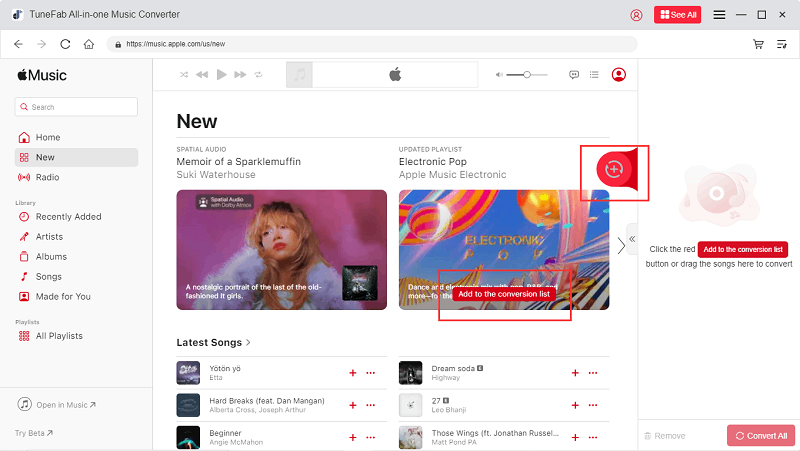
STEP 3. Convert Apple Music from M4A to MP3
After it's done fetching data from Apple Music, a window will pop up. You can select desired songs and choose "Convert all files to" > "MP3". Now, hit the "Convert All" button to start converting Apple Music to MP3. You can find converted songs in the "Finished" tab.
Note that you can go to the "Hamburger" icon > "Preferences" to change the output folder and sound quality.
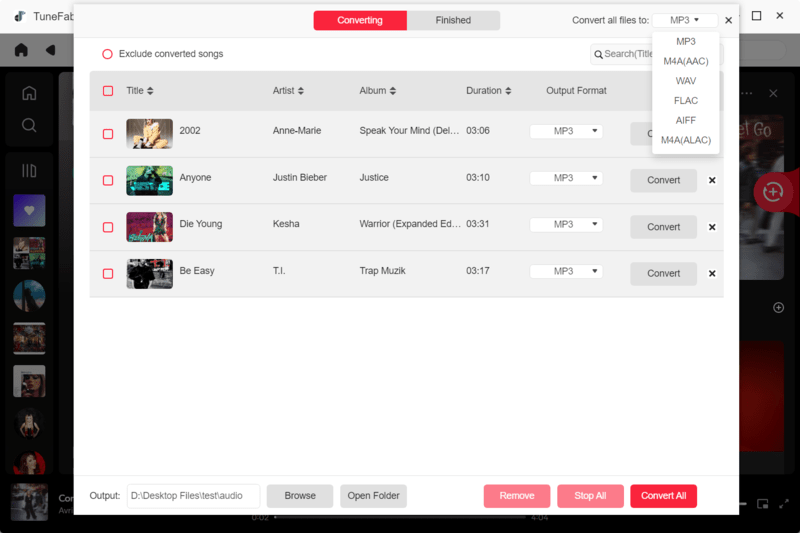
Pros:
● Easy to convert Apple Music to DRM-free formats.
● Keep the lossless quality for offline playback.
● Remove DRM restrictions to keep downloads forever.
● Enable hardware acceleration to boost the conversion rate.
● Allow batch conversion for songs and the full playlist/album.
Cons:
● Offer a 30-day free trial to convert the first 3 minutes of songs.
● Do not convert local audio files.
Price:
● 1-Month Subscription: $10.47
● 1-Year Subscription: $49.95
● Single Lifetime License: $53.97.
Top 2. iTunes
✨Best for: Free to convert songs of iTunes Music or general M4A files.
💻System: Windows 10/11, macOS
iTunes is a dedicated Apple software that enables users to manage video and audio files. What's more, it supports converting audio to MP3, AAC, AIFF, or WAV. Therefore, it works like a free M4A to MP3 converter as well. However, you should learn that MP3 conversion is available for audio bitrate encoding from 128kbps to 192kbps at best.
Moreover, if your Mac is running macOS Catalina or later, you should use the Apple Music app to convert M4A to MP3 instead of iTunes, since iTunes has been separated into other apps. The main drawback is that you can convert iTunes downloads in M4A to MP3, while downloads of Apple Music in M4P with DRM protection are restricted from conversion even using iTunes.

Pros:
● Convert local audio files to MP3, AAC, AIFF, or WAV.
● Support the rare Joint Stereo mode.
Cons:
● Convert to MP3 with fairly good quality.
● Do not convert downloads of Apple Music.
● May occur error correction during conversion.
Price:
● Free
Top 3. Audacity
✨Best for: Fully edit the audio file before saving it to MP3.
💻System: Windows 1/10/8/8, macOS 10.12 (Sierra) and above, Linux
Audacity is a free audio editing and processing program that also makes it easy to convert M4A to MP3, AC3, M4R, AAC, WMA, Opus, and other formats. Also, you can change the audio pitch, tempo, and speed before conversion. Besides, you can apply effects to the audio file with real-time preview.
To keep a great sound quality, you can reduce noise as well as adjust the sample rate with high-quality resampling and dithering. Yet, it's a pity that you can not convert DRM-protected files like M4P to MP3 because it cannot remove the DRM restrictions.

Pros:
● Apply all kinds of effects to audio files with plug-ins.
● Convert local files to a range of formats.
● Support high-quality conversion.
● Record audio from a microphone or mixer.
● Edit multi-tracks at the same time.
Cons:
● Difficult to get started for newbies.
● Do not support DRM-protected files.
Price:
● Free
Top 4. VLC Media Player
✨Best for: People who already have VLC installed.
💻System: Windows, macOS, Android, iOS, Linux
VLC Media Player is well-known as a media player and it actually also functions as a free M4A to MP3 converter. It supports audio conversion from local files to MP3, FLAC, WAV, AAC, Opus, and OGG formats. As for the quality, you can keep the original audio track or adjust the bitrate of up to 320kbps and sample rate from 8kHz to 48kHz.
Meanwhile, there are 16 filters available like Audio Spatializer, Volume normalizer, Sound Delay, Pitch Shifter, etc. that let you apply to the audio before conversing to MP3. You can also cut the audio file if needed. However, it cannot convert M4P files from Apple Music. VLC only works for DRM-free M4A files.

Pros:
● Work on almost all operating systems.
● Trim the audio or apply filters before conversion.
● Support output to various formats.
● Enable to adjust the sample rate and bitrate.
Cons:
● Not easy to locate this feature for newcomers.
● Do not convert M4P to MP3.
Price:
● Free
Part 4: Best Online M4A to MP3 Converters Website (2 Alternatives)
Meanwhile, there are quite a lot of online audio converters that make it easy to directly convert M4A to MP3 online. Compared to desktop converters, they may not be as good as expected but are enough to try out if you just want to convert a few M4A files without any software.
Top 5. CloudConvert
✨Best for: Convert M4A to MP3 online from local and cloud storage.
💻System: Web-based
CloudConvert is an open-source free M4A to MP3 converter online to use on Windows, Mac, Android, and iPhone/iPad. This tool enables users to convert files from desktop, URL, Google Drive, Dropbox, or OneDrive to over 200 formats. Better yet, it allows multiple conversion tasks at once.
However, the audio conversion is a lossy process that cannot keep the original audio quality. Moreover, it doesn't support to convert M4P files from Apple Music to MP3 with DRM protection. If you want to convert some general M4A files, it can be a good choice to consider.

Pros:
● Easy to access on any platform.
● Convert local files and files from cloud storage.
● Support 200+ video and audio formats.
● Enable batch conversion.
● Trim the audio before converting it to MP3.
Cons:
● Fail to convert files from time to time.
● Cannot convert DRM-restricted files.
Price:
● One-Month Subscription: $9
● One Package for 1,000 credits: $17
Top 6. Evano
✨Best for: Convert all types of files to different formats online.
💻System: Web-based
Another online converter is Evano with a refined and clear user interface. For free accounts, it allows 10 file conversions per day. It lets users convert local files and files from Cloud Drive or Dropbox to a range of formats. That's a cakewalk for it to convert DRM-free M4A to MP3 online. Also, you can cut the audio file if necessary. Besides, it's fully customizable to choose output parameters like bitrate, sample rate, volume, and audio channels.

Pros:
● Support all kinds of file conversions.
● Cut audio file before conversion.
● Set up output sound quality in advance.
● Support multiple conversions at once.
Cons:
● Convert only DRM-free files.
● Limit to 10 conversions per day.
● Take quite a while to upload and convert files.
Price:
● Basic Plan: $9/mo
● Pro Plan: $25/mo
Part 5: Comparison of 6 Best M4A to MP3 Converters
Now, before we come to any conclusion, let's take a look at the comparison table below and get an overview of the differences among these 6 best M4A to MP3 converters.
| TuneFab | iTunes | Audacity | VLC | CloudConvert | Evano | |
| Supported OS | Win/Mac | Win/Mac | Win/Mac/Linux | All OS | Online | Online |
| Conversion Rate | 5X fast | fast | fast | fast | General | General |
| Audio Quality | Lossless | Up to 160kbps | High | Medium | General | High |
| Batch Conversion | ✅ | ❌ | ❌ | ❌ | ✅ | ✅ |
| Convert Apple Music | ✅ | ❌ | ❌ | ❌ | ❌ | ❌ |
Conclusion
It's a good idea to convert M4A to MP3 online if you don't want to download any software. Otherwise, free M4A to MP3 converters like iTunes, Audacity, and VLC are worth a shot for a more stable conversion service. The tradeoff is that they cannot convert DRM-protected M4P (a variant M4A) to MP3.
Therefore, if you don't want to convert downloaded iTunes purchased songs from M4A to MP3 again and looking for a way to convert Apple Music to MP3 directly, TuneFab Apple Music Converter is the best partner for you, which lets you batch-convert songs, albums, and playlists to DRM-free MP3 with lossless quality for offline listening anywhere at any time.

















