You may have encountered a frustrating scenario: you're in the middle of enjoying your favorite playlist on Apple Music when songs suddenly start skipping. For some, it might be a track cutting off at a specific point - like 2 minutes and 20 seconds - before abruptly jumping to the next song. Others even experience multiple songs being skipped. These interruptions disrupt the listening experience and leave users feeling helpless.
Fortunately, the Apple Music skipping songs issue is fixable with a few simple steps. In this guide, we'll explore the causes behind this common problem and provide practical solutions for iPhone, Mac, and PC users. By the end, you'll know exactly how to get your music playing smoothly again.
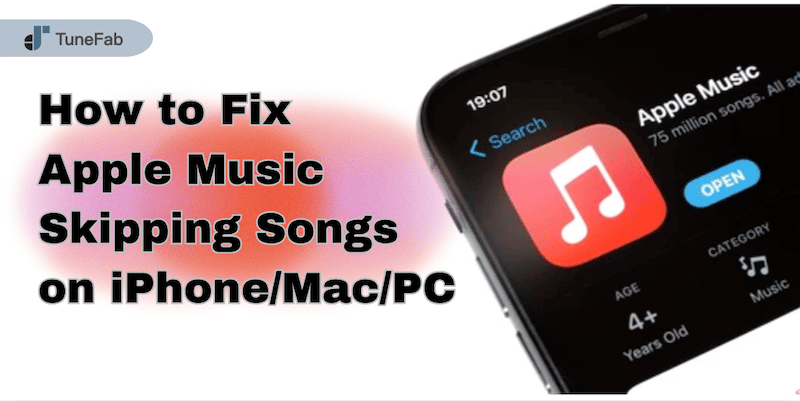
Related Articles:
Why Is Apple Music Skipping Songs?
Apple Music skipping songs can occur for a variety of reasons, which generally fall into a few key categories. Identifying the underlying cause is the first step to resolving the issue. Below are the most common reasons:
1. Connectivity Issues
A weak or inconsistent internet connection, whether through Wi-Fi or mobile data, is one of the most common causes of skipping. Streaming relies heavily on stable connectivity, and interruptions can prevent songs from loading properly.
2. Content Availability Problems
Songs may be skipped if they are unavailable due to licensing restrictions, regional limitations, or if they've been removed from the Apple Music catalog. These tracks often appear grayed out and fail to be played.
3. Software or Account Glitches
Bugs in the Apple Music app or your device's operating system can interfere with playback, especially after major updates. Similarly, account issues, such as subscription verification errors or sync mismatches, can also lead to skipped songs.
4. Damaged Song Files
If the downloaded music files are corrupted, then Apple Music will fail to play them and skip them directly. This is particularly common when you are listening to songs offline.
5. Device Resource Limitations
Insufficient storage, low RAM, or high CPU usage can prevent Apple Music from functioning smoothly. When your device is under heavy strain, song skipping and playback interruptions are more likely to happen.
How to Fix Apple Music Skipping Songs for Seamless Playback
Since you have learned about the five categories of causes, this guide now will provide you with 10 practical solutions to get your music playing smoothly again. Follow the methods below to fix Apple Music skipping songs.
Fix 1. Ensure a Stable Internet Connection
If Apple Music is skipping songs, one of the first things to check is your internet connection. For streaming users, a weak or unstable connection can prevent tracks from loading, forcing the app to skip ahead. Even offline tracks might require periodic network checks for account verification, so a reliable connection is critical for smooth playback.
To address network-related skipping issues, try the following methods:
- Toggle Airplane Mode: On your device, open "Settings" and enable "Airplane Mode". Wait for a few seconds and then turn it off to reset your network connection.
- Switch Between Wi-Fi and Mobile Data: If Wi-Fi is slow or unstable, switch to mobile data. Conversely, if mobile data is weak, connect to a stable Wi-Fi network.
- Reset Network Settings (if persistent issues occur): Open "Settings" on your iPhone. Go to "General" > "Reset" > "Reset Network Settings". Confirm the action and then reconnect to your network and test Apple Music playback.
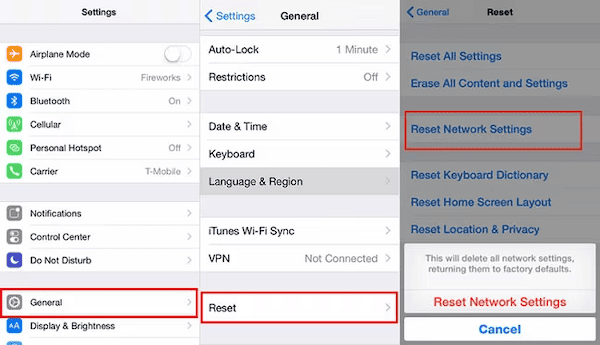
Fix 2. Verify Song Availability
One of the effective ways to resolve the Apple Music skipping songs issue is to ensure the songs are still available in your library and playable in your region. Tracks can become unavailable due to licensing restrictions, regional limitations, or removal from the Apple Music catalog, leading to playback interruptions.
To confirm whether a song is available and address the issue, try these steps:
1. Locate the problematic song in your library. If it appears grayed out, or if you click to play and see a message like "This song is not available," it indicates the track is unavailable due to licensing or syncing issues.
2. Search for the song in the Apple Music catalog.
3. If it's available, remove the original version from your library, re-add it, and download it again for offline playback.

Fix 3. Check Apple Music Crossfade Settings
The Crossfade feature in Apple Music is designed to create smooth transitions between songs by overlapping the end of one track with the beginning of the next. While this can enhance your listening experience, it may sometimes cause songs to skip or cut off unexpectedly. Adjusting or disabling this setting can help resolve the problem.
To check and adjust your Crossfade settings, follow these steps:
On iPhone or iPad:
1. Open Settings, scroll down, and select "Music".
2. If the Crossfade option is available, toggle it off or reduce the overlap duration to minimize playback issues.

On Mac or PC:
1. Open iTunes and go to "Edit" > "Preferences".
2. Go to the "Playback" tab, and either disable Crossfade or adjust the transition time.
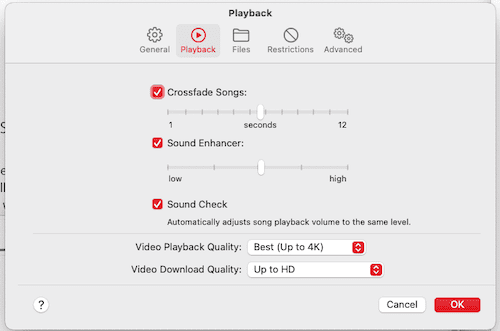
Fix 4. Update Apple Music and Your Device
Keeping your Apple Music app and device software up to date is a simple but effective way to resolve skipping issues. Outdated versions of the app or operating system can cause bugs, compatibility problems, or performance issues that disrupt playback. Regular updates ensure you have the latest fixes and improvements, making your listening experience smoother. To ensure everything is up to date, follow these steps.
Update Apple Music:
- On iPhone or iPad: Open the App Store, tap your profile icon, and check for updates under Available Updates. Update Apple Music if an update is listed.
- On Mac: Open the App Store, go to Updates, and install any updates for the Music app.
- On PC: Open iTunes and go to Help > Check for Updates to install the latest version.
Update Your Operating System:
- On iPhone or iPad: Go to Settings > General > Software Update and install any pending iOS updates.
- On Mac: Open System Preferences > Software Update to update macOS.
- On PC: Update your operating system through Settings > Update & Security.
Fix 5. Re-sync Apple Music Library
Syncing issues within your Apple Music library can lead to tracks being skipped or unavailable during playback. This often happens when your library is out of sync across devices, or when added content doesn't match what's stored in the cloud. Re-syncing your Apple Music library can refresh the connection, ensuring all tracks are accessible and playable.
To re-sync your Apple Music library, follow these steps:
1. Turn off the "Sync Library" option in your device's music settings.
2. Restart your device to clear any temporary issues.
3. Turn "Sync Library" back on and wait for the library to update.
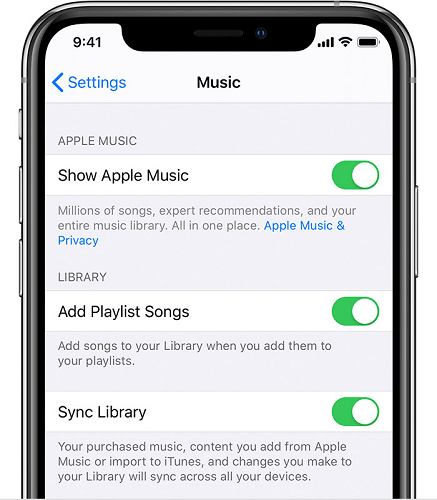
You May Also Like:
Fix 6. Sign Out and Sign In to Your Apple Music
Issues with your Apple Music account, such as authentication errors or subscription glitches, can cause songs to be skipped. Signing out of your Apple ID and signing back in can refresh your account connection and may resolve these problems. Here's how to do it:
1. Go to your device settings or the Apple Music app and log out of your Apple ID.
2. Restart your device to clear temporary account data.
3. Sign back into your Apple ID and reopen Apple Music to ensure your subscription is active and properly synced.

Fix 7. Re-add Music to Your Library
Sometimes, songs may skip because they were improperly added, corrupted during download, or no longer recognized in your Apple Music library. Removing and re-adding these tracks can refresh their status and resolve playback issues.
1. Go to your Library > "Download", press and hold it (or right-click), and select "Remove from Library".

2. Use the search bar in Apple Music to find the same track in the catalog.
3. Tap the "Add" button to re-add the song to your library. If needed, download it again for offline playback.
Fix 8. Check System Resources
Limited system resources, such as insufficient RAM, high CPU usage, or low battery performance, can cause Apple Music to lag or skip songs. Ensuring your device has adequate resources available allows the app to run smoothly and avoids skipping issues.
Here are the steps to check and optimize system resources:
1. Close Background Apps:
- On iPhone/iPad: Swipe up from the bottom of the screen to access the app switcher, then swipe away unused apps.
- On Mac: Use "Command" + "Option" + "Escape" to access the Force Quit menu and close unneeded apps.
- On PC: Open Task Manager with "Ctrl" + "Shift" + "Esc", then end processes consuming excessive CPU or memory.
2. Restarting clears temporary files and refreshes system resources.
3. Ensure your device isn't in power-saving mode, which might limit app performance.
Fix 9. Free Up Storage Space
When your device's storage is nearly full, it can hinder Apple Music's ability to function properly. The app requires adequate space to cache streaming data, download songs, and process playback requests. Without enough storage, songs may skip or fail to load. Freeing up space ensures that Apple Music has the resources it needs to perform smoothly.
To create more space and improve performance, follow these steps:
1. Check your device's storage settings to see how much space is available.
2. Delete unused apps, large videos, or unnecessary files to free up space.
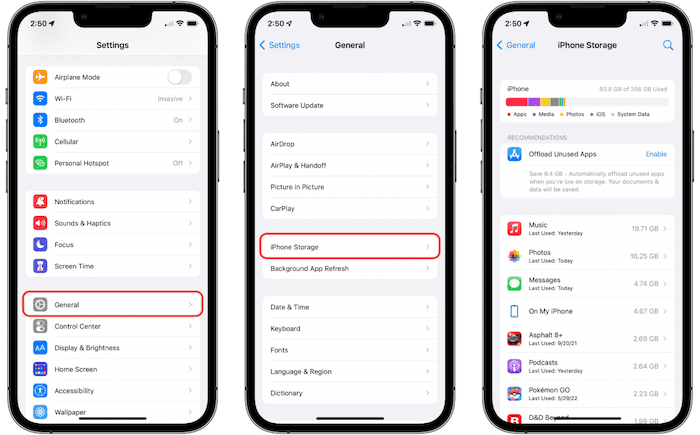
Fix 10. Turn to Apple Support
If you've tried all the fixes and Apple Music still skips songs, the issue may require professional assistance. Problems such as account glitches, software bugs, or deeper technical faults often need help from the official service team. So contact Apple Support for advanced troubleshooting if necessary. You can visit the Apple Support website, and then choose a contact method, such as chat, phone, or scheduling a repair, to reach them.
Bonus: Download Apple Music to Avoid Skipping Songs Issue
If Apple Music skipping songs continues to disrupt your listening experience, downloading your favorite tracks for offline playback is a highly effective solution. However, Apple Music's default download feature comes with restrictions, such as DRM protection and limited compatibility, which can still pose challenges.
This is where TuneFab Apple Music Converter becomes an invaluable tool. With TuneFab, you can convert Apple Music tracks into DRM-free formats, including MP3, M4A, ALAC, and more. This ensures compatibility across all devices, allowing you to transfer Apple Music songs to Android, iPhone, or any other device. Whether you're looking to avoid the skipping issue or gain more control over your library, TuneFab offers the flexibility and reliability you need.
Key Features of TuneFab Apple Music Converter:
● Supports various audio formats like MP3, WAV, FLAC, and AAC for compatibility.
● Retains the original quality of Apple Music songs, ensuring superior offline playback.
● Downloads Apple Music tracks, playlists, albums, and more at 35X faster speed.
● Offers options to adjust bitrate, sample rate, and other settings to suit your preferences.
● Offers an intuitive interface to search for and convert Apple Music content quickly.
Conclusion
This article has introduced various solutions to tackle the frustrating issue of Apple Music skipping songs. From fixing network connectivity to managing storage and re-syncing your library, each method is designed to address specific causes and restore smooth playback. If basic fixes fail, you can turn to Apple Support for professional assistance.
Additionally, we explored how downloading your music with TuneFab Apple Music Converter can help you avoid skipping issues entirely. With its ability to convert Apple Music tracks into DRM-free formats, TuneFab ensures that you can enjoy your favorite songs offline, without restrictions, and on any device.

TuneFab Apple Music Converter
One click to remove DRM from Apple Music without quality loss.



