"Apple Music is eaten up the majority of data, how can I manage to listen to Apple Music without data cost?"
"Oh my god, listening to Apple Music have run out of all my data. I have no data left for video chatting with my girlfriends whenever I am!"
Questions above will always bother plenty of Apple users when it comes to controlling data usage. It is not an easy job for Apple users to enjoy Apple Music without cellular data. So, how to listen to Apple Music with no data? Read this post and have 6 ways to make it!
- Skill 1. Download Apple Music Rather than Streaming Directly
- Skill 2. Listen to Apple Music by Downloading Apple Music via WiFi
- Skill 3. Shut Down Automatic Download Function
- Skill 4. Disable the Cellular Data when Listening to Apple Music Outside
- Skill 5. Convert Apple Music for Offline Listening
- Skill 6. Limit Streaming Those High-consumption Playlists
- Tips: How Many Data will Apple Music Cost?
There are 6 useful methods of listening to Apple Music without burning your data. Let's see what are they.
Skill 1. Download Apple Music Rather than Streaming Directly
To make listening to Apple Music without no data, you can choose Download Apple Music, instead of playing it directly. Different actions can be taken when using the different iOS version.
For iOS 11 users, tap to the song you want to listen to and then tap "+" and tap the button of "Cloud Download". After that, just wait for the whole downloading process to finish and then you can leave out the worry about the data cost when listening to Apple Music.

For users who use the iOS version earlier than iOS 11, tap the Song you want to listen to and then "…" to "Make Available Offline". Then you can listen to Apple Music without no data cost.
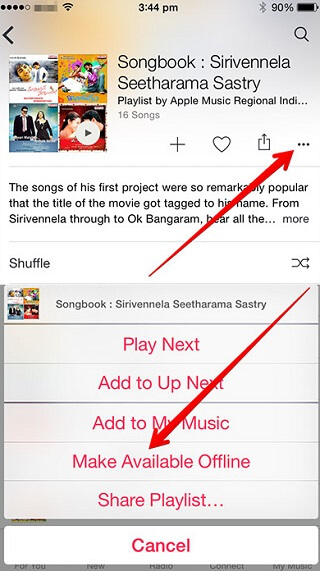
Skill 2. Listen to Apple Music by Downloading Apple Music via WiFi
For the first method, you will find out your data will still cost, because you need to download every song you want to listen to. Here, the second skill will manage to make listening to Apple Music in a data-friendly way. That is downloading Apple Music via WiFi connection.
2 ways for you to turn on the WiFi connection:
No.1 On your iPhone Home Screen, use one finger to cross the whole screen and then a page will pop up, and tap the WiFi button to turn it on. Join the WiFi with the WiFi name and the correct password. And then you can download Apple Music with the data from WiFi rather than your cellular data.
No.2 Tap "Settings" > "WLAN" > Join the WiFi with correct WiFi name and password. Here, you can download bulks of music you want to listen to and without any data cost.

Skill 3. Shut Down Automatic Download Function
Having used these 2 skills, what should I do with my data still cost when listening to Apple Music. That's might be your Automatic Download function still turning on. In this way, check if your Automatic Download is on. If yes, please shut it down. If not, you are supposed to use the next ways for shut down the Data usage when listening to Apple Music.
Anyway, how to disable the Automatic Download functions? Tap "Settings" > "Apple Music" > Scroll Download to "Automatic Downloads". Press the button to turn off the Automatic Download function.

Earlier version of iOS 11? Tap "Settings" > "iTunes & App Store" > "Music". Press the button to turn it off will easy to make it.

Skill 4. Disable the Cellular Data when Listening to Apple Music Outside
After downloading music and shutting down the Automatic Download functions, how can you do when your data is using when listening to Apple Music. That is the problem with your Cellular Data is on. Here, what we said, is that the Cellular Data for listening to Apple Music is on.
To solve this problem perfectly, you need to turn off the cellular data of Apple Music. After turning off this annoy cellular data, you can free from the data usage when listening to Apple Music outside.
iOS 11 users: On your iPhone, tap on "Setting" > "Apple Music" > "Mobile Data" > "Wireless Data" > "Off".

Earlier iOS 11 user: On your iPhone, tap on "Setting" > "Apple Music" > "Cellular Data" > "Off".

Skill 5. Convert Apple Music for Offline Listening
Besides 4 ways mentioned above, there is a brand new way for you to get rid of turning off so many functions. You need an Apple Music Offline Listening Converter. Here a third-party software is highly recommended for you, named TuneFab Apple Music Converter.
TuneFab Apple Music Converter is designed for converting and downloading Apple Music to commonly-used and fully compatible with Apple Music file format, like MP3, M4A in faster conversion speed, reaching up to 16X. Besides, it allows you to adjust the bit rate and sample rate for upgrading enjoyment. What's more, it saves all the metadata and ID3 tags for your Apple Music. Let's see how it work with listening to Apple Music with no data.
Step 1. Download and Install TuneFab Apple Music Converter on PC
After downloading and following the installation of TuneFab Apple Music Converter, launch it.
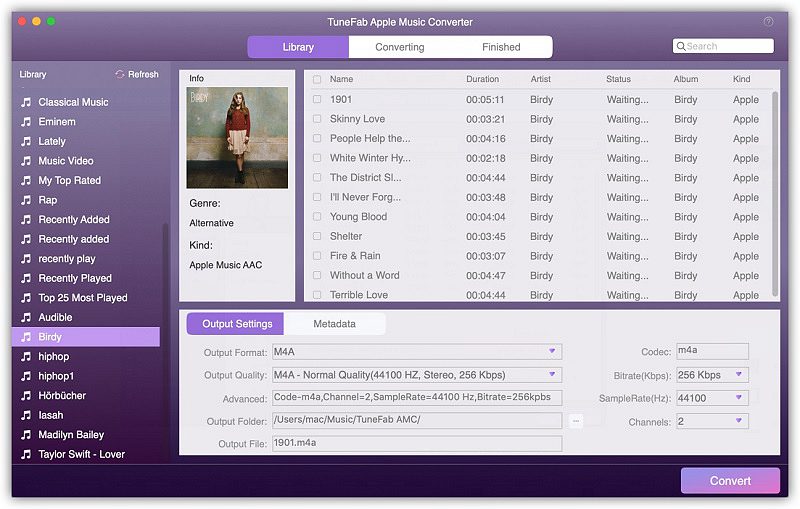
Step 2. Add the Apple Music You Want to Listen to with No Data
When you have seen the whole music library, you can mark the textbox before each song.
Note: If you have fed up with the adding songs one by one, you can enter the artists' name or songs' name on the search bar then you can easy to add songs to the main interface of TuneFab Apple Music Converter.

Step 3. Select the Compatible File Format for Preparing to Enjoy Apple Music without Data
Click on the Output Format and select the output file format from the pull-down list. You can choose MP3 or M4A for making converted Apple Music playable on your iPhone. Besides, there are bitrate, sample rate and channel you can select for your converted Apple Music file for listening to without data cost.

Step 4. Click on Convert to Make an Apple Music Offline Playable Files
When all the preps are getting ready, just click on "Convert" and then you can have the Apple Music offline files and then you can bring it to your iTunes for listening without any data.

Skill 6. Limit Streaming Those High-consumption Playlists
There are lots of playlists which is high-consumption for your data plan. Thus, manage to fully download these playlists rather than stream will to some extent to assist you with lightening your data pressure of data payment. Let's take the Beats 1 shows as an example.
Tap "Apple Music" > "Radio" > "Beats 1 Shows" > Select the show you want to listen before you leave the WiFi environment.

Then choose the playlists > "Add" > "Cloud Download". Then you can easily on limit your data on streaming High-consumption playlist.

After holding these 6 skills on playing Apple Music without data, it is your turn to do it right now to save your data plan. However, you may wonder how many data will cost when listening to Apple Music and how many data you can save from these 6 methods? Let's learn more about it on the next part.
Tips: How Many Data will Apple Music Cost?
An investigation done by a Reddit user has illustrated that half an hours to listen to Apple Music without connected with WiFi will cost 20MB, including Beat 1 playlists, and that an hour will cost 40MB. However, it is just from the users, let's see what Yahoo said toward the data eaten up when listening to Apple Music.
To help you better mastering the situation of data cost, here we would like to show you a chart for it.
|
Music Service |
Apple Music |
||
|
Bitrate in kbps |
64 |
128 |
256 |
|
Hours of Listening per GB |
36.4 |
18.2 |
9.1 |
|
Notes |
Low-quality |
Normal |
High Quality |
That's all for the 6 methods of playing Apple Music without data, you can pick up the one suit you and save your cellular data. Besides, if you have any problem with listening to Apple Music, please let us know.
Related Reading: How to Play Spotify Without Using Data Usage on Mobile Phone



