When you sign up for Apple Music, you're granted a one-month free trial experience its services, after which you will start getting billed. But, some people don't want to continue with the service because they find it expensive or they've found other better options. If you are one of them, or you have previously subscribed but can't find the button to disable auto-renewal, read this blog. Here a comprehensive guide is offered to stop the auto-renewal and avoid being charged automatically. Let's get right into it.
1. Stop Apple Music Auto Renewal in the Settings App
One of the options is to stop subscription renewal before the Apple Music free trial ends from the "Settings" app of your Apple device. In the Settings app, you can manage all your subscription services, including Apple Music, Spotify, Pandora, and more. Here are the steps to stop Apple Music auto-renewal:
Step 1. Visit your iOS device's Settings app and select "iTunes & App Store."
Step 2. Click on the "Apple ID: [your email]", which is usually available at the top of the page.
Step 3. A window will pop up, from which you'll select "View Apple ID".
Step 4. Choose "Manage" and then you will see all your available subscriptions. Select "Apple Music Membership" to view the detailed information.
Step 5. Click on the toggle button to switch it off and prevent automatic renewals, and that's all.
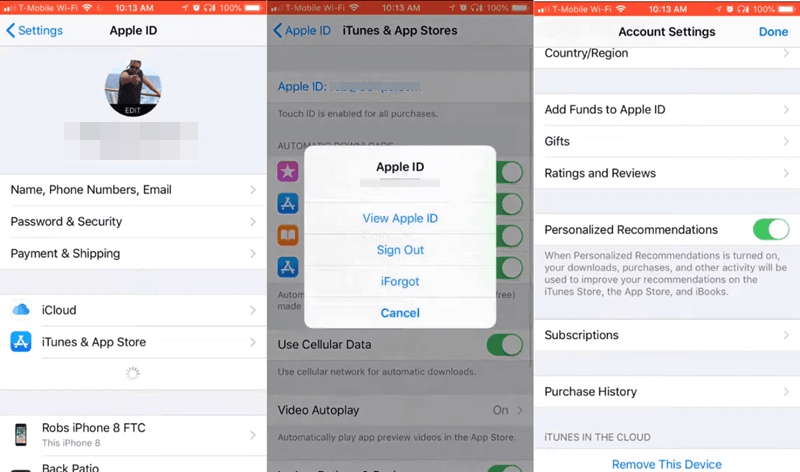
2. Stop Apple Music Auto Renewal in the Music App
If you find the above option inconvenient, you can also stop the Apple Music auto-renewal function from the Music app directly. The steps are as simple as follows:
Step 1. Launch the Music app, select "My Music", and then hit the Profile icon to enter your profile.
Step 2. Click on "View Apple ID", then select "Manage" and "Apple Music Membership."
Step 3. Click on the toggle button to turn off the auto-renewal function.

3. Stop Apple Music Auto Renewal in iTunes
If you are using a Windows computer, you can also disable the auto-renewal of Apple Music via the iTunes app, but the rule of thumb is to first ensure you have the latest 12.2 iTunes version. Again, the steps are few and simple, as you'll find out below.
Step 1. Start by launching on iTunes and then clicking the face icon to visit your profile settings.
Step 2. Next, select "Account Info", and you'll be prompted to sign in to visit your account.
Step 3. Scroll down to the "Settings" area, and then click on "Manage".
Step 4. Now click on the edit button on Apple Music and click "Off" to turn it off.
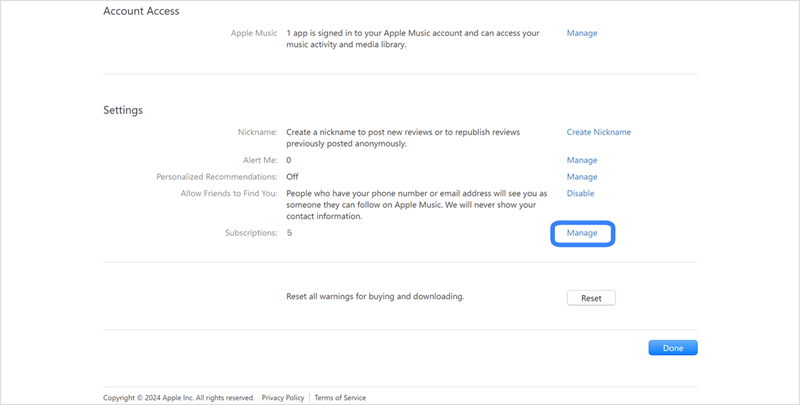
FAQs About Disabling Apple Music Auto Renewal
Q1. How to Cancel Apple Music Subscription?
If you don't want to continue with the Apple Music service, you need to cancel your subscription before it ends. The steps are simple. Just open the Settings app on your iPhone and then tap "Your Name > Subscriptions > Apple Music". Scroll down to the "Cancel Subscription" button and tap on it to unsubscribe.
Q2. Can I Access My Apple Music Songs If I Cancel the Subscription?
The answer depends on the stage at which you cancel your subscription. Specifically, if you cancel it before the billing period is over, you'll still be able to access Apple Music songs, and therefore, your playlists and favorites will remain intact and accessible. However, when the subscription period ends, all content will be lost. To access them, you have to subscribe to Apple Music again.
Q3. How to Keep Apple Music Songs Before the Subscription Expires?
There are mainly two ways you can keep Apple Music songs. One is to purchase the songs you want on iTunes. After the purchase, you will be granted full ownership of the songs. You can download them to any device you want. The other way is to convert them into MP3 files with third-party tools like TuneFab Apple Music Converter. This software allows you to download Apple Music songs to common audio formats like MP3 and M4A at a fast speed. After that, you can store all the songs in different places to avoid loss.
Conclusion
Even though Apple Music provides a wonderful listening experience, you may not want to renew the subscription for various reasons. Luckily, this guide has highlighted three useful ways to stop Apple Music auto-renewal to avoid being charged automatically. You can pick one according to the device you are using. For example, if you use Apple devices, you can disable the function in the Settings app. If you are using Windows or Android, the Apple Music app is where you can stop auto-renewal.



