Smart home devices have become an essential part of people's lives. For those who like to play music out loud with a wireless speaker system at home, Sonos is definitely the best choice. With great compatibility, Sonos lets you easily stream music from a range of music platforms, such as Spotify, Tidal, Amazon, or Apple Music, to multiple devices under your home wireless network.
A frequent question from most Sonos users is how to play Apple Music on Sonos. Technically speaking, there are three effective methods to play Apple Music with Sonos. This article will guide you in these ways with detailed steps, including how to continue playing with Sonos even if your Apple Music subscription is expired.
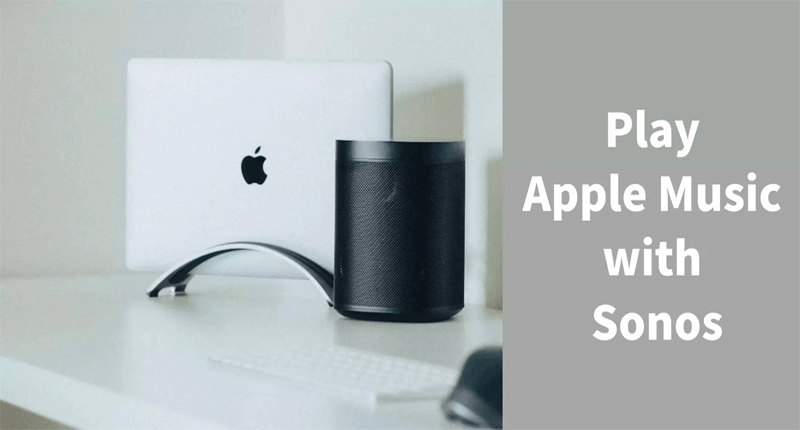
Method 1. Play Apple Music via Sonos Controller
The first way to play Apple Music with Sonos is to add your Apple Music account through the Sonos controller application. Keep in mind that an Apple Music membership is required. Follow the steps below to play Apple Music songs on Sonos speakers using the Sonos controller app.
On iOS/Android:
Step 1. Download the Sonos controller app on your iOS devices (iPhone, iPad, iPod touch, etc) or Android devices.
Step 2. Launch the Sonos controller app, tap "Settings" > "Services & Voice" > "Add a Service", and choose "Apple Music".
Step 3. Follow the on-screen instructions to complete the login, and then you can access and play the library of your Apple Music account.

On Mac/PC:
Step 1. Launch the Sonos controller app and tap "Add a Music Source".
Step 2. Choose "Apple Music" and sign in with your Apple Music account.
Step 3. Start playing your songs with Sonos speakers.
Method 2. Stream Apple Music to Sonos via AirPlay
AirPlay is also a recommended method for playing Apple Music to Sonos. With AirPlay 2 support, you can easily stream music, audio and podcast on your iOS devices throughout your entire home. Here are the detailed steps to AirPlay Apple Music songs on Sonos speakers.
Step 1. Swipe down from the top right of your screen to open the Control Center.
Step 2. Find the audio card and then tap the AirPlay icon.
Step 3. Choose the proper Sonos device to play Apple Music.
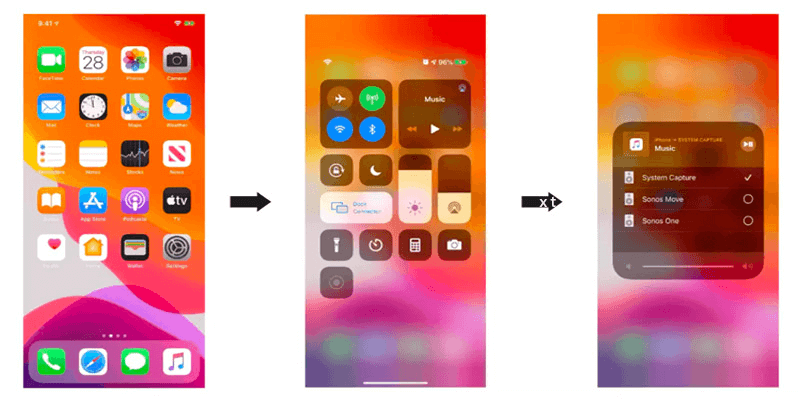
Method 3. Convert Apple Music to MP3
We have now covered two general ways to play Apple Music on Sonos. However, both of these methods only work if you pay for an ongoing Apple Music membership. Once you unsubscribe from Apple Music, all your connections with Sonos will end, and you are no longer able to play any streaming music you've added or downloaded for offline usage from the Apple Music catalog.
So, is it possible to continue playing Apple Music on Sonos after canceling a paid subscription? The answer is an absolute YES if you use a powerful third-party converter. Here we'd like to introduce TuneFab Apple Music Converter, an easy-to-use tool that makes it possible in an instant.
Key Features of TuneFab Apple Music Converter:
● Built-in Apple Music Web Player - It integrates with Apple Music Web Player so that you can download streaming music from its music library without the Apple Music app installed.
● Audio DRM removal - It enables you to unlock the DRM restriction of Apple Music songs and convert them to DRM-free files that can be played on any device.
● Multiple Formats Available - You can convert Apple Music songs to multiple formats such as MP3, WAV, M4A, AIFF and FLAC, and then enjoy playing them flexibly everywhere.
● High-Quality Output - The converted playback can be lossless as it provides up to 48kHz sample rate and up to 320Kbps bitrate.
● High Conversion Speed - It supports batch conversions and offers up to 35X faster download and conversion speeds with lossless sound quality.
● ID3 Metadata Preservation - The original ID3 tags and metadata information can be saved such as title, artist, album, cover artwork, etc.
With all these features above, you can convert Apple Music songs to MP3 and get them played on Sonos even if your Apple Music subscription expires. Follow the steps below:
Step 1. Log in Your Apple ID
Launch TuneFab Apple Music Converter, tap Apple Music service, and then sign in with your Apple Music account.
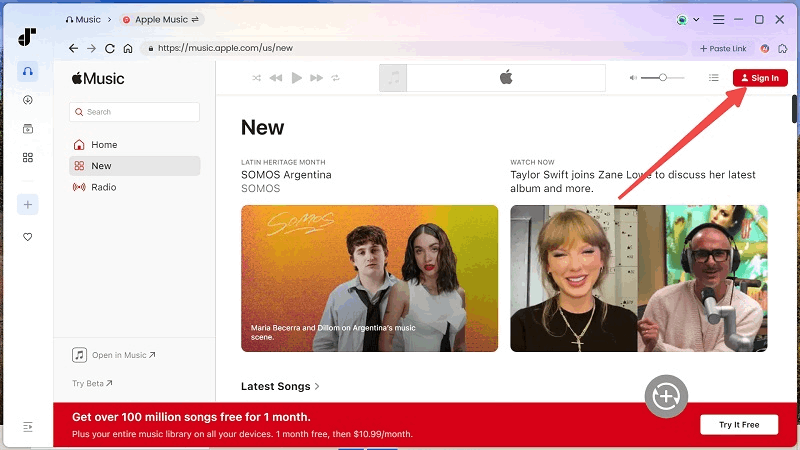
Step 2. Choose the Songs You Want to Convert
Browse the built-in Apple Music page and drag the albums you want to download to the "Plus" button. You can select songs, albums or all songs of an artist and convert them in batches later.
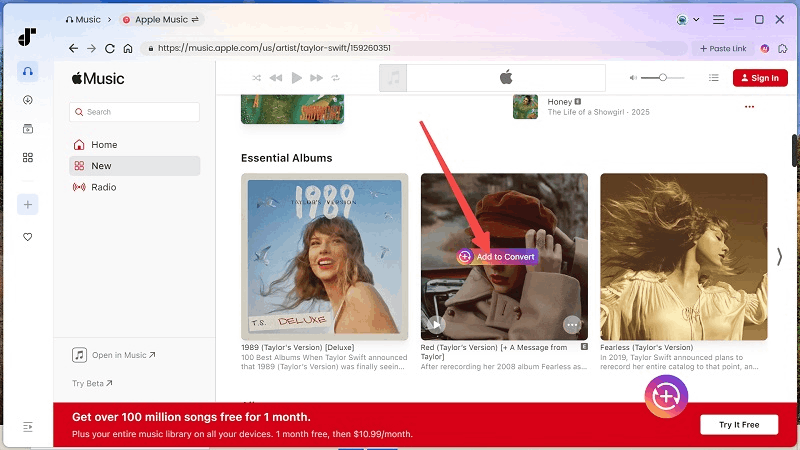
Step 3. Customize the Output Parameters
Expand the conversion list and you can adjust the output format from MP3, M4A, WAV, AIFF and FLAC. Also, you can adjust the output quality here.

Step 4. Complete the Conversion and Play the Songs on Sonos
When finished, you can access all the songs by clicking on the file icon and stream them on Sonos by AirPlay.

Conclusion
Now that you know the 3 best ways to play Apple Music on Sonos. So which way is best for you?
Here we have a detailed comparison of the 3 solutions that you can use as a reference when you need to choose.
As you can see, if you are a loyal Apple Music member, it is convenient for you to choose the Sonos controller app or AirPlay to play Apple Music on Sonos. But if you don't want to subscribe to Apple Music anymore, then using TuneFab Apple Music Converter to convert and play Apple Music songs on Sonos is the most recommended way.
So what are you waiting for? Let's download TuneFab Apple Music Converter and stream Apple Music songs on Sonos for a whole-home audio experience!
FAQ about Apple Music with Sonos
Q: How do I add my Apple Music to Sonos?
A: Adding Apple Music to Sonos is pretty easy as long as you know where your music is stored. Just open the Sonos app, select "Music Library Settings" from the "Manage menu", click "+" on macOS (or "Add" on Windows), and then you can choose songs by tapping "My Music Folder".
Q: Can I play Apple Music through Sonos?
A: Yes. You can stream Apple music to your Sonos speakers by using Sonos controllers, AirPlay or TuneFab Apple Music Converter. We've described each method in detail above. Follow these steps and then you'll have access to the entire Apple Music catalog and enjoy all the wonderful features of Apple Music.
Q: Why won't my Apple Music play on Sonos?
A: It may be an Internet connection problem or an account problem. You can check your internet connection first. Or you can check if you are logged into your Apple Music account, or check if your subscription has expired.
Recommend Reading:



