"I have got an Apple Music Family plan, but recently my family and I met Apple Music error 'Look like you're listening on another device'. How to fix it? Please help."
"I recently gave my iTunes account details to my sister to allow her to sign in Apple Music with my account on her iPhone. Since that, I sometimes get error message 'Look like you're listening on another device'. What can I do?"
If you are using the individual plan, then you can only listen to Apple Music on one device at a time. Therefore, when others steam Apple Music on their devices using your Apple ID, your music playback will pause and message 'Looks like you're listening on another device' will be shown. If you don't want to receive such a message any more, there are a few efficient solutions that you can try.
Note:
If you want to listen to Apple Music without device limitations, you can directly scroll down to Part 2 to get Apple Music as local MP3 files forever with TuneFab Apple Music Converter, so that you can enjoy Apple Music playback on any device you like at the same time.
100% Secure
100% Secure
Part 1. How to Solve 'Looks like you are listening on another device' Issue
Solution 1. Check if Your Apple Music Account is Being Used on Another Device
As the issue is probably caused by others using your Apple Music account on another device, so you can check whether your family or friend is streaming Apple music with your Apple Music account. If you are inconvenient to check that, then you can reset your passcode and re-login again.
Tips: If you want to stream Apple Music on up to six devices at a time, I recommend that you update your membership to Apple Music Family plan.
To do that, go to Settings > [your name] > iTunes & App Store on your iPhone, iPad or iPod touch, then tap Apple ID and View Apple ID on the pop-up window. Next tap Subscription on Account Settings. Finally tap the Family (1 Month) to change your subscription.
RELATED ARTICLE: Quick Tips to Play Apple Music on Multiple Devices
Solution 2. Disable Family Sharing
Though Family Plan enables you listen to Apple Music on up to six devices, but it might result in receipt of the message 'Looks like you're listening on another device' when you are streaming Apple Music. If so, you need to disable Family Sharing by following the below methods.
On Your Mac:
Step 1: First go to Apple menu > System Preferences > iCloud > Manage Family.
Step 2: Then click on [your name].
Step 3: At last, click on "Remove" at the bottom.
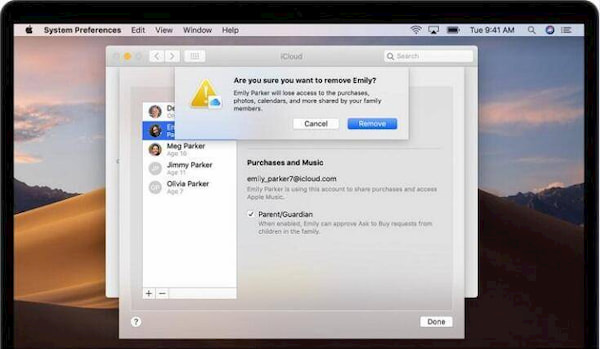
On Your iPhone:
Step 1: First go to Settings and tap [your name].
Step 2: Then select "Family Sharing".
Step 3: Finally, tap [your name] and then "Leave Family".
Note: For those who use iOS 10.2 or earlier version, you are supposed to go to
Settings > iCloud > Family > [your name] > Leave Family.
I hope the above two solutions enables you to stream Apple Music on another device. Actually, even if you subscribe to Individual plan, you can also listen to your Apple Music tracks on more than one device as long as you download the DRM-free version of your Apple Music tracks.
Part 2. How to Listen to Apple Music on More Than One Devices Without Family Plan
If you want to play Apple Music tracks on multiple device without buying the Family plan, you might need an Apple Music downloader like TuneFab Apple Music Converter. It can help you download unprotected songs from Apple Music easily. With this professional Apple Music removal tool, you can remove DRM from Apple Music and convert Apple Music to common audio formats at up to 10X faster speed. To get DRM-free Apple Music tracks with TuneFab Apple Music Converter, you need to:
Step 1: Download this reliable program by clicking on the download button.
Step 2: Click on the relevant playlist category and then check Apple Music tracks one by one.
Step 3: From the Output Settings" section, choose the output format.
Step 4: Click on "Convert" button to start downloading DRM-free Apple Music to PC.
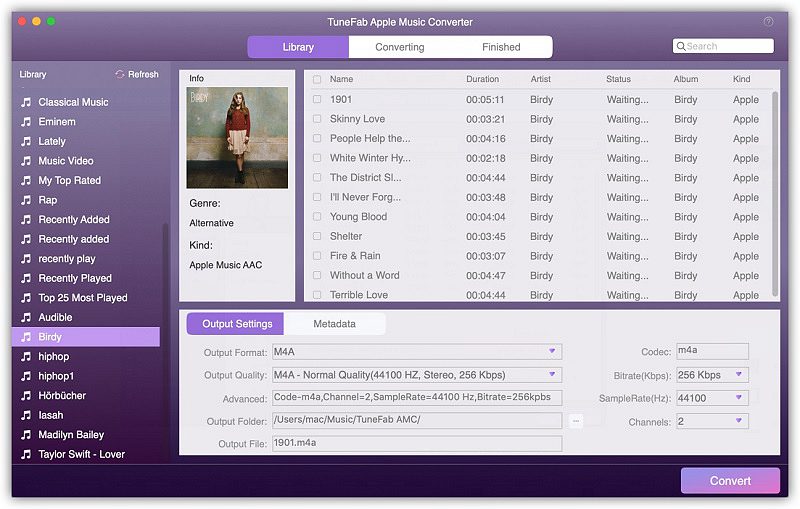
Step 5. After downloading Apple Music tacks on your computer, you can transfer them to your iOS devices so that you can play Apple Music tracks on more than one devices at a time.
In a word, if you have Apple Music error 'Looks like you're listening on another device', then try to upgrade to Family Plan and turn off Family Sharing. But I have to say you had better download Apple Music tracks and transfer them to other iOS devices so that you can stream Apple Music on more than more devices.



