"How to add Family Member to Apple Music so that every one of my family can enjoy Apple Music better?"
Families of up to six people can enjoy all of the benefits of Apple Music with an Apple Music Family Membership. For example, the family members can get unlimited access to the entire Apple Music catalog, music recommendations tailored to their personal tastes, and access to their own iCloud Music Library. So, setting up Family Membership is a good choice for sharing Apple Music with families. The followings will tell you how to add family members to Apple Music and recommend an alternative solution for family sharing.

Part 1. How to Add Family Members to Apple Music
One of the family members needs to become the organizer and sign up for the Apple Music Family Plan. Before adding family members, the organizer needs to set up Family Sharing on his device via the following steps.
Step 1. Open "Settings" application from your Home Display, tap "your name", if you're using iOS 10.2 or earlier, go to "Settings" > "iCloud".
Step 2. Tap "Set Up Family Sharing", then tap "Get Started".

Step 3. Follow the on-screen instructions to create the Family Sharing Group.
Step 4. Open "Settings" application again, go to "your name" > "Family Sharing". If you're using iOS 10.2 or earlier, go to "Settings" > "iCloud" > "Family".
Step 5. Tap "Add Family Member", and enter your family member's name or email address.
Step 6. Your family member will receive an e-mail with instructions on how to join the group. You can check its status by going into "Settings" > "your name" > "Family Sharing", or "Settings" > "iCloud" > "Family" if you're using iOS 10.2 or earlier.
Step 7. Tap "Set Up Family Sharing" > "Get Started", validate your choice to be the family organizer, and ensure you are signed in with your own personal Apple ID.
Step 8. Set up the grouped family sharing Group, then request "YOUR LOVED ONES" people to become listed on the Group.
Step 9. Start the Settings program out of your Home Screen, go to "your name/iCloud" > "Family" > "Add RELATIVE".
Step 10. Enter your loved one's members e-mail Identification and name, then family members will receive an e-mail with instructions on how to join the Group.
Step 11. Once the invitation delivered, you can examine its position by entering "Adjustments" > "iCloud" > "Family" on your iOS device.
Part 2. An Alternative Solution for Sharing Apple Music with Family Members
Even though we can add family members to Apple Music for sharing, but you may feel disappointed when the problem of Apple Music Family Sharing not working happens to you. So here is an alternative solution for sharing Apple Music with family members. With TuneFab Apple Music Converter, you can remove the encrypted DRM in Apple Music and convert the M4P songs to plain MP3. After that, you are free from the DRM restriction and able to share your purchased Apple Music tracks to any family member even though they don't join the family membership.
The professional TuneFab Apple Music sharing software features:
#Convert Apple Music M4P to MP3 easily;
#Fully compatible with iTunes Library;
#Support efficient batch conversion;
#Output high quality tracks.
Share Apple Music with Family Members using TuneFab Apple Music Converter
Step 1. Download and Install TuneFab Apple Music Converter.
Step 2. Add Those Apple Music You Want to Share to Apple Music Converter.
Step 3. Select The Output File Formats & Output Folder for The Converted Files.
Step 4. Click Convert to Convert the Apple Music and Get Ready to Share Music with Your Family Members via E-mail/transferring/USB and more.
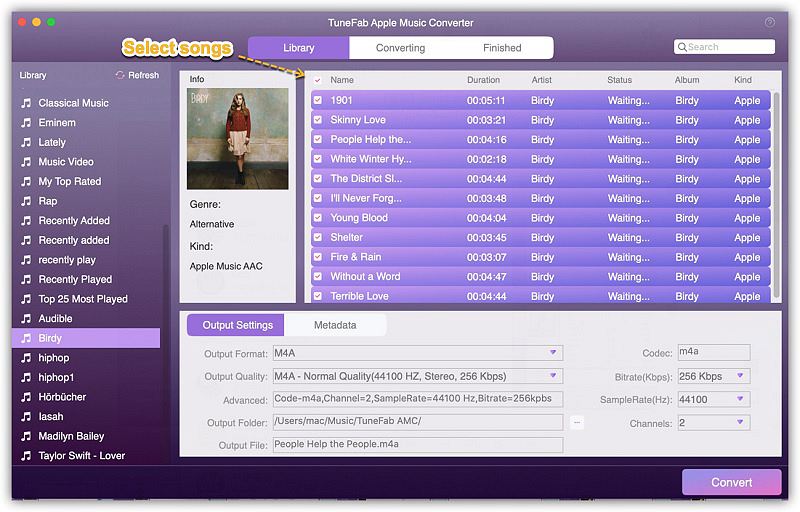
If it is not clear to you, the following video tutorial you shall not miss about.
If you have any other questions about adding the family member to Apple Music, don't hesitate to let us know by leaving a comment below. Or you can try TuneFab Apple Music Converter, which is designed to help users convert M4P to MP3 by unlocking the boring DRM limitation. With it, you can share converted songs with families easily and freely.
Related Reading: Solved! How to Cancel Your Apple Music Subscription

















