TikTok has taken over the social sharing space in recent years. But many of you may have been dissatisfied due to the limitations of TikTok regarding background music for videos. You may find it disappointing that the songs in the TikTok library can not express your feelings to the point. Therefore, using trending and relatable music in TikTok videos has become more important than ever. This is especially the case for Apple Music users, as Apple Music may be your favorite app for listening to massive online music. But, can you use Apple Music on TikTok? Well, this article will explain how to add Apple Music to TikTok in a few easy steps.
Part 1. Can You Use Apple Music on TikTok?
In 2022, TikTok revised its policies towards importing music into the videos edited on its platform. Now users can connect their Apple Music account with TikTok, which enables them to use the purchased songs in their playlists. Therefore, users can unlock new possibilities of content making with the background music they love.
Part 2. How to Add Apple Music to TikTok Using TikTok
Thanks to millions of songs, Apple Music is a great choice for TikTok content creators to use songs in their videos. You can enable the connection between Apple Music and TikTok directly via the TikTok app. Follow the below steps to learn how to make it happen and use Apple Music on TikTok:
Step 1. From the TikTok app, tap the Profile section.
Step 2. Then tap the three-line icon in the top right and then tap the gear icon to open Privacy and Settings
Step 3. Tap the Accessibility option and Connect to Apple Music. Proceed with the login and confirmation window to connect your Apple Music account with TikTok.
Step 4. Then you can tap Add Sounds to add Apple Music when starting recording a video on TikTok.

Part 3. How to Add Apple Music to TikTok Using the Settings App
For iOS users, you can also simply link Apple Music and TikTok via the Settings app, then freely use Apple Music in your TikTok videos. Doing this is a fairly easy task and only requires a few taps. This is how you do it:
Step 1. Open your inbuilt Settings app from your home screen or the app library on your iOS device.
Step 2. From the settings app, find and tap the TikTok app.
Step 3. Tap Media & Apple Music option to turn on the access of TikTok to your Apple Music account.
Step 4. Go to TikTok and tap + to start recording a new video. Tap Add Sounds to add Apple Music to TikTok.

Part 4. How to Add Apple Music to TikTok [Best Solution]
The above methods are pretty straightforward to add Apple Music to TikTok. But you may be unable to freely add the songs from Apple Music to TikTok, if one day their cooperation ends. This is where professional third-party software like TuneFab Apple Music Converter can come into use. It is capable of removing DRM from Apple Music , seamlessly downloading these files to local storage in different formats including AAC, FLAC, and MP3. Then users can import Apple Music songs at any time to TikTok or other apps on iOS as well.
Main Features of TuneFab Apple Music Converter
● Support for standard formats including FLAC, WAV, M4A, and MP3
● 5X faster batch audio conversions
● Retention of ID3 and metatags
● Tweaking options for individual audio files
● Sleek and simple-to-use interface
● Ability to save files on local storage & use them in other apps
● Runs on both Windows and macOS
Getting started with TuneFab Apple Music Converter is super easy. This is how to convert and import Apple music songs to TikTok using this software:
Step 1. Install and launch the app. A welcome screen will be presented asking you to open the web player. Click Open the Web Player.

Step 2. Once the web player opens, click the Sign In button to log in to your Apple ID in the web player.
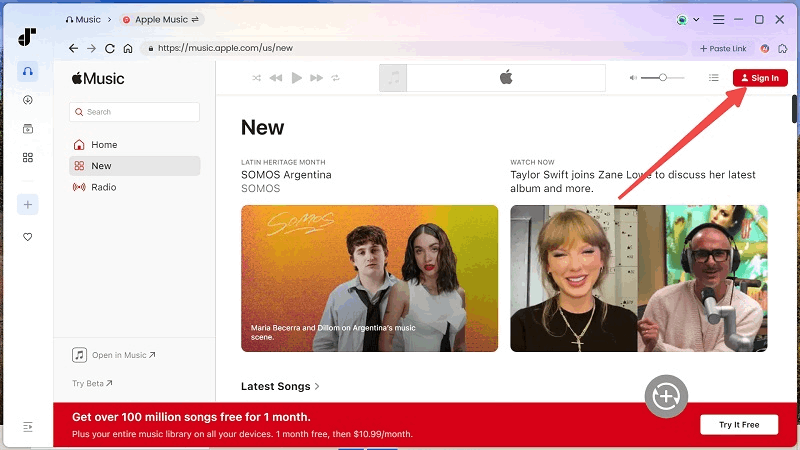
Step 3. Head to Settings > Preferences to tweak options for files according to your preference. Select the location where you want these files to be stored on your computer. You can also change the preference of output format, bit rate, etc. Once done, click Save.
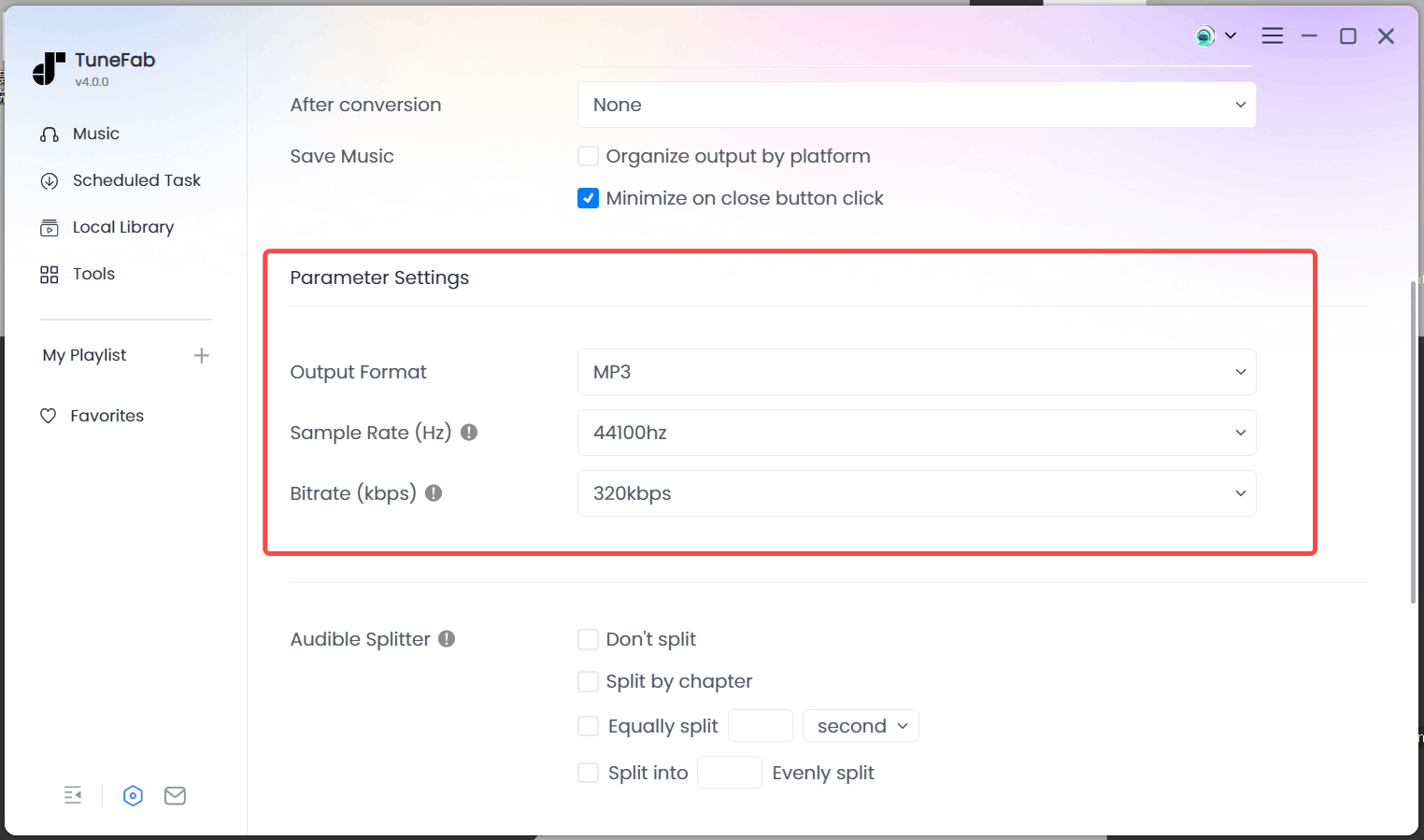
Step 4. Select a song and drag it to the right side of the app where the selection bar is. Drag and drop more songs to your liking.
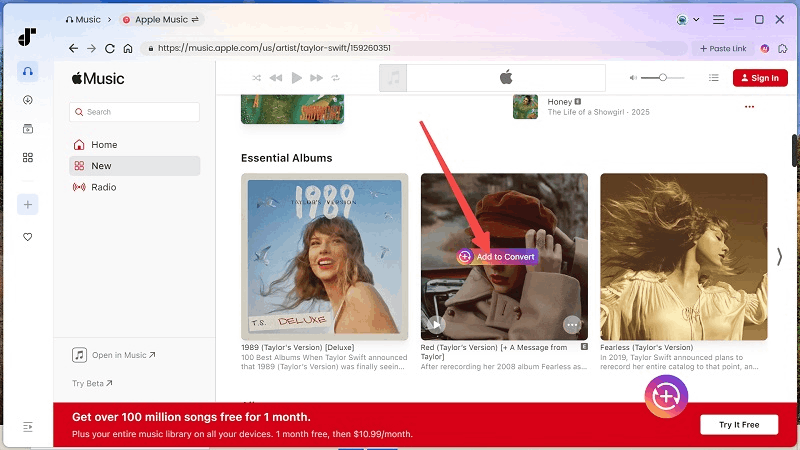
Step 5. Once you are done selecting, click Convert All. After that, click Finished to locate converted media on your computer.

Step 6. Connect your mobile device and computer, and copy the converted Apple Music files from your computer to your device storage.
Step 7. Launch the TikTok app and tap the "+" button to get into video creation mode.
Step 8. Now tap Add Sound > Your Sounds.
Step 9. Tap the option to import local sound to access converted Apple Music files on your device. Select the Apple Music you want to import in your TikTok video.

By following these above steps, you can easily add Apple Music to TikTok without any limitations, and even save Apple Music to computers permanently. Moreover, this converter's sleek interface and smart design make the entire process a breeze. You can not only use the converted files with TikTok but also import them into other software for video editing projects.
The Bottom Line
TikTok and Apple Music are major players when it comes to the social media and music industry. This article presents how to add Apple Music to TikTok. Apart from the official ways,TuneFab Apple Music Converter is also a handy tool to facilitate you to use both these two platforms for content editing. With this powerful converter, you can easily import and edit DRM-free songs for your TikTok projects. You can also use these songs with other apps or keep them on computers forever!



