Amazon Music provides a vast library of high-quality online music, allowing you to enjoy songs as you like. In such situations, you might be interested in learning how to record Amazon Prime music or capture a short clip for use as a mobile phone ringtone, video background music, and more, enhancing your daily life. Nevertheless, Amazon songs are protected, and even when taken offline, they cannot be played outside of Amazon's platform or be exported to other devices. What options are available to overcome these limitations?
Don't worry! This article will show you 3 common methods to convert Amazon Prime Music to MP3 with different kinds of tools based on your needs. Read on, pick the way suits you, and get started!
How to Get Amazon Prime Music via TuneFab Amazon Music Converter
The first recommended method is an optimal solution – TuneFab Amazon Music Converter. With this tool, you can effortlessly get Amazon music records by converting Amazon Music to MP3 and other common formats in bulk. The captured music will be saved as original quality local files while preserving the ID3 tags, making it really convenient to transfer the music files to the platforms/devices you want for further usage.
👍 Key Features of TuneFab Amazon Music Converter:
-
• Access Amazon Full Library: Whether you're a subscriber or enjoy Ad-sponsored Amazon Music for free, TuneFab Amazon Music Converter caters to all Amazon Music users with its built-in Amazon Music Web Player, for unlocking Amazon Music Prime, Unlimited, HD, and Free content for instant download.
-
• Versatile Music Conversion: Transform Amazon Prime Music into common formats like MP3, M4A, WAV, and FLAC. Now, your favorite tunes are accessible on MP3 players, smart speakers, and unauthorized Amazon Music devices, providing freedom in music enjoyment.
-
• 5X Fast Conversion: Enjoy swift conversions with 5x faster speeds. Easily add long playlists or multiple albums to the conversion list and download all songs at once. The process is seamless, maintaining the original track's quality and leaving your playback experience uninterrupted on other devices.
-
• Preserve Metadata Info: It preserves ID3 tags, ensuring that song titles, albums, artists, and album covers remain intact. This allows you to effortlessly organize your music collection, sort it into specific artist or album folders, and even create CDs for an enhanced listening experience.
Here is how to save Amazon Prime Music via TuneFab Amazon Music Converter. Both Windows and Mac are supported.
Step 1. Install and launch TuneFab Amazon Music Converter on your computer. Click "Open the Amazon web player" on the launch page and log into your Amazon account.
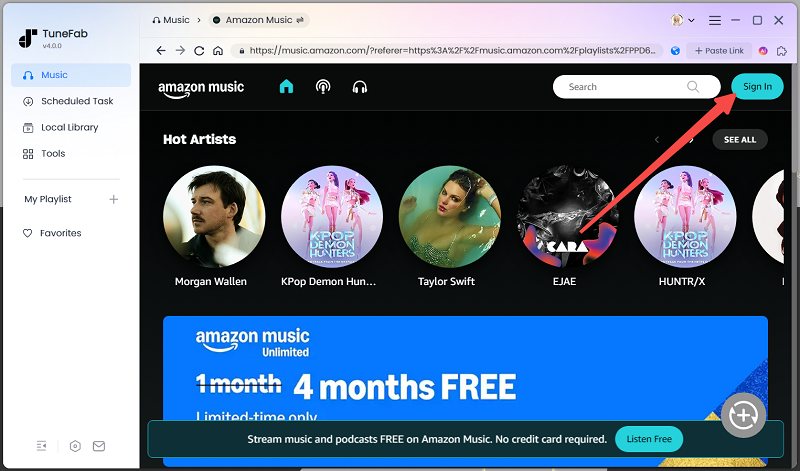
Step 2. Click the blue "+" button on the right side of your screen to add songs to the conversion list, or drag & drop a song to it.
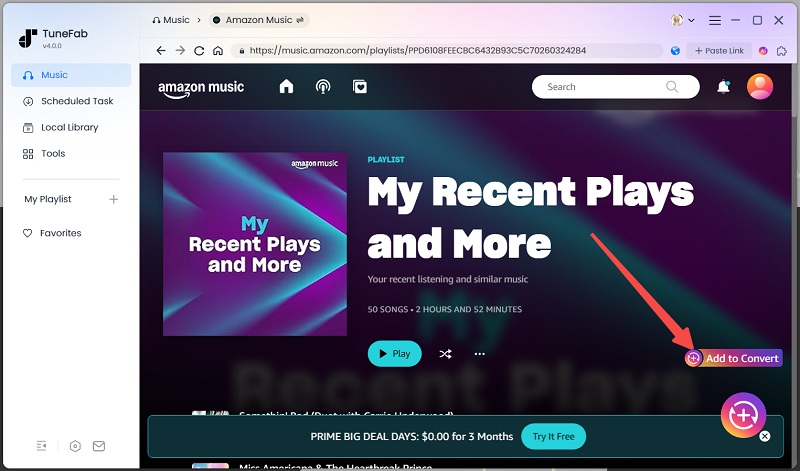
Step 3. In the conversion list, select the output format in the top right corner and the output folder at the bottom. Click "Convert All" in the bottom right corner to start the process.
💡 Tip:
You can also adjust the output location, quality, and folder in "Preference Settings".

Step 4. In the Finished tab, check all the downloaded songs.
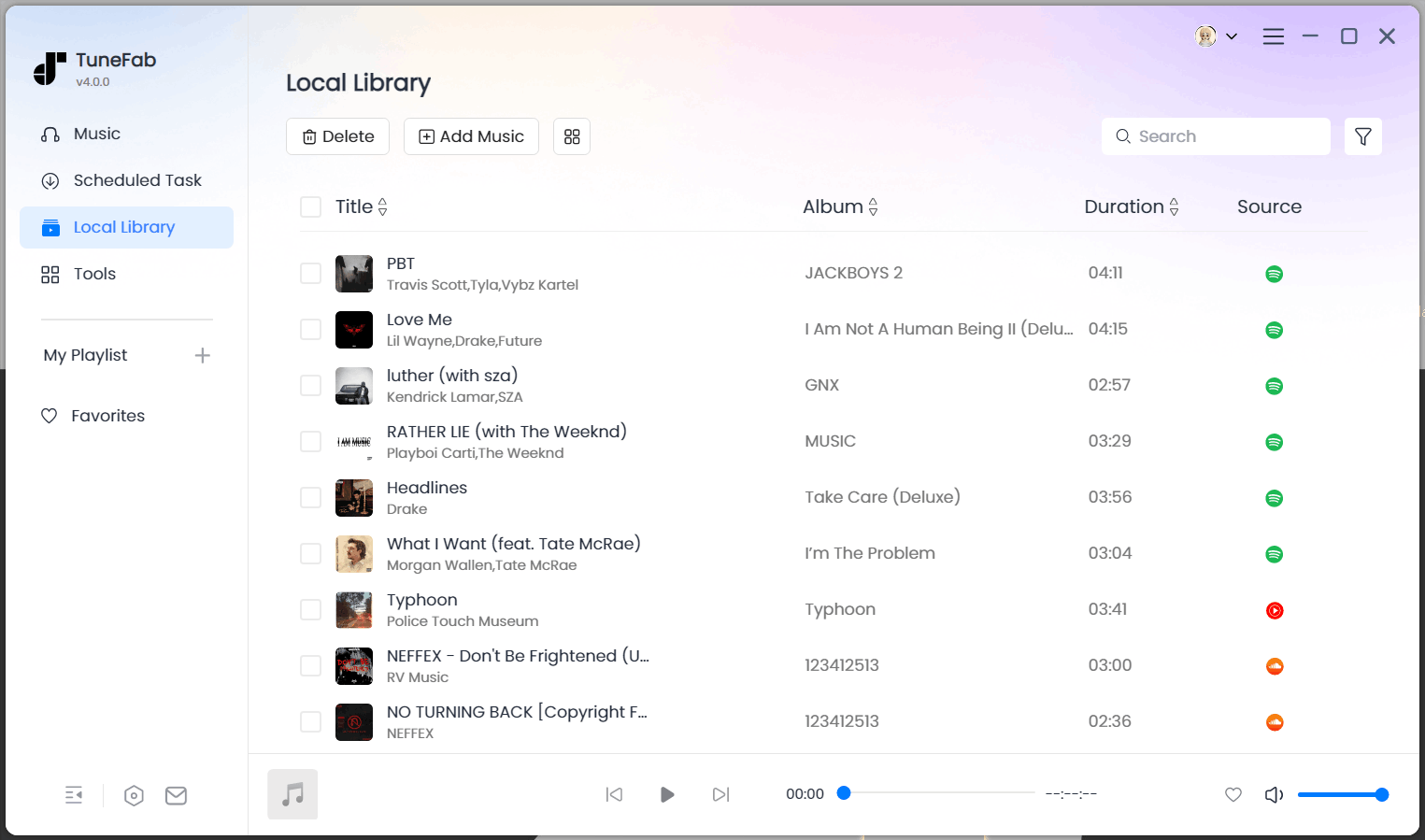
How to Record Music from Amazon Prime via Online Apowersoft
If you just have a temporary need, for example, to set a track as social media BGM, here is a tool for you, Apowersoft Online Audio Recorder, which is compatible with all kinds of platforms. No extra fees, subscriptions, or hidden payments are required. You can use this tool to record system sound and microphone for free, and then output the records in common format local files. Here is the step-by-step guide for recording music from Amazon Prime using this tool.
💡 Note:
Online recorders often require your constant attention while are susceptible to unwanted noise and compromise recording quality. If you think this inconvenience is unacceptable, consider choosing TuneFab Amazon Music Converter to download Amazon Music in high-quality batches with simple clicks.
Step 1. Visit Apowersoft's official website.
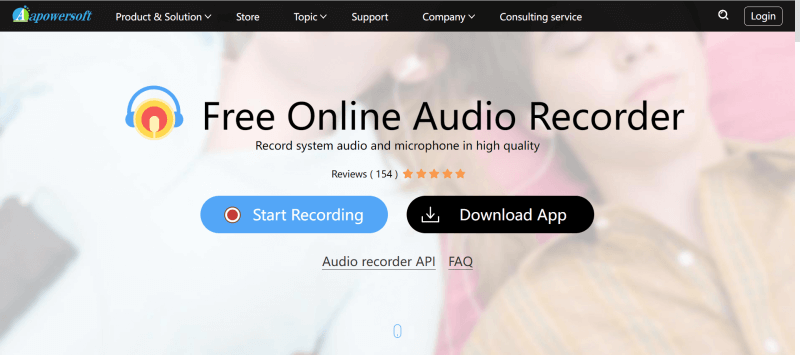
Step 2. Choose whether to record System Sound or Microphone, then click "Start Recording".
Step 3. Select the screen or tab you want to record, then click "Share System Audio" or "Share Tab Audio" if that was your previous choice. Finally, tap "Share" to begin recording.
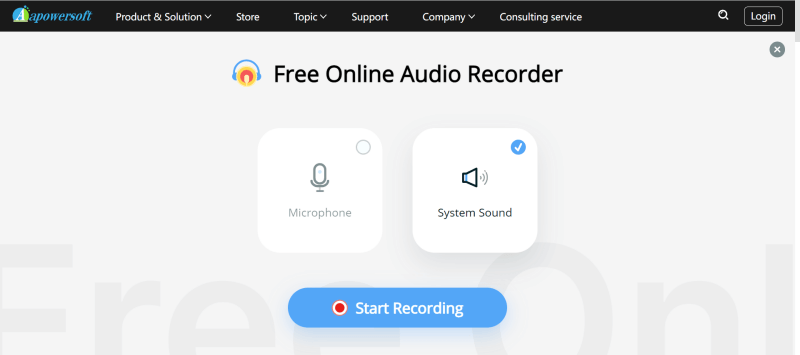
Step 4. Click Stop and you can preview your recorded audio. Save, share, or upload it somewhere.

How to Capture Amazon Music Recordings via Free Audacity
If you need a stable recorder while not ready to pay, consider Audacity. Audacity is an open-source recording software compatible with Windows, macOS, and Linux. It not only records music but also offers extensive editing capabilities. You can cut, split, apply audio plug-ins, add sound effects, and export your records into multiple formats, including MP3, WAV, and OGG.
Unfortunately, it is not as straightforward as the one-click solutions as the first tool. Its UI design and functions are complex and hard to handle if you are one of those non-techies. For easier usage and enjoying better experiences, TuneFab Amazon Music Converter will be a better pick since it's really easy to use.
Step 1. Install and launch Audacity on your computer.
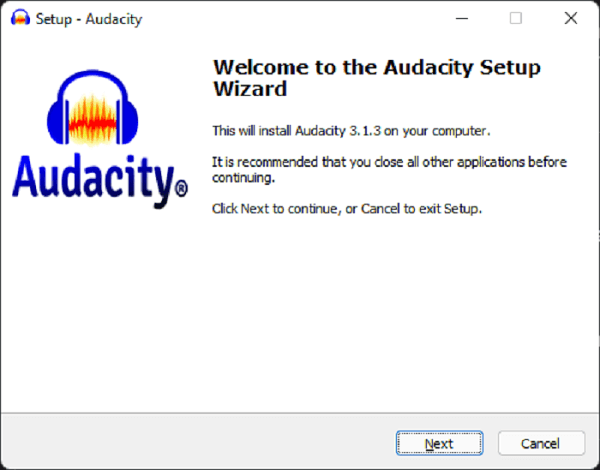
Step 2. Click the "Red-dot" icon and play Amazon Music to start recording.
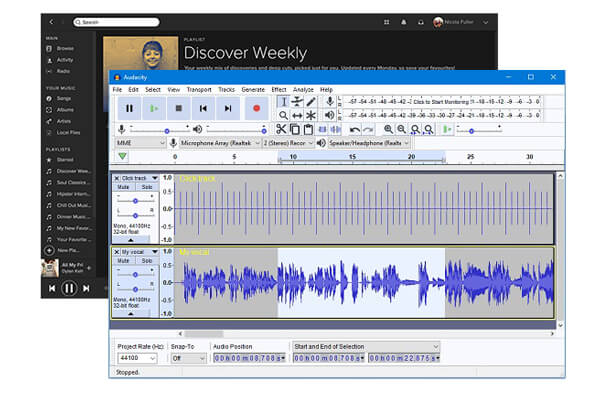
Step 3. When you finish, click the square icon to stop recording and the Amazon Music track will be shown on the scene. You can preview and edit it. To export the recording from Amazon Music, click File> Export> Export as MP3.
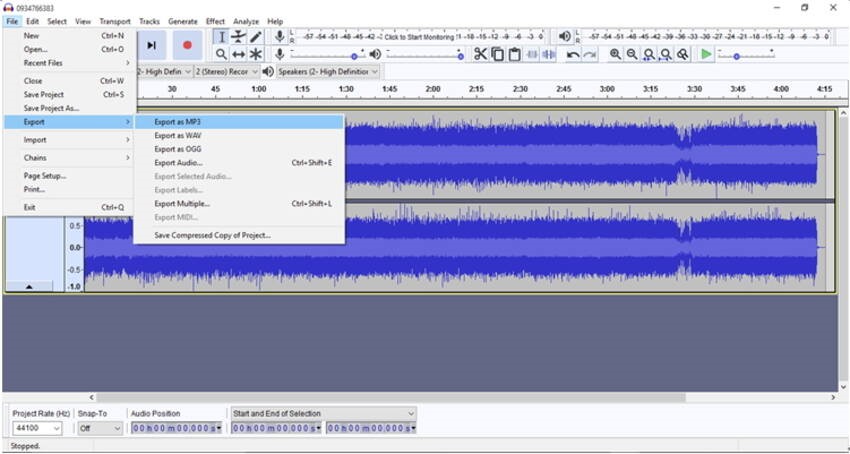
FAQs About Recording Amazon Prime Music
Q1: Can I Record Amazon Prime Music on MP3 Players?
Yes, you can. While the Amazon Prime App doesn't allow you to take your music offline and export it to a common format, you can use the method mentioned above to download the songs from Amazon Prime as local files in MP3 format using TuneFab Amazon Music Converter, then transfer Amazon Prime Music to your MP3 Player. As for the format, you can just choose one of the options in the conversion program, because they are suitable for most devices or players.
Q2: Can I Record Music from Amazon Prime on iPhone?
Yes, of course. The easiest way is to use the built-in screen recording tool on iOS devices to get Amazon Prime song records. However, if you prefer a one-size-fits-all approach, we still recommend you use the TuneFab Amazon Music Converter to rip Amazon songs into widely supported formats and then get those Amazon Music downloads to your iPhone via the transferring/syncing feature of iTunes.
Conclusion
After reading this article, we're sure you already know how to record Amazon Prime Music. The three methods and three tools presented in this article are all very effective, but among them, TuneFab Amazon Music Converter stands out for striking a balance with its straightforward user interface, diverse output settings, and the ability to maintain original audio quality while letting you get Amazon Music songs as common files in the easiest way.
The choice is yours to make based on your specific needs. Select the tool that best aligns with your requirements. Enjoy your offline listening journey!

TuneFab Amazon Music Converter
Download Amazon Music Prime/Unlimited/HD to MP3



