Have you ever experienced this: playing Amazon Music on your Android phone, but suddenly the song freezes? Then you have to pause for a while before you can continue listening. If the network is unstable, such situations may occur frequently, resulting in a poor user experience. To ensure smooth music playback, offline playback is undoubtedly one of the best solutions. Interested in how to download Amazon Music to Android? Then don't miss this ultimate guide in 2024. We will introduce three useful methods to download music from Amazon to Android, allowing you to enjoy a better music playback experience.
- Can I Listen to Amazon Music Offline?
- Method 1. Download Amazon Music to Android with Amazon Music App
- Method 2. Download Amazon Music to Android with TuneFab Amazon Music Converter
- Method 3. Download Amazon Music to Android with TuneFab All-in-One Music Converter
- FAQs About Downloading Amazon Music to Android
Can I Listen to Amazon Music Offline?
Yes, you can. Amazon Music offers a music download feature that allows subscribers of Amazon Music Prime and Amazon Music Unlimited to download Amazon songs and play them offline. If you're an Amazon Music Unlimited member, you can download any Amazon songs/albums/playlists you like in standard/high/ultra HD audio quality. But for Amazon Music Prime users, the only content you can download for offline listening is Amazon All-Access Playlists.
Method 1. Download Amazon Music to Android with Amazon Music App
If you have subscriptions to the two mentioned plans: Amazon Music Prime and Amazon Music Unlimited, the quickest way to download purchased Amazon Music to phone is by using the official app.
STEP 1. Download and open the Amazon Music app on your Android phone, then log in to your subscription account.
STEP 2. On the app's home screen, locate the playlists or songs you want to download.
STEP 3. Tap on the three dots beside the songs, then select "Download" from the pop-up list.
STEP 4. If you wish to download entire playlists or albums, click on the downward arrow button.

Method 2. Download Amazon Music to Android with TuneFab Amazon Music Converter
Although downloading songs through the Amazon Music app is convenient, it also comes with certain limitations. For instance, once your membership expires or you cancel your subscription, the downloaded songs become inaccessible. Additionally, due to DRM protection, these offline songs can only be played within the Amazon Music app, meaning you cannot share or transfer them to other devices' players. Furthermore, in the long term, subscription fees can accumulate as a significant expense.
So, is there a way to download your favorite Amazon songs without subscribing to Amazon Music and play them anytime, anywhere? Here, we recommend using a professional Amazon Music converter for Android-TuneFab Amazon Music Converter.
This is a PC-based music format conversion software that retrieves music files by obtaining Amazon Music link information and then removes DRM through format conversion. With this software, you can download Amazon Music songs/playlists/albums/podcasts for free, regardless of whether you have a subscription to Amazon Music Prime, Unlimited, or HD. It converts Amazon music to MP3, M4A, WAV, FLAC, etc. This allows you to enjoy your favorite songs on your MP3 player, smart speakers, and even other unauthorized Amazon Music devices anywhere and anytime.
If you are a user who cares about the quality of the songs, TuneFab Amazon Music Converter will definitely surprise you. Because it allows users to tune the audio parameters such as bitrate and sample rate to settings such as 320 kbps, and 44.1 kHz to ensure you get the best sound quality after downloading Amazon Music to the computer. In addition, the software supports one-click download of multiple playlists or albums at a 5X faster speed.
Next, let's take a look at how TuneFab Amazon Music Converter works.
Step 1. Download TuneFab Amazon Music Converter
After installing and downloading the software on your computer, double-click to run it. On the welcome page, click "Open the Amazon web player". As it embeds the Amazon webpage, you can directly access the full online music library.
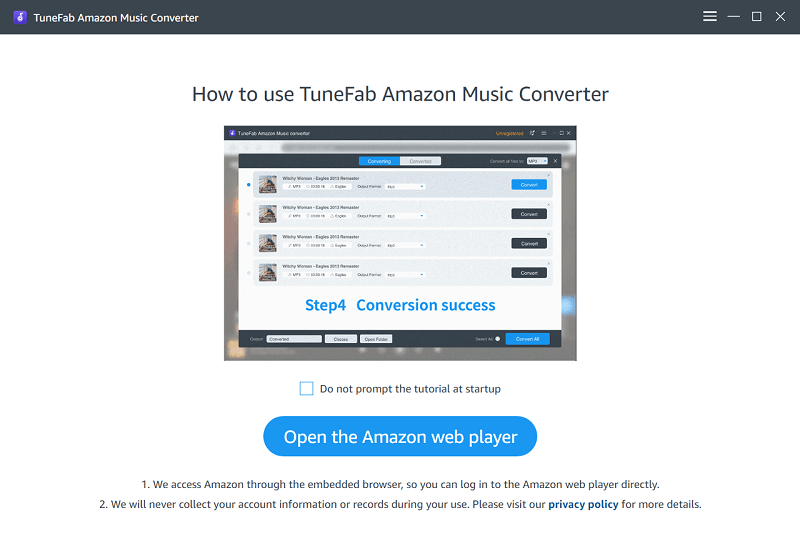
Step 2. Log in to your Amazon account
Once on the main page, click the "Log in" button at the top right corner to log in to the built-in web player using your Amazon account.
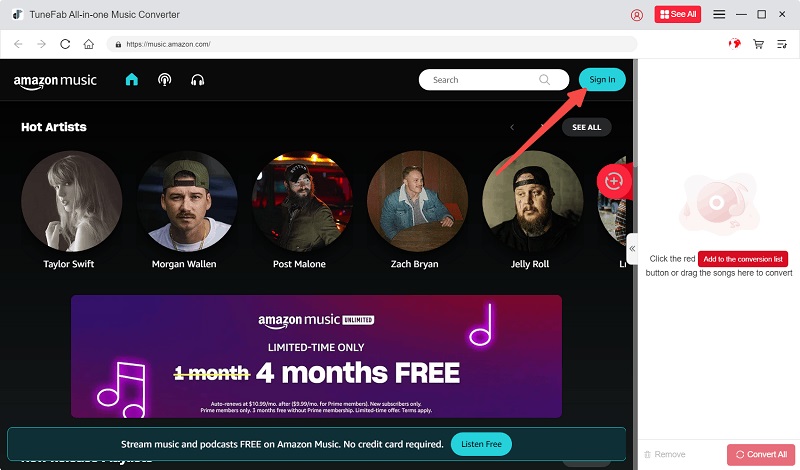
Step 3. Add songs to the conversion list
Now you can browse or search for Amazon songs, playlists, etc. Once you find the items you want to download, simply drag them to the floating "+" button to add them to the conversion list.
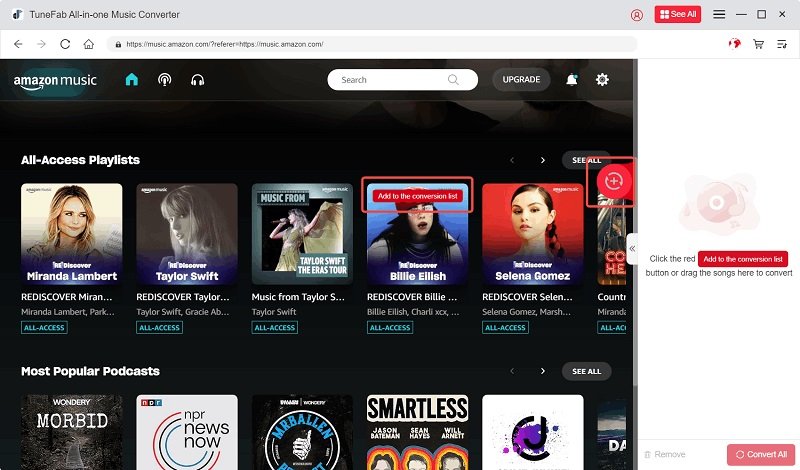
Step 4. Set output format
Next, click "Convert all files to" to set the format for all tracks, or select individual songs and click "Output Format" to set the format.
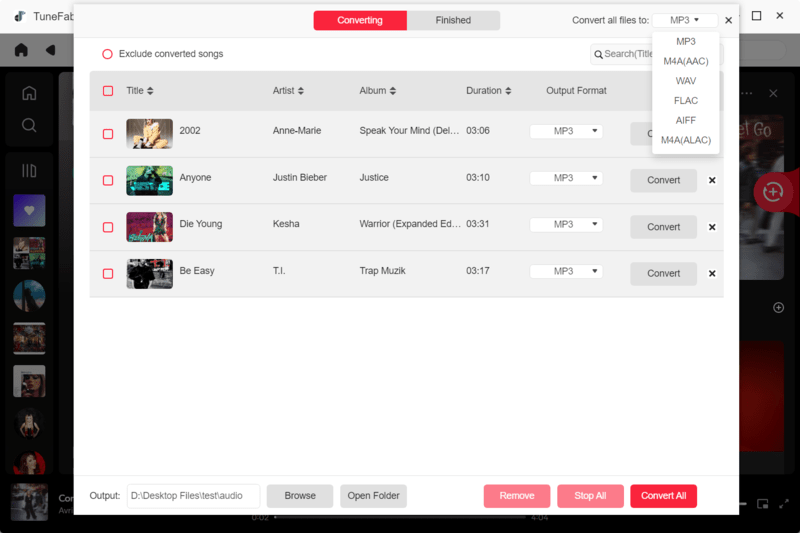
Step 5. Customize song quality
If you want to make advanced settings for quality, download location, etc., you can select "Preference" in the top right corner of the page.
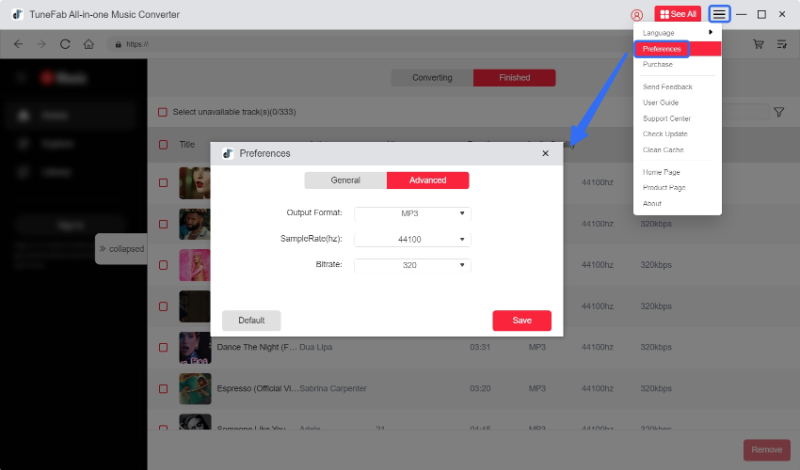
Step 6. Start converting Amazon songs
Finally, click "Convert All" to begin the conversion process. After the download is complete, you can view the output files in the "Finished" section. Now you can transfer these Amazon songs to your Android phone for offline playback.
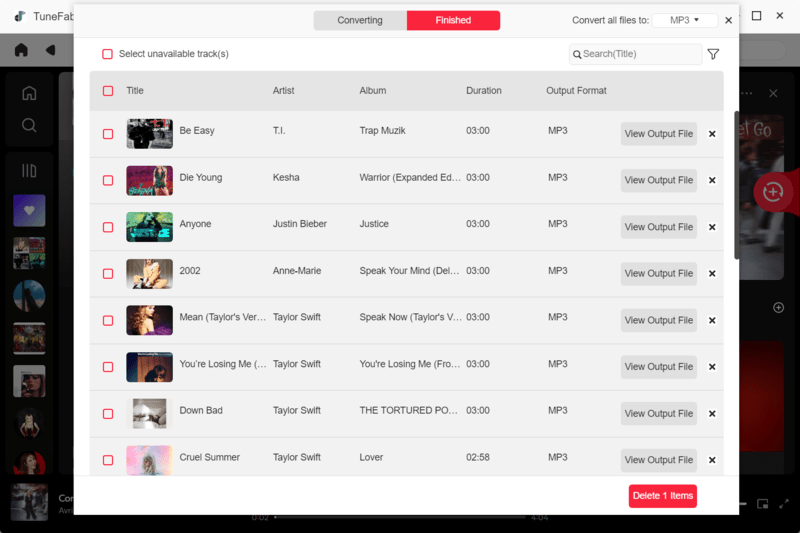
Method 3. Download Amazon Music to Android with TuneFab All-in-One Music Converter
The last method to download Amazon Music to Android is to use the TuneFab All-in-One Music Converter. This software is able to download all Amazon Music songs, including Amazon Music Free, Prime, Unlimited, and HD to DRM-free audio formats, like MP3, M4A, WAV, FLAC, etc. It boasts a high success rate of up to 98% for conversions. Therefore, with TuneFab All-in-one Music Converter, you can enjoy Amazon Prime Music offline even without a membership.
What's even better is that TuneFab All-in-One Music Converter not only rips Amazon music, as its name suggests, but it also integrates multiple music streaming platforms such as Spotify, Apple Music, YouTube Music, Deezer Music, Pandora Music, etc. It is equipped with built-in music web players for each platform. This means that if you want to convert Amazon music, you can directly browse, download, and listen to songs like you are on the official platform.
Here are the specific steps:
STEP 1. Download and install the software. After opening the software, select "Amazon Music" from the main interface.
STEP 2. You are then required to log in to the web player via your Amazon account.
STEP 3. Browse the music library and select any songs, playlists, albums, or podcasts you want to download. Directly drag and drop them to the "+" button floating on the right side to add them to the conversion queue.
STEP 4. If you want to convert all songs to MP3 format, click the "Convert all files to" option in the pop-up window's top right corner to set it. You can also individually select a song and change its output format in the "Output Format" section.
STEP 5. Finally, click "Convert All" to start the download. After the download is complete, check the download history under the "Finished" section. Click the "View Output File" button to view the files. Then you can transfer these Amazon music files to your Android phone for flexible playback.
FAQs About Downloading Amazon Music to Android
Can I download Amazon Music for offline listening on multiple Android devices with the same account?
Yes, you can. However, there may be limitations on the number of devices you can download content to simultaneously, depending on your subscription plan:
• For Amazon Music Prime, you can only stream or download on one device at a time.
• For Amazon Music Unlimited, if you have an individual plan, you can access membership features on one
device at a time. If you have a family plan, you can stream or download Amazon Music on up to six
devices simultaneously.
Where does Amazon Music download to Android?
On different devices, Amazon Music may be stored in different locations. If you want to know where Amazon Music downloads to on Android, after downloading the songs, you need to go to the app's Menu and find "Settings". Click on it and then locate the option that displays the Amazon Music download location. Pay attention to whether your files are downloaded to Internal or External storage. Finally, find the downloaded song files in the corresponding location in your local file manager.
Conclusion
Above are the three methods we introduced for downloading Amazon Music to Android devices. If you have a subscription to Amazon Music, you can directly download and listen to it using the official app. However, if you prefer not to incur a monthly cost for a subscription plan, you can use TuneFab Amazon Music Converter to remove DRM from the songs and convert them to MP3 format for downloading to your computer or transferring to your Android device. If you want to enjoy all Amazon songs for free, don't hesitate to give it a try now!
You May Also Like
How to Download
Amazon
Music to iPhone (All Ways)
How to Download Music
from
Amazon to MP3 Player Easily


















