When the Amazon Music app was updated to V10.18.0, it added support for a variety of smartwatches, including the Apple Watch. In other words, playing Amazon Music on Apple Watch directly can no longer be a trouble!
Therefore, this blog will mainly focus on guiding you on the correct way to enjoy Amazon Music on Apple Watch both with or without iPhone connected flexibly, and will offer an extra way for you to listen to Amazon Music on Apple Watch for free! Now, get started and grasp how.
Method 1. Play Amazon Music on Apple Watch with iPhone
When the Amazon Music app just added support for Apple Watch models, you are able to directly download Amazon Prime Music to iPhone and then play Amazon Music on Apple Watch. The following steps will guide you on how to install the app on your iPhone and start music streaming:
STEP 1. On iPhone, open the "Watch" app and scroll down to find Amazon Music in the "Available Apps" section. Then tap "Install" to directly get Amazon Music on Apple Watch. If you fail to find it in the list, go to the App Store and install it on your iPhone first.

STEP 2. Next, pair it with your Apple Watch and then turn to "Watch" > "Music" > "Add Music".
STEP 3. Once you are redirected to the Amazon Music library, select your favorite tracks to add to your Apple Watch by clicking the "+" icon.
Note: To access the whole Amazon Music Library, an Amazon Prime or Unlimited Account will be needed.
.png)
STEP 4. When you have finished adding Amazon Music tracks, directly open the app on your Apple Watch. Then you are able to listen to Amazon Music on Apple Watch smoothly!
Method 2. Use Amazon Music on Apple Watch Without iPhone
If you want to get Amazon Music on Apple Watch more flexibly and independently, it is also possible to directly install it from the Apple Store on Apple Watch. Then, if your Apple Watch is the GPS version, you are able to process online streaming with cellular data turned on. Otherwise, you are required to activate the app via your Amazon Music Prime/Unlimited account to download Amazon Prime Music or Unlimited Music first, then enjoy them offline without iPhone.
Download Amazon Music App from App Store
STEP 1. On your Apple Watch, directly open the app gallery page and find the App Store.
STEP 2. Search Amazon Music to access the app.
STEP 3. Simply tap "GET" to get the Amazon Music app installed on Apple Watch.
.jpg)
Activate and Download Amazon Music on Apple Watch
STEP 1. When the Amazon Music app is installed, open it.
STEP 2. You will be required to enter a 6-digit Amazon Music code to activate the app on Apple Watch. Simply go to the Amazon Log-in Page and log in via your Amazon account to get it.
STEP 3. Once Amazon Music on Apple Watch is activated, simply browse the Amazon Music library and access any track you desire to enjoy later on Apple Watch without your iPhone.
STEP 4. Tap the "Download" icon to save them, and later you can locate and play them offline under the "Downloads" menu (remember that an Amazon Music Prime or Unlimited subscription is needed to download Amazon Music songs offline).
.png)
Method 3. Play Amazon Music on Apple Watch Offline for Free
Unfortunately, if you desire to play Amazon Music offline on Apple Watch by downloading them in advance, you'll need to subscribe to Amazon Music Prime or Unlimited. Otherwise, you are only allowed to enjoy very limited music or radio resources on Amazon Music online. If you don't want to subscribe to Amazon Music Prime/Unlimited but still want a way to download free resources to enjoy offline on Apple Watch, a professional Amazon downloader will be needed.
TuneFab Amazon Music Converter is the one you're seeking. It can bypass Amazon Music limitations, allowing even free users to access all Amazon Music resources, including those with Amazon Music Prime, Unlimited, or HD titles. With its help, you can download and convert all Amazon Music to MP3, M4A, WAV, and FLAC local files, and then directly sync Amazon Music on Apple Watch via iTunes to play offline even without installing the Amazon Music app!
Key Features of TuneFab Amazon Music Converter:
● Embedded Amazon Music web player to access all Amazon Music Prime/Unlimited/HD titles.
● Convert Amazon songs/playlists/albums to multiple common formats including MP3, M4A, WAV, FLAC and AIFF.
● Lossless music quality at up to 320kbps is provided to save downloaded Amazon tracks.
● Preserve ID3 info for easier music management in the offline library.
● Hardware Acceleration to ensure 35x faster batch downloading speed.
TuneFab Amazon Music Converter works smoothly on both Windows and Mac systems. Here's the step-by-step guide on how to play Amazon Music on Apple Watch after downloading Amazon songs with it.
STEP 1. Launch the software after installing TuneFab Amazon Music Converter and enter the Amazon Music service to log in via your account. It is possible for free users to log in and access the download function.
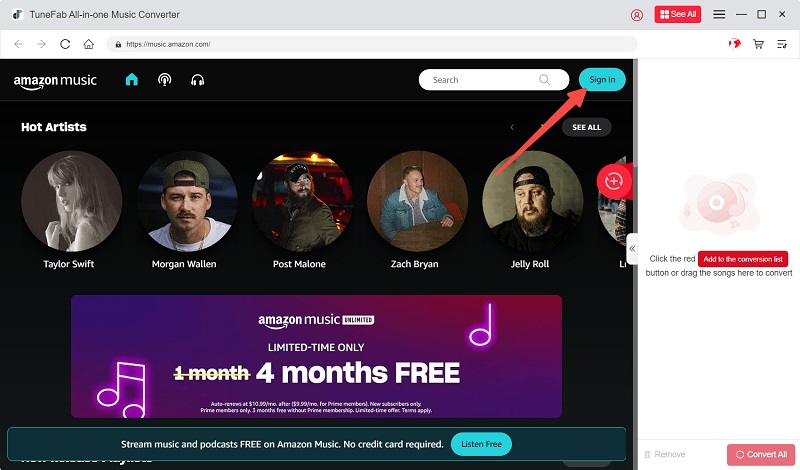
STEP 2. Now, you are able to browse the whole Amazon Music library and search for any track or playlist you desire to download and sync to Apple Watch to stream offline. Drag them to the conversion list on the right side and prepare for the music download.
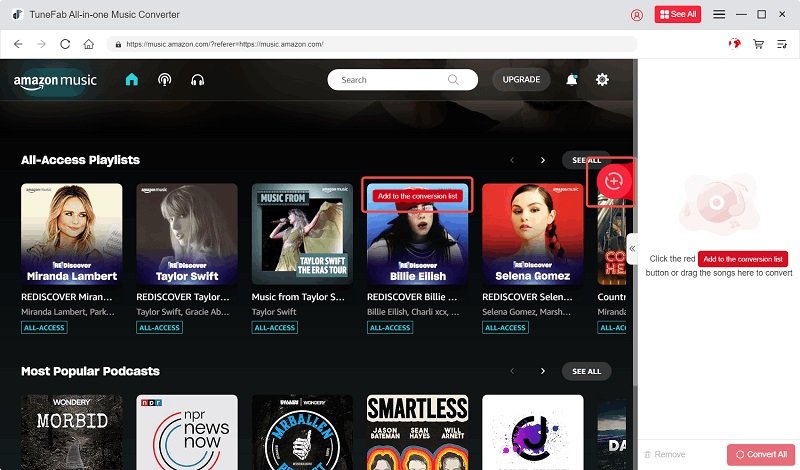
STEP 3. Expand the conversion list and then you can adjust the output format and quality.

STEP 4. Finally, simply click on the "Convert All" icon, then TuneFab Amazon Music Converter will process downloading Amazon Music for you.

Once TuneFab Amazon Music Converter completes the download, you are able to access the downloaded Amazon Music files under the "Finished" tab by clicking the file icon. Next, simply transfer Amazon Music to iTunes and then sync Amazon Music to Apple Watch to play offline even without installing the Amazon Music app!
FAQs About Playing Amazon Music on Apple Watch
Grasp more FAQs if you still hold any confusion on playing Amazon Music on Apple Watch.
Q1: Can I Download Amazon Music on Apple Watch Directly?
A: For sure you can. Amazon Music has offered the offline mode for Amazon Music Prime and Unlimited subscribers. If you have subscribed to any of these 2 plans, you are able to directly select the song you desire to enjoy offline in the Amazon Music library, then tap "Download". After that, you can access it and stream without a network connection.
However, for Amazon Music free users, the official download function will not be available. Instead, you need extra software like TuneFab Amazon Music Converter to download Amazon Music songs as regular music files of mainstream formats, and then play them via any media player flexibly.
Q2: Why is Amazon Music Not Working on Apple Watch?
A: Sometimes you will find Amazon Music not working on Apple Watch. The possible reasons may include the following:
● Bad network condition;
● Failure in paring Apple Watch and iPhone because they are not connected with the same Wi-Fi;
● Outdated Amazon Music app versions cause bugs;
......
Normally, to fix Amazon Music not working on Apple Watch, you are able to try these solutions:
● Reconnect to a faster network;
● Pair your watch with your iPhone again;
● Update the Amazon Music app to the latest version.
If it still fails to work for you, you are also able to access the Apple Watch Official Support to see if they can fix the problem for you.
Final Words
When Amazon Music has added support on Apple Watch, playing Amazon Music on Apple Watch is no longer a difficult task. But to process music streaming without iPhone, you are required to subscribe to Amazon Music Prime or Unlimited membership to access the download function. Or trying TuneFab Amazon Music Converter to download songs as regular music files to get rid of the Amazon Music app is also possible. Now, select your preferred method and enjoy Amazon Music playback offline more conveniently!

TuneFab Amazon Music Converter
Download Amazon Music Prime/Unlimited/HD to MP3


















