Amazon Music is a reservoir of music streaming, but you may find Amazon Music not downloading even though you have put it in the download queue. If you are facing issues with this app, you may be frustrated, especially when you have spent a lot of time choosing songs to download for later offline listening. This easy hiccup happens from time to time due to the bugs within Amazon Music.
In this article, we are going to help you fix this problem with our 8 recommended methods which are simple yet effective. Let's walk through all the given solutions and solve the problem of the Amazon Music download queue not working like a pro.
Related Articles
[Solved] Amazon Music App Not Working on PC - 5 Methods
- Solution 1. Pause and Restart the Download
- Solution 2. Remove All Amazon Music Queues
- Solution 3. Clear the Amazon Music Cache
- Solution 4. Check the Storage of Your Device
- Solution 5. Force Stop and Restart the Amazon Music App
- Solution 6. Update and Restart the Amazon Music App
- Solution 7. Deregister and Re-sign in Your Device
- Solution 8. Re-Download Amazon Music without Issues
Solution 1. Pause and Restart the Download
It may sound phony, but doing this actually solves the problem of the Amazon Music download queue stuck in its app. The logic behind this is that selected songs in the Amazon Music app sometimes don't get feedback data from a specific server due to peak times, network failure, or the server being overloaded. This results in failed or paused downloads when they are in the queue.
After pausing/restarting the downloading of that specific song, you may get a new connection from a different server. This unstucks your download queue and works most of the time, with significantly better performance as well. To do this, just head to the download queue in the app where your stuck song is being held and pause the download. Then click resume to restart the download.
Solution 2. Remove All Amazon Music Queues
Another great fix for this issue is to clear the download queue altogether. This wipes away the memory of the download queue of the app, which includes all the buggy songs not getting responses from Amazon servers.
To do this, head to "Library>Recent>Download Queue" and click the "Cancel" button to clear the added songs. Add the songs again. This time, the songs should normally download without being stuck in the queue.
Solution 3. Clear the Amazon Music Cache
Clearing the cache is also a recommended option, which cleans up the data and releases the working memory of the Amazon Music App, making it available for the app to process. There are two ways to fix the problem of Amazon Music queued for download being stuck.
Way 1. Clear Cache within the App
1. Open the app, and head to settings located in the upper right corner of Amazon Music app.
2. Navigate to "Settings>Storage>Clear Cache" to delete the
cache files.
Way 2. Sign out the Account
1. Launch the app and head to the "Settings" menu
2. Scroll down and tap "Sign out".
3. Close the app and launch again, sign in to the app which will clear the cache.
Solution 4. Check the Storage of Your Device
As a music lover, you may prefer downloading Amazon Music in high quality. However, these downloaded files in the Amazon Music app are much larger compared to normal audio files, which will quickly take away your storage, especially on smartphones, leading to low storage and stuck downloads in the Amazon Music app.
To fix this, it is recommended to lower your audio quality from the option "Downlod audio quality" in "settings" menu to conserve your storage. Since then, the Amazon Music download queue may work again.
Solution 5. Force Stop and Restart the Amazon Music App
The Amazon Music app installed on your phone or desktop machine works with a parallel background service, which sometimes can cause errors. This causes the app to not function properly, leading to downloads in the queue getting stuck.
To get the issue solved, we recommend you force quit the app and the background service associated with it.
• iOS Device: swipe up from the bottom of the screen, and all opened apps will appear.
Simply select the Amazon Music app and swipe up to force quit.
• Android: go to "Settings>Storage" and find the
Amazon Music app. Click on the "App Info" page and
tap "Force Quit" to close the app altogether.
• Windows PC or Mac: you can force quit from the "Task
Manager" (Mac users go to Applications > Utilities > Taskmanager,
Windows users press the Ctrl + Shift + Esc keys) and "Force
quit" options available in the taskbar.
Then restart the Amazon Music app and check whether the download queue is workable.
Solution 6. Update and Restart the Amazon Music App
Another common reason behind the Amazon Music download queue not working problem is the outdated version of the app may have some bugs and misconfigurations. Updating the app to the latest version may get these issues fixed.
For this, just open the app store you used (Google PlayStore for Android / App Store for iPhone and MacOS / Microsoft Store for PC) to install the app on your device and check if the page displays the "Update" option. If yes, click on it to update and restart your Amazon Music app.
If this problem persists afterward, then we recommend first doing a system reboot and then launching the app again. If the problem is still not solved, then do a complete uninstall and reinstall and see whether the problem is fixed or not.
Solution 7. Deregister and Re-sign in Your Device
If the above methods don't work, then we recommend deregistering the device you use with the Amazon Music app on Amazon's website and then re-signing in to your device. Follow the below instructions to make it.
1. Head to the "Manage Your Content and
Devices" page of Amazon Music and find "Devices".
2. Here, find your device and select "Deregister".
3. Now, restart your smartphone (or desktop) and launch the Amazon Music app.
4. Sign in and try downloading again. This should fix the problem of stuck downloads.

Solution 8. Re-Download Amazon Music without Issues
The download feature of Amazon Music is quite unstable at the time of writing, since you have encountered the Amazon Music download queue not working problem. If you want to smoothly download your favorite Amazon music without any issues, you can get support from a dedicated music converter, and for this, TuneFab Amazon Music Converter saves the day. With its built-in web player, you can easily download Amazon Music without the native app.
Crafted with a user-friendly interface, TuneFab also enables you to rip music from Amazon and convert any song from Amazon Music into MP3, M4A, WAV, or FLAC, in only 4 steps. Meanwhile, meta information like titles, artists, and albums can be perfectly preserved for further management on your device.
More Impressive Features ...
● Easy drag-and-drop downloads of Amazon Music songs
● Conversion in MP3, M4A, WAV & FLAC audio formats
● Original Audio quality retention with conversion speeds up to 5X
● Retain ID3 tags including titles, artists, albums, and more
● Cross-platform support on desktop computers (Windows and macOS)
Step 1. Install TuneFab Amazon Music Converter on your Windows or Mac computer. After installation, launch the software and click the button "Open the Amazon Music Webplayer" at the bottom of the welcome page. Then, sign in with your Amazon Music account.
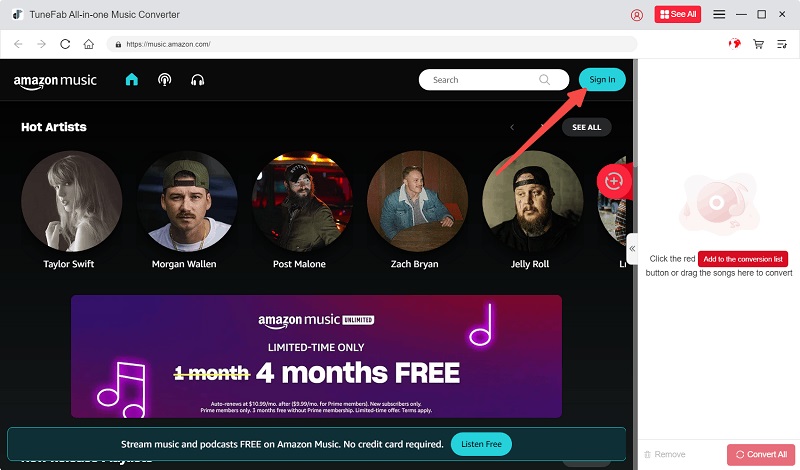
Step 2. Once logged in, browse in the web player and drag any album or song into the conversion panel (with the "+" sign) of TuneFab Amazon Music Converter. This will put your selected songs in a conversion queue.
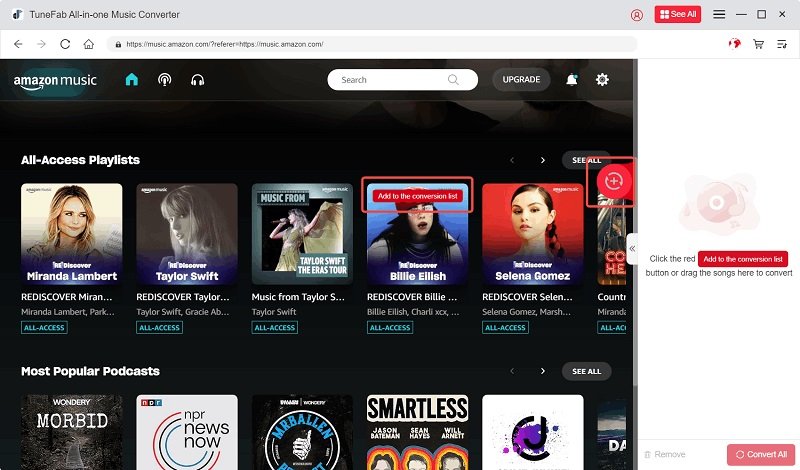
Step 3. From the conversion queue, you can also tweak the audio quality and output formats of individual selected songs. You can also choose a format for all songs in the "Convert all files to" section. To start conversion, simply click "Convert All".
Tip:
Options for batch editing audio formats, bitrate, and sampling rate are available in "Menu>Preferences".
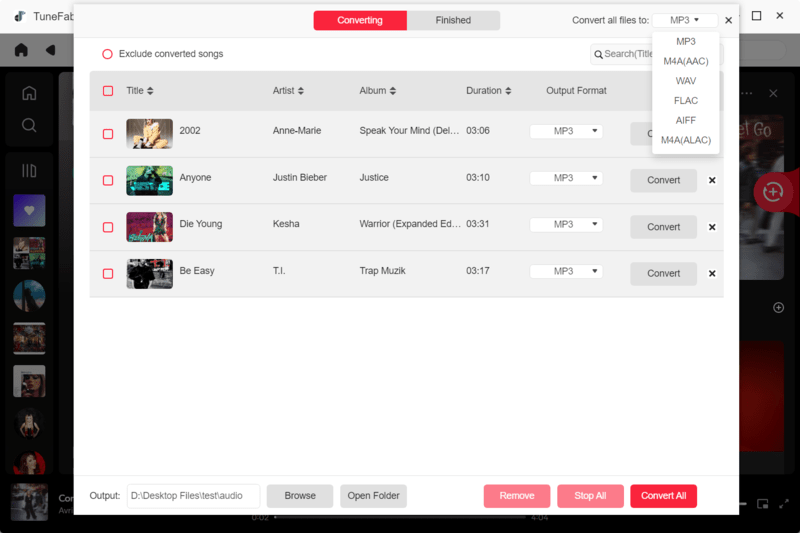
Step 4. When finished, simply go to "Finished" and click "Open Output Folder". Then you can view the downloaded Amazon Music on your computer.
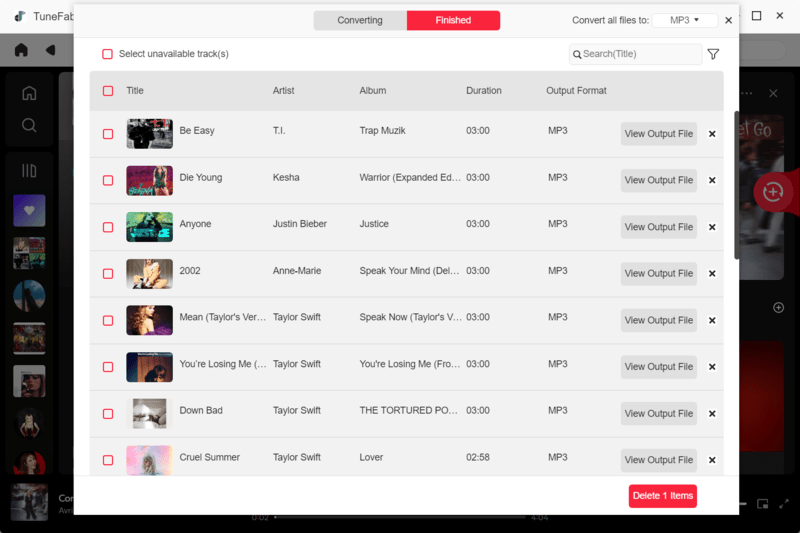
The Bottom Line
The problem of the Amazon Music download queue not working is a real turn-off for many people. The above-stated methods attempt to fix the problems associated with the Amazon Music app. But If you want a more reliable and smooth way of downloading Amazon music files, then TuneFab Amazon Music Converter is the way to go. It gives you reliable and versatile downloading along with the option to tweak audio quality.


















