"Can I add Amazon Music to iMovie? How to do it?"
iMovie is a powerful video editing tool available for iPhone, iPad, and Mac. It not only offers a vast library of music and sound effects for your videos but also allows you to seamlessly import local music songs for even more creative background options.
However, if you want to add Amazon Music to iMovie, it can be challenging. This is because Amazon Music comes with encrypted audio format encoding and DRM protection, which prevent direct import into iMovie. To do so, you will need to convert Amazon Music to MP3, M4A, WAV, AAC, and AIFF which are compatible with iMovie. Next, let's scroll down and get the step-by-step guide on how to add Amazon Music to iMovie on your iPhone, iPad, and Mac.
How to Download Amazon Music for iMovie as BGM
While Amazon Music cannot be directly added to iMovie, you can make use of third-party software to convert and download DRM-free Amazon Music to a computer first, and then transfer it to iPhone, iPad, or Mac. This is where TuneFab Amazon Music Converter comes in.
TuneFab Amazon Music Converter is a professional and reliable tool for Windows and Mac that helps you bypass DRM protection and download songs from Amazon Music Prime, Unlimited, and HD Music to iMovie. With it, you can easily convert Amazon Music to MP3, M4A, WAV, and FLAC with no restrictions. Moreover, its output quality is also outstanding, delivering crystal clear sound quality that is similar to the original audio to ensure you get the best quality music files.
Not only that, this converter boasts an advanced acceleration engine that can download batches of Amazon Music songs with one click at a 5X faster speed, saving you time and effort. This makes you effortlessly transfer Amazon Music to iPod, iPhone, iPad, and other mobile devices with no hassle. After that, you can freely solve how to add Amazon Music to iMovie. Here's how to do it.
Step 1. Launch TuneFab Amazon Music Converter
After installing the TuneFab Amazon Music Converter, launch it on your computer. Then, you will need to log in with your Amazon account to access the web player of Amazon Music.
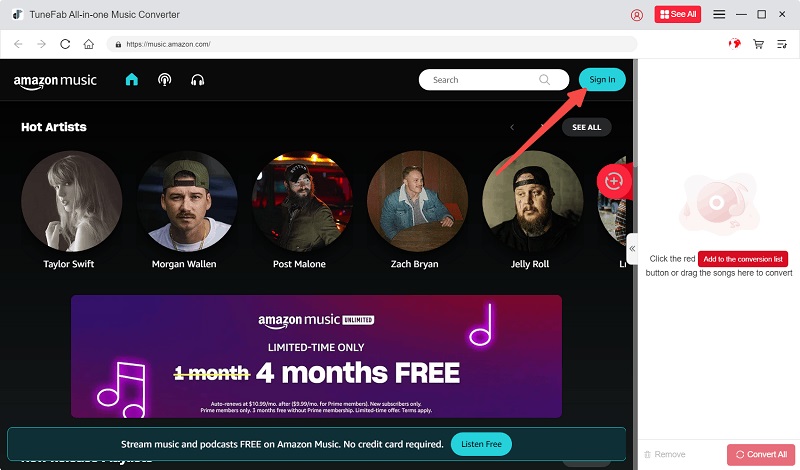
Step 2. Browse and Select Amazon Music to Convert
You can easily browse the music library and select the song from Amazon Music you want to import into iMovie for your video creation. In this step, simply drag and drop the music track to the Add button. Then, TuneFab Amazon Music Converter will start fetching music information.
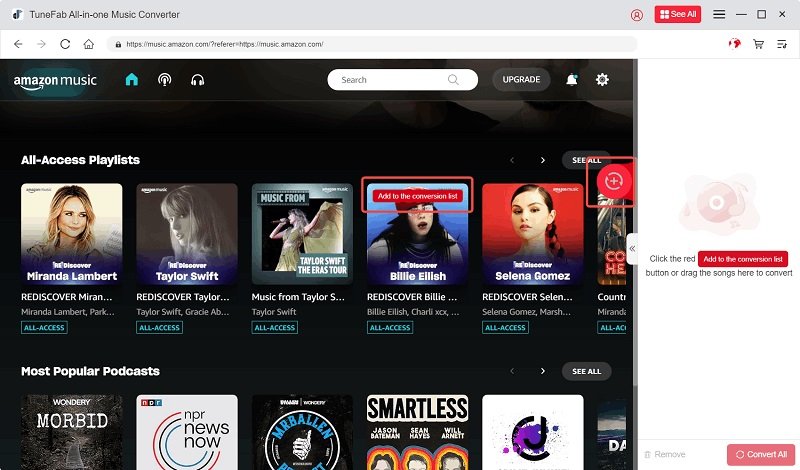
Step 3. Select An Appropriate Output Format
In the converting section, MP3 is set as the default output format, but you can easily select an alternative by clicking on "Convert all files to". Also, you can expand the "Output Format" menu of each song to choose one.
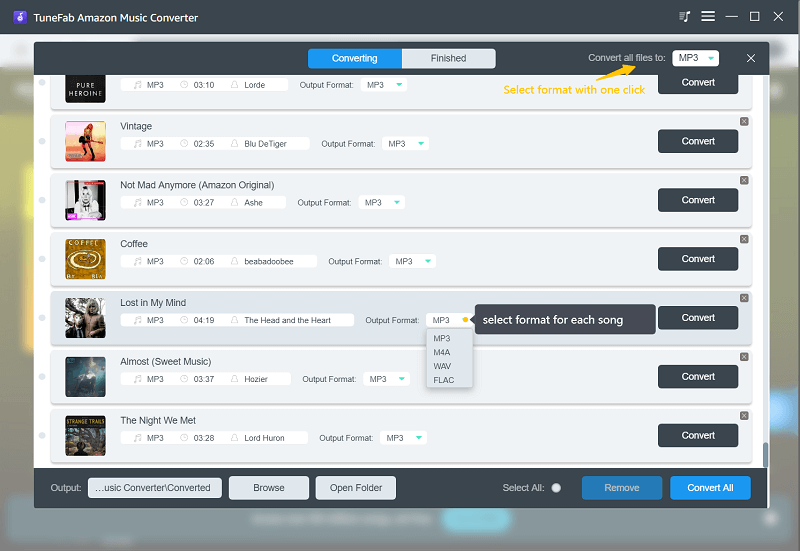
Step 4. Start Downloading Amazon Music Songs
When all settings are done, simply click on the "Convert All" button in the lower right corner to start converting Amazon Music songs. After that, you can move to the "Finished" tab and click on the "View Output File" button to locate the downloaded DRM-free Amazon Music songs on your computer. Then, you can import music to iMovie from Amazon Music with no restrictions.
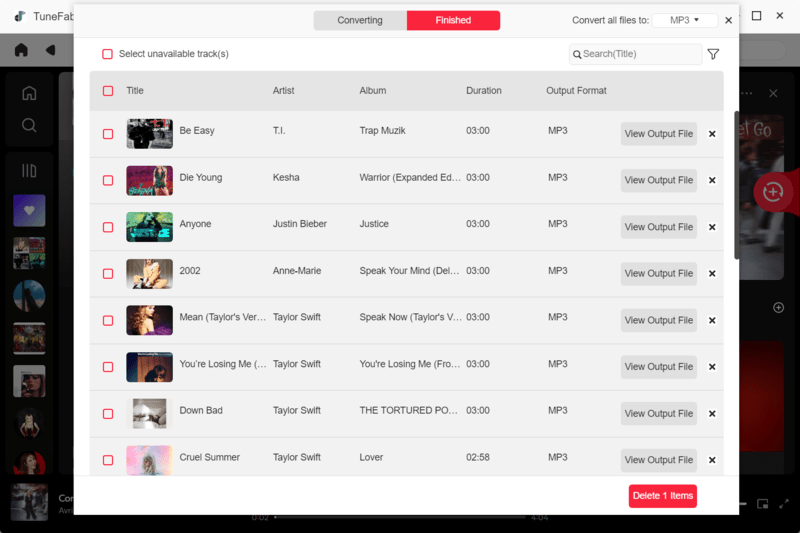
How to Add Amazon Music to iMovie on iPhone, iPad
After you finish the conversion, it is time to transfer music from Amazon to iMovie on your iPhone or iPad! To begin with, you will need to upload DRM-free Amazon Music songs to iTunes, and then sync them to your iPhone or iPad. This process can make you seamlessly add Amazon Music to iMovie on your iPhone or iPad as background music for video editing. Here's a step-by-step guide.
Step 1. To begin with, open iTunes on your computer. Click on "File" > "Add File to Library" to add Amazon Music to iTunes.
Step 2. After that, connect your iPhone or iPad to your computer. On iTunes, move to the "Music" section to check "Sync Music" and "Entire Music Library".
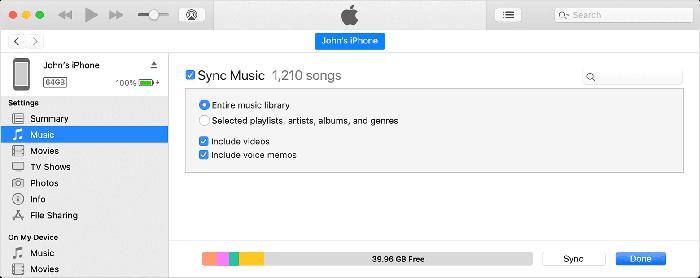
Step 3. Open an iMovie project on your iPad or iPhone, tap on the "+" icon, and then select "Audio" > "My Music". You can find all the downloaded Amazon Music.
Step 4. Select a preferred one and then you can add Amazon Music to iMovie with no restrictions.

How to Import Amazon Music to iMovie on Mac
When it comes to how to add Amazon Music to iMovie on Mac, it is much easier than that on iPhone and iPad after downloading Amazon Music songs with TuneFab Apple Music Converter. You can easily import music to iMovie from Amazon Music with the drag-and-drop feature. Alternatively, you can also upload all converted Amazon Music songs to the media library for video editing later. See the detailed tutorial below for more information.
Step 1. Open your iMovie project on Mac.
Step 2. Click on the "My Media" tab at the top of the iMovie window. Then, select "Import Media".

Step 3. Browse and select the Amazon Music songs you just download. You can click the play button next to a song to preview it before adding it.
Step 4. Once selected, simply drag and drop it from the media library onto the timeline of your iMovie project for video editing. Then, you can trim the audio length or move it to match your video.

Conclusion
This is a comprehensive guide on how to add Amazon Music to iMovie on iPhone, iPad, and Mac. DRM protection might get in the way. But don't worry! As long as you have TuneFab Amazon Music Converter, you can easily convert songs from Amazon Music Prime, Unlimited, and HD to MP3, M4A, WAV, or FLAC, facilitating the best solution to add music to iMovie from Amazon Music. Moreover, TuneFab Amazon Music Converter also offers a free trial version for users to try its powerful features. Now, let's give it a try!


















